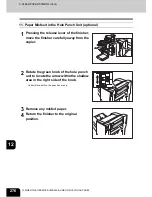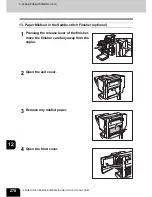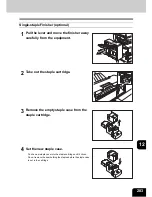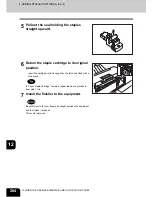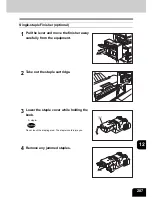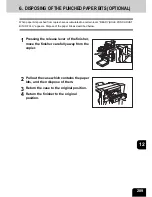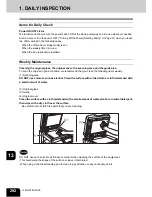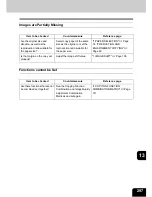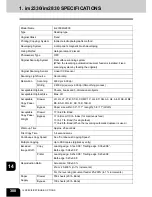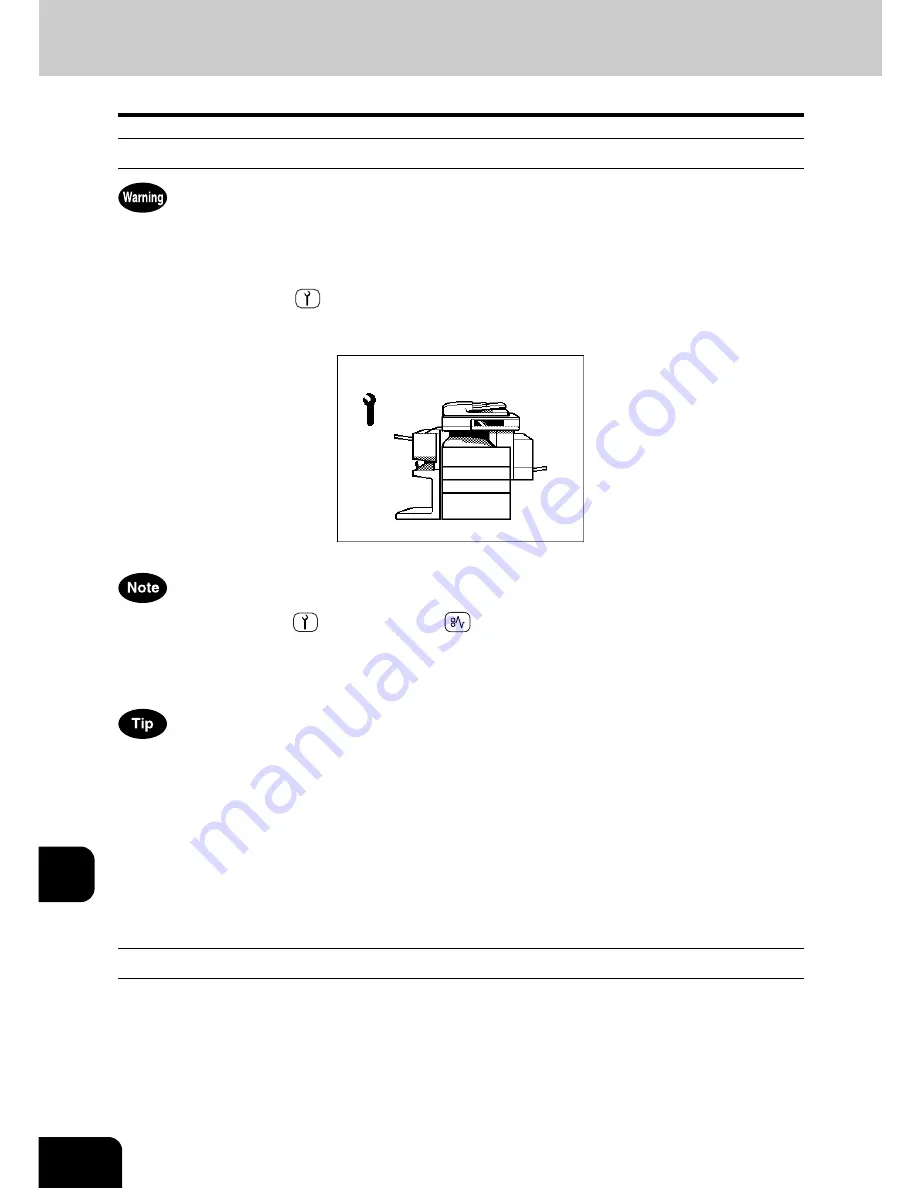
290
12.WHEN THE GRAPHIC SYMBOLS BLINK ON THE TOUCH
12
7. CALL SERVICE SYMBOL/PERIODIC MAINTENANCE MESSAGE
Call Service Symbol
Never attempt to repair, disassemble or modify the equipment by yourself. You could cause a fire or get an
electric shock.
Always contact your service representative for maintenance or repair of the internal parts of the copier.
When the CALL SERVICE
symbol blinks and “Misfeed in copier Press HELP” appears, output is no
longer possible. Contact your service technician.
When the CALL SERVICE
or CLEAR PAPER
symbol is blinking, if you press the [CLEAR] button
and the digital key [8] together before you turn off the power, the corresponding error code will appear at
the output quantity display area only while both are held down. Please provide the error code when you ask
for service.
Since heaters are used to fix toner images to the paper, a heat-sensing safety circuit is incorporated in this
equipment. After you turn ON the power switch, if a certain temperature is not attained within a specified
period of time, the safety circuit assumes that something abnormal has happened and it stops the
equipment’s operation.
This can happen when the temperature is low even if the equipment is not malfunctioning. If this occurs,
turn the power OFF and then ON again. (To turn the power OFF, see "Turning off the Power (Shutting
down)"
Page 31.) Repeat this procedure twice, and if the problem still persists, turn OFF the power and
contact your service technician.
Periodic Maintenance Message
When “Time for periodic maintenance” appears on the touch panel, the assistance from a qualified service
technician is required. Contact your service technician.
Summary of Contents for im2330
Page 1: ...For Oc and Imagistics Models Oc Operator s Manual for Basic Functions im2330 im2830...
Page 4: ......
Page 8: ...4...
Page 76: ...2 72 2 HOW TO MAKE COPIES...
Page 110: ...4 106 4 IMAGE EDITING AND IMAGE ADJUSTMENT...
Page 144: ...5 140 5 USING THE EDITING FUNCTIONS...
Page 145: ...141 6 6 STORING ORIGINALS 1 STORE TO e FILING 142 2 COPY FILE 145...
Page 152: ...6 148 6 STORING ORIGINALS...
Page 185: ...181 8 2 Select the destination that you want to delete and then press the DELETE button...
Page 228: ...224 10 e FILING 2 SETTING UP BOX Cont 10 4 Press the ENTER button A box is newly set...
Page 240: ...10 236 10 e FILING...
Page 273: ...269 12 3 Drawer Misfeed 1 Open the cover 2 Remove any misfed paper 3 Close the cover...
Page 295: ...291 13 13 MAINTENANCE 1 DAILY INSPECTION 292 2 SIMPLE TROUBLESHOOTING 294...
Page 302: ...13 298 13 MAINTENANCE...
Page 322: ...318 X X Y ZOOM 123...
Page 323: ...Printed in China im2330 2830...
Page 324: ......