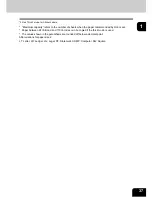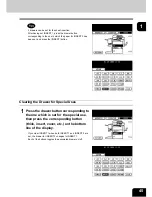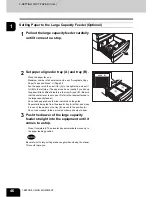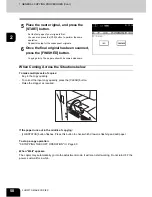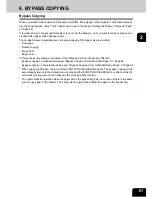49
2
2
Place the original(s).
- "Acceptable Original Types and Sizes/Maximum Number of
Sheets that can be Stored"
Page 51
- "When Placing an Original on the Glass"
Page 52
- "When Using the Reversing Automatic Document Feeder
(optional)"
Page 54
When the reversing automatic document feeder (optional) is
installed and the single feed mode is selected, place the original(s)
after the copy mode is set.
3
Select the copy modes as required.
- Copy modes cannot be changed after the [START] button is
pressed (including the case when originals are divided into
multiple sets when fed).
- Selecting multiple copy modes may be restricted depending on
their combination.
4
Press the [START] button.
- Copying starts.
To copy the original, which is placed on the original glass, after
scanning and storing it in the memory (sort mode, 1-side original to
2-sided copies, etc.), follow step 5 and 6.
Summary of Contents for im2330
Page 1: ...For Oc and Imagistics Models Oc Operator s Manual for Basic Functions im2330 im2830...
Page 4: ......
Page 8: ...4...
Page 76: ...2 72 2 HOW TO MAKE COPIES...
Page 110: ...4 106 4 IMAGE EDITING AND IMAGE ADJUSTMENT...
Page 144: ...5 140 5 USING THE EDITING FUNCTIONS...
Page 145: ...141 6 6 STORING ORIGINALS 1 STORE TO e FILING 142 2 COPY FILE 145...
Page 152: ...6 148 6 STORING ORIGINALS...
Page 185: ...181 8 2 Select the destination that you want to delete and then press the DELETE button...
Page 228: ...224 10 e FILING 2 SETTING UP BOX Cont 10 4 Press the ENTER button A box is newly set...
Page 240: ...10 236 10 e FILING...
Page 273: ...269 12 3 Drawer Misfeed 1 Open the cover 2 Remove any misfed paper 3 Close the cover...
Page 295: ...291 13 13 MAINTENANCE 1 DAILY INSPECTION 292 2 SIMPLE TROUBLESHOOTING 294...
Page 302: ...13 298 13 MAINTENANCE...
Page 322: ...318 X X Y ZOOM 123...
Page 323: ...Printed in China im2330 2830...
Page 324: ......