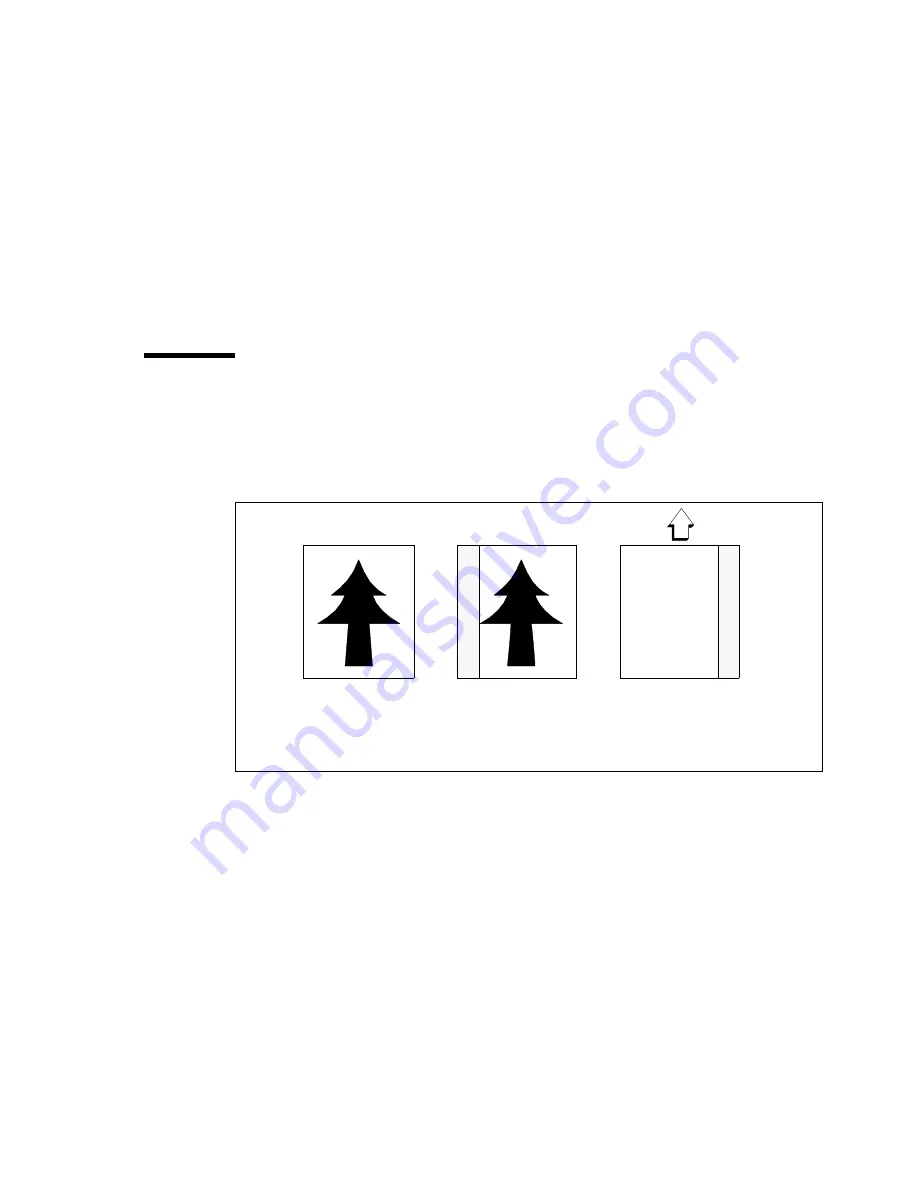
Scan 9800/9600
417
▼
Enlarging when scanning a standard size original
1
Use the ‘Zoom selection’ function button to select the zoom function.
2
Use the higher button at the right of the display to increase the zoom factor.
Note:
If you hold down the higher button, the zoom factor will scroll up or
down fast, with a pause when a fixed zoom step is reached. These fixed
zoom steps can be specified by the key operator.
Note:
If you want to change your zoom factor by non-standard steps, you
have to use the custom width and custom length settings.
Scanning originals with filing strip
You can adjust the original guide of the scanner to remove a filing strip along
the left hand side (right hand side in the feed direction, face-down). This side
can be shortened up to 60 mm (2.36 inch) (see figure 299).
[299] Example of adjusting the left hand side of an original
Face up:
Left hand side
- 40 mm
Face down:
right hand side
in feed direction
Summary of Contents for Repro Desk
Page 1: ...Océ Repro Desk Server User Manual ...
Page 22: ...22 Océ Repro Desk Server User Manual ...
Page 34: ...34 Océ Repro Desk Server User Manual ...
Page 50: ...50 Océ Repro Desk Server User Manual ...
Page 104: ...104 Océ Repro Desk Server User Manual ...
Page 122: ...122 Océ Repro Desk Server User Manual ...
Page 134: ...134 Océ Repro Desk Server User Manual ...
Page 148: ...148 Océ Repro Desk Server User Manual ...
Page 182: ...182 Océ Repro Desk Server User Manual ...
Page 189: ...Queues 189 76 Queue Creation Wizard Step 1 of 4 3782 144 ...
Page 200: ...200 Océ Repro Desk Server User Manual ...
Page 232: ...232 Océ Repro Desk Server User Manual ...
Page 246: ...246 Océ Repro Desk Server User Manual ...
Page 268: ...268 Océ Repro Desk User Manual ...
Page 396: ...396 Océ Repro Desk Server User Manual ...
Page 428: ...428 Océ Repro Desk User Manual ...
Page 448: ...448 Océ Repro Desk Server User Manual ...
Page 449: ...449 Océ Repro Desk User Manual Appendix A Miscellaneous ...
Page 463: ...463 Z Zoom 44 79 109 118 130 411 Zoom select 109 ...
















































