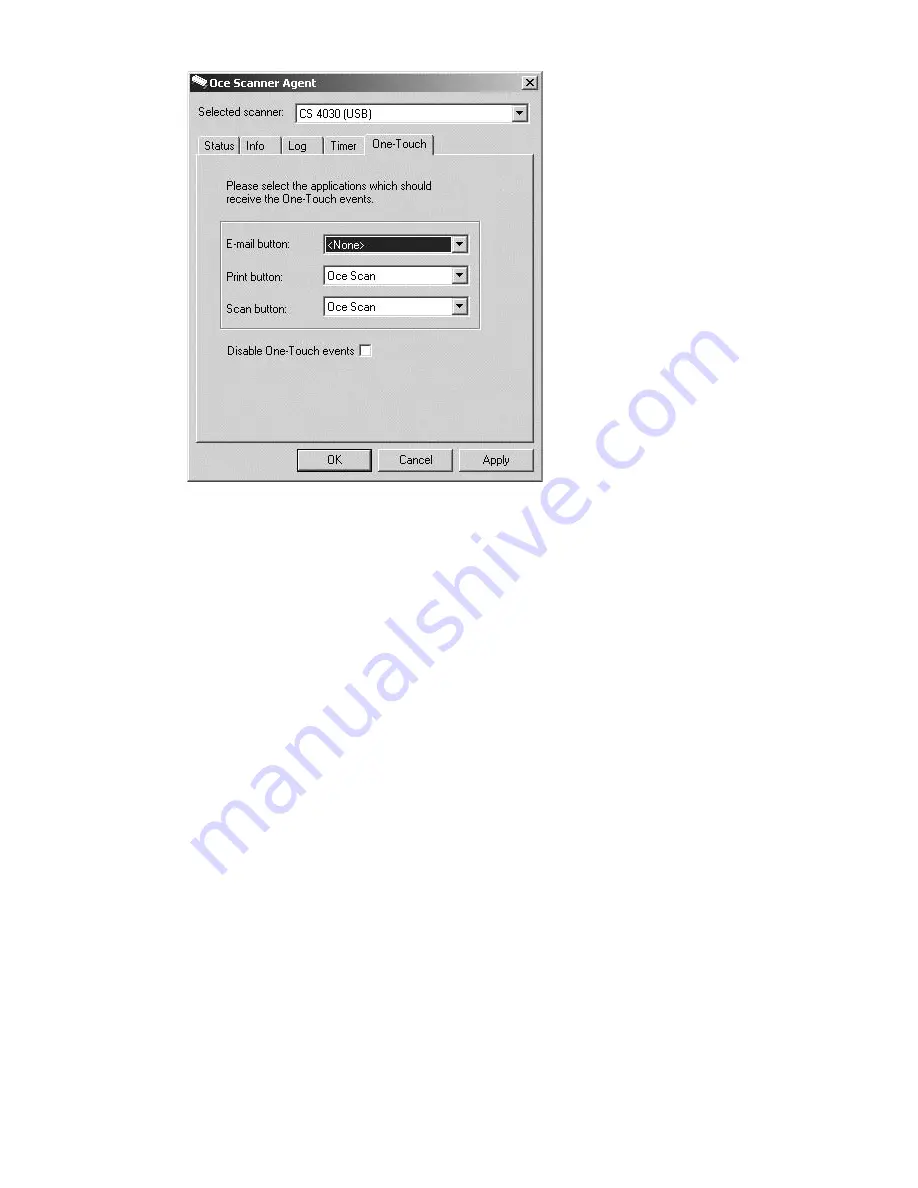
20
Scanner Maintenance User Manual
▼
Assign the one-touch scanning buttons
1
Select the One-Touch tab. The dialog contains a drop-down list box for each
one-touch event button. Unassigned buttons display <None> as the button’s
application.
2
Press the arrow and view the list of valid one-touch-scan compatible
applications installed on your system.
3
Select the application you wish to assign the E-mail button.
4
Repeat the previous step for the Print button and the Scan button boxes.
5
Select the Apply button to activate your selections.
6
Check the ‘Disable One-Touch events’ option if you do not want the scanner’s
one-touch buttons to be active.
Note:
If you press an unassigned button from the scanner, Océ Scanner
Agent will automatically display the One-Touch tab so you can
enter/assign a program that you want activated with the button.
















































