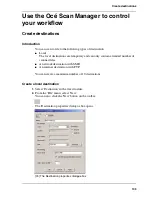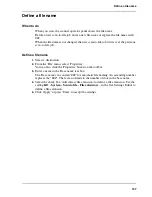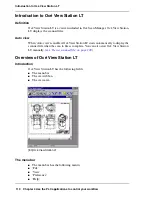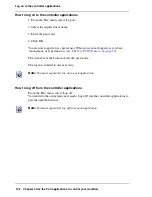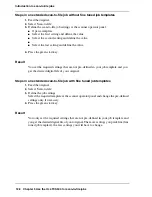115
Install Océ Remote Logic® on your system
Install Océ Remote Logic® on your system
Introduction
The Océ Remote Logic
®
application can run on all platforms with Java
Virtual
Machine. This section describes the installation procedures for the different types of
platforms.
Before you begin
To install Océ Remote Logic
®
on Windows
®
NT, ME, XP, or 2000, your system must
be at least equipped with a 233 MHz processor with 32 Mb RAM.
Installation procedure for Microsoft® Windows® platforms
1.
Insert the Océ Remote Logic
®
CD-ROM or the Océ Power Logic
®
controller
CD-ROM into the CD-ROM drive of your PC.
2.
The installation starts automatically. If does not start automatically, run Setup.exe.
3.
Select the required language in the installation wizard and click 'OK'.
[94]
[94] Select the setup language
4.
Follow the instructions on the screen to complete the installation of Océ Remote
Logic
®
.
Note:
You can only use Océ Remote Logic
®
when TCP/IP is enabled on your system.
Refer to your system administrator for help with the installation procedure for
TCP/IP.
Installation procedure for UNIX
platforms
1.
Check if a Java
Runtime Environment (JRE) is installed on the system.
2.
From the directory Products/remotelogic/UNIX , unpack the contents of the file
RemoteLogic_vX.tar to a subdirectory on the system.
3.
Use tar xvf RemoteLogic_vX.tar to unpack the file.
4.
Set the environment variable RL_VM_HOME to point to the installation of the
JVM.
Summary of Contents for TCS500
Page 1: ...Océ TCS500 Océ User manual User manual ...
Page 4: ...4 Trademarks ...
Page 11: ...11 Chapter 1 Introduction ...
Page 21: ...21 Chapter 2 Get to know the Océ TCS500 colour printing system hardware ...
Page 47: ...47 Chapter 3 Prepare the Océ TCS500 for use ...
Page 70: ...70 Chapter 3 Prepare the Océ TCS500 for use Configure the network settings of the Océ TCS500 ...
Page 71: ...71 Chapter 4 Use the PLC applications to control your workflow ...
Page 77: ...77 The user interface of the Océ Settings Editor 51 51 The settings area ...
Page 124: ...124 Chapter 4 Use the PLC applications to control your workflow Change the password ...
Page 125: ...125 Chapter 5 Use the Océ TCS500 for scan to file jobs ...
Page 144: ...144 Chapter 5 Use the Océ TCS500 for scan to file jobs Remove strip ...
Page 145: ...145 Chapter 6 Use the Océ TCS500 for print jobs ...
Page 159: ...159 Chapter 7 Use the Océ TCS500 for copy jobs ...
Page 187: ...187 Chapter 8 Ensure the best output quality ...
Page 217: ...217 Chapter 9 Optional Document Management applications for your Océ TCS500 ...
Page 223: ...223 Chapter 10 License management with Océ License Logic ...
Page 235: ...235 Chapter 11 Maintain the Océ TCS500 ...
Page 258: ...258 Chapter 11 Maintain the Océ TCS500 Replace the maintenance cassette ...
Page 259: ...259 Chapter 12 System messages and solutions ...
Page 271: ...271 Appendix A Specifications of the Océ TCS500 ...
Page 291: ...291 Appendix B Reader s comment sheet ...
Page 294: ...294 Appendix B Reader s comment sheet Reader s comment sheet ...
Page 295: ...295 Appendix C Addresses of local Océ organisations ...
Page 306: ...306 Index ...