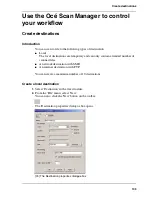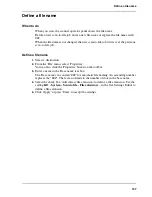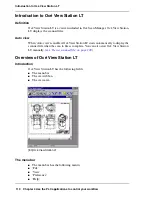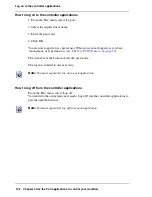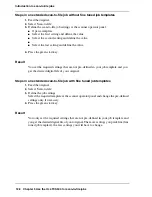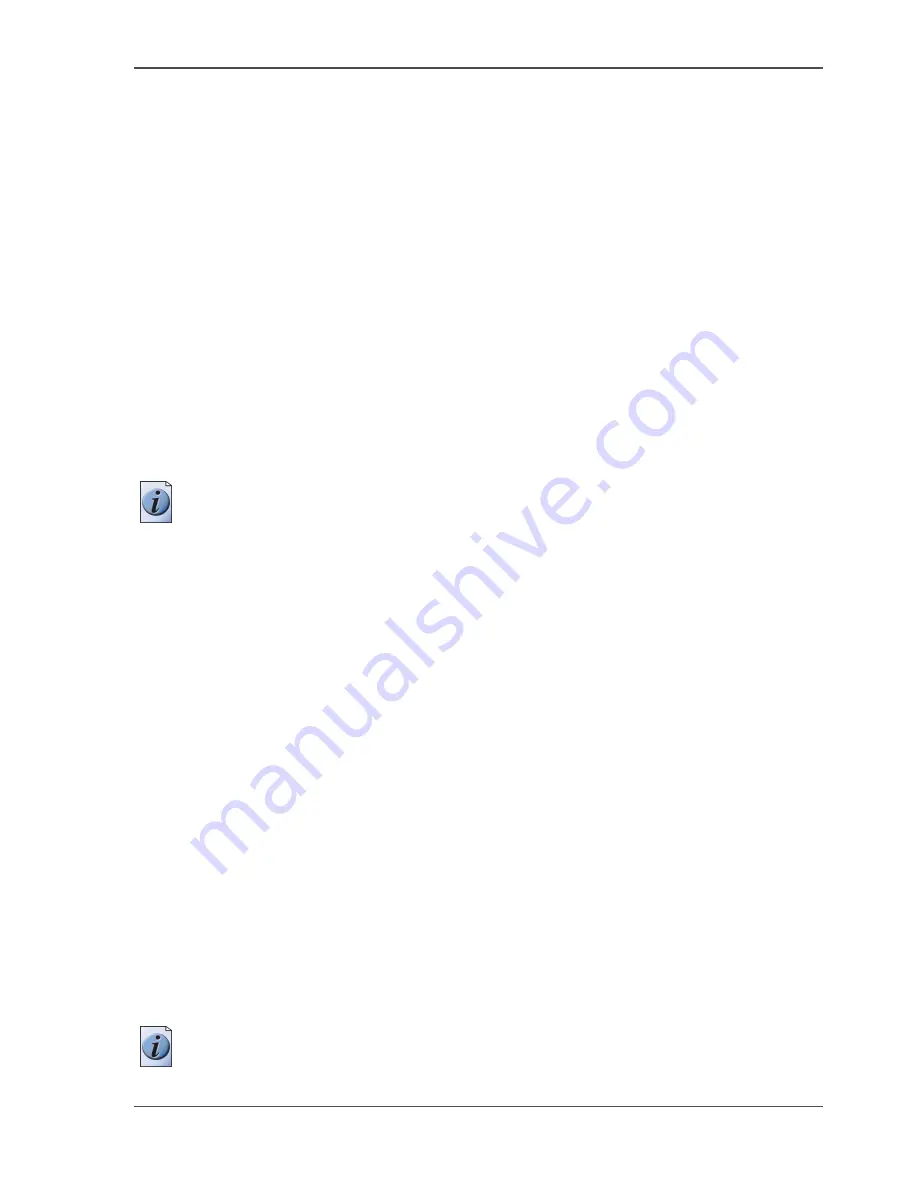
117
Start the applications with Océ Remote Logic®
Start the applications with Océ Remote Logic®
Introduction
Use the following 2 methods to start the applications with Océ Remote Logic
®
.
■
Use the programs menu of your operating system.
■
Use a command line parameter.
Use the programs menu to start the applications
1. Select 'Océ Remote Logic'
2. Select the 'Launcher' application.
3. Select the required application.
The application starts with your default system.
Note:
You can select another system than your default system (
see ‘Connect to the
controller’ on page 120
).
Use command line parameters to start the applications
Six command line parameters are available to facilitate the start of the applications.
■
configfile=<config_file>
Sets the configuration file to use.
■
server=server
Sets the indicated server as the server to connect to.
■
language1=lang
Specifies the first language in combination with the parameter
country1=country .
■
country1=country
Specifies the first language in combination with the parameter
language1=language .
■
language2=lang
Specifies the second language in combination with the parameter
country2=country .
■
country2=country
Specifies the second language in combination with the parameter
language2=language .
Note:
Always use a matching combination of language and country (see the
following table).
Summary of Contents for TCS500
Page 1: ...Océ TCS500 Océ User manual User manual ...
Page 4: ...4 Trademarks ...
Page 11: ...11 Chapter 1 Introduction ...
Page 21: ...21 Chapter 2 Get to know the Océ TCS500 colour printing system hardware ...
Page 47: ...47 Chapter 3 Prepare the Océ TCS500 for use ...
Page 70: ...70 Chapter 3 Prepare the Océ TCS500 for use Configure the network settings of the Océ TCS500 ...
Page 71: ...71 Chapter 4 Use the PLC applications to control your workflow ...
Page 77: ...77 The user interface of the Océ Settings Editor 51 51 The settings area ...
Page 124: ...124 Chapter 4 Use the PLC applications to control your workflow Change the password ...
Page 125: ...125 Chapter 5 Use the Océ TCS500 for scan to file jobs ...
Page 144: ...144 Chapter 5 Use the Océ TCS500 for scan to file jobs Remove strip ...
Page 145: ...145 Chapter 6 Use the Océ TCS500 for print jobs ...
Page 159: ...159 Chapter 7 Use the Océ TCS500 for copy jobs ...
Page 187: ...187 Chapter 8 Ensure the best output quality ...
Page 217: ...217 Chapter 9 Optional Document Management applications for your Océ TCS500 ...
Page 223: ...223 Chapter 10 License management with Océ License Logic ...
Page 235: ...235 Chapter 11 Maintain the Océ TCS500 ...
Page 258: ...258 Chapter 11 Maintain the Océ TCS500 Replace the maintenance cassette ...
Page 259: ...259 Chapter 12 System messages and solutions ...
Page 271: ...271 Appendix A Specifications of the Océ TCS500 ...
Page 291: ...291 Appendix B Reader s comment sheet ...
Page 294: ...294 Appendix B Reader s comment sheet Reader s comment sheet ...
Page 295: ...295 Appendix C Addresses of local Océ organisations ...
Page 306: ...306 Index ...