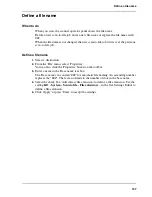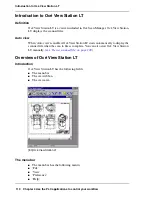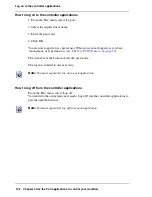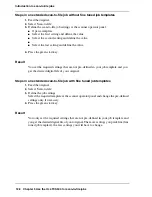120
Chapter 4 Use the PLC applications to control your workflow
Connect to the controller
Connect to the controller
Introduction
After you start one of the Océ Remote Logic
®
applications, you must connect to the
Océ Power Logic
®
controller of the Océ TCS500. You must connect to the system
for every separate application.
You can do the following when you connect to the controller.
■
Select a system from the drop-down list.
■
Add a system to the drop-down list.
■
Remove a system from the drop-down list.
When the Océ TCS500 is not available in the 'Connect to' dialogue box, you must
add the Océ TCS500 to the list of available systems.
How to connect to a system
1.
Open the application you want to run.
2.
From the 'File' menu, select 'Connect to'.
3.
Select the system from the drop-down list.
4.
Click 'OK'.
Note:
From the 'File' menu, select 'Options' to define the default system. This is
recommended if you frequently connect to the same system.
How to add a system
1.
From the 'File' menu, select 'Connect to'.
2.
Click 'Edit'.
The 'Edit systems' dialogue box appears.
3.
Enter the IP address or the name of the system in the 'System' box.
4.
Click 'Add'.
The system is added to the list.
5.
Click 'OK' 2 times to return to the application.
How to remove a system
1.
From the 'File' menu, select 'Connect to'.
2.
Click 'Edit'.
The 'Edit systems' dialogue box appears.
3.
Select the system you want to remove.
4.
Click 'Remove'.
The system is removed from the list.
5.
Click 'OK' 2 times to return to the application.
Summary of Contents for TCS500
Page 1: ...Océ TCS500 Océ User manual User manual ...
Page 4: ...4 Trademarks ...
Page 11: ...11 Chapter 1 Introduction ...
Page 21: ...21 Chapter 2 Get to know the Océ TCS500 colour printing system hardware ...
Page 47: ...47 Chapter 3 Prepare the Océ TCS500 for use ...
Page 70: ...70 Chapter 3 Prepare the Océ TCS500 for use Configure the network settings of the Océ TCS500 ...
Page 71: ...71 Chapter 4 Use the PLC applications to control your workflow ...
Page 77: ...77 The user interface of the Océ Settings Editor 51 51 The settings area ...
Page 124: ...124 Chapter 4 Use the PLC applications to control your workflow Change the password ...
Page 125: ...125 Chapter 5 Use the Océ TCS500 for scan to file jobs ...
Page 144: ...144 Chapter 5 Use the Océ TCS500 for scan to file jobs Remove strip ...
Page 145: ...145 Chapter 6 Use the Océ TCS500 for print jobs ...
Page 159: ...159 Chapter 7 Use the Océ TCS500 for copy jobs ...
Page 187: ...187 Chapter 8 Ensure the best output quality ...
Page 217: ...217 Chapter 9 Optional Document Management applications for your Océ TCS500 ...
Page 223: ...223 Chapter 10 License management with Océ License Logic ...
Page 235: ...235 Chapter 11 Maintain the Océ TCS500 ...
Page 258: ...258 Chapter 11 Maintain the Océ TCS500 Replace the maintenance cassette ...
Page 259: ...259 Chapter 12 System messages and solutions ...
Page 271: ...271 Appendix A Specifications of the Océ TCS500 ...
Page 291: ...291 Appendix B Reader s comment sheet ...
Page 294: ...294 Appendix B Reader s comment sheet Reader s comment sheet ...
Page 295: ...295 Appendix C Addresses of local Océ organisations ...
Page 306: ...306 Index ...