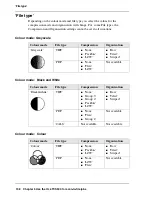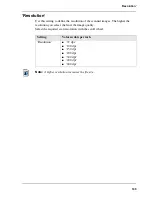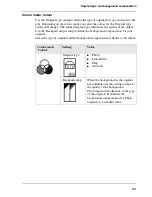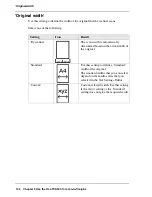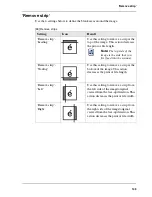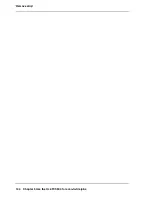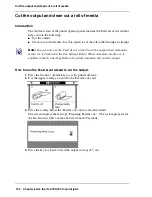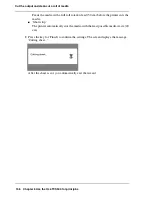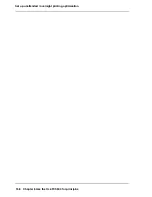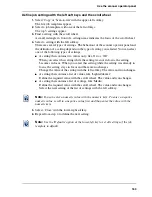148
Chapter 6 Use the Océ TCS500 for print jobs
Use Océ Print Exec® Workgroup LT to send print jobs to the Océ TCS500 printer
Use Océ Print Exec
®
Workgroup LT to send print jobs to the
Océ TCS500 printer
Introduction
Océ Print Exec
®
Workgroup LT is a print job submission application that allows you
to send print jobs to the Océ TCS500 printer through your web browser.
Note:
For this application a separate Océ Print Exec
®
Workgroup LT user manual
is available.
When to do
Use Océ Print Exec
®
Workgroup LT to do the following.
1.
Select and collect the files to print (documents and drawings), in a print job. You can
add a maximum of 100 documents or drawings to a print job.
2.
Configure the print job.
You can set the document or drawing settings and the print job settings. You can add
a banner to the print job and add a settings configuration for a print job.
3.
Submit the print jobs to the printer queue or inbox queue.
4.
Check the print job and the printer configuration status.
You can view the status information of the printer configuration and the available
media.
Required tools
Microsoft® Internet Explorer® 5.0 (or higher versions) or Netscape Navigator® 6.0
(or higher versions).
TCP/IP network that connects the printer and the end user workstation.
How to connect to Océ Print Exec
®
Workgroup LT
1.
Enter the following URL in your workstation browser: http://'printer name'.
Note:
'Printer name' is the name of printer that you use for your print jobs.
Note:
If you enter the URL for the first time, the required software is installed
automatically on your workstation.
Summary of Contents for TCS500
Page 1: ...Océ TCS500 Océ User manual User manual ...
Page 4: ...4 Trademarks ...
Page 11: ...11 Chapter 1 Introduction ...
Page 21: ...21 Chapter 2 Get to know the Océ TCS500 colour printing system hardware ...
Page 47: ...47 Chapter 3 Prepare the Océ TCS500 for use ...
Page 70: ...70 Chapter 3 Prepare the Océ TCS500 for use Configure the network settings of the Océ TCS500 ...
Page 71: ...71 Chapter 4 Use the PLC applications to control your workflow ...
Page 77: ...77 The user interface of the Océ Settings Editor 51 51 The settings area ...
Page 124: ...124 Chapter 4 Use the PLC applications to control your workflow Change the password ...
Page 125: ...125 Chapter 5 Use the Océ TCS500 for scan to file jobs ...
Page 144: ...144 Chapter 5 Use the Océ TCS500 for scan to file jobs Remove strip ...
Page 145: ...145 Chapter 6 Use the Océ TCS500 for print jobs ...
Page 159: ...159 Chapter 7 Use the Océ TCS500 for copy jobs ...
Page 187: ...187 Chapter 8 Ensure the best output quality ...
Page 217: ...217 Chapter 9 Optional Document Management applications for your Océ TCS500 ...
Page 223: ...223 Chapter 10 License management with Océ License Logic ...
Page 235: ...235 Chapter 11 Maintain the Océ TCS500 ...
Page 258: ...258 Chapter 11 Maintain the Océ TCS500 Replace the maintenance cassette ...
Page 259: ...259 Chapter 12 System messages and solutions ...
Page 271: ...271 Appendix A Specifications of the Océ TCS500 ...
Page 291: ...291 Appendix B Reader s comment sheet ...
Page 294: ...294 Appendix B Reader s comment sheet Reader s comment sheet ...
Page 295: ...295 Appendix C Addresses of local Océ organisations ...
Page 306: ...306 Index ...