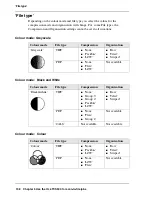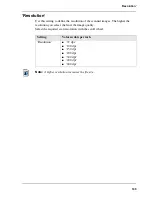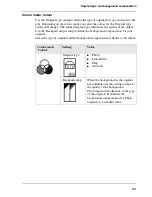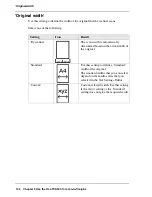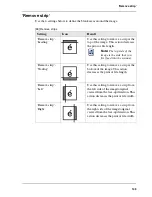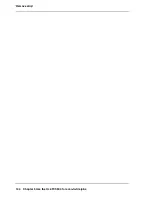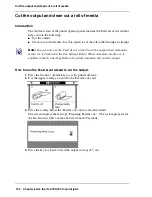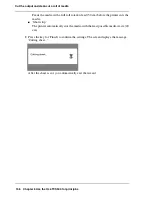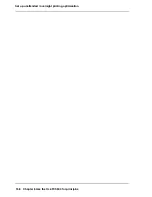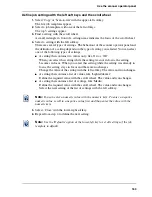150
Chapter 6 Use the Océ TCS500 for print jobs
Stop, delete or hold an active job
Stop, delete or hold an active job
Introduction
This section describes how to 'Stop', 'Delete' or 'Hold' an active job on the printer
operator panel. You can also 'Stop', 'Delete' or 'Hold' print jobs in the Océ Queue
Manager. (
see ‘User operations in the Océ Queue Manager’ on page 99
)
How to 'Stop', 'Delete' or 'Hold' an active print job on the printer operator panel
1.
Press the 'Stop' key on the printer operator panel.
The printer stops immediately.
A dialogue box on the screen asks the user to 'Resume' or 'Stop' the job.
When you do not select an option, the printer automatically continues the printing
after 5 minutes.
[120]
2.
Use the lower softkeys to indicate if you want to 'Resume' or 'Stop' the job.
If you select 'Stop' a new dialogue box appears were you can 'Delete' or 'Hold' the
job.
3.
Use the lower softkeys to indicate if you want to 'Delete' or 'Hold' the job.
If you select 'Delete' the active job is permanently deleted from the print queue.
If you select 'Hold' the active job is put on hold in the print queue. The Océ TCS500
allows you to change the properties of the job on hold.
(
see ‘How to change attributes of jobs on hold in the Océ Queue Manager’ on
page 101
)
Note:
When you delete a job, the drying is not skipped. Press the key for 'Skip
drying' to cancel the drying during the drying time. You can use the 'Feed & cut'
wizard to cut the output.
Summary of Contents for TCS500
Page 1: ...Océ TCS500 Océ User manual User manual ...
Page 4: ...4 Trademarks ...
Page 11: ...11 Chapter 1 Introduction ...
Page 21: ...21 Chapter 2 Get to know the Océ TCS500 colour printing system hardware ...
Page 47: ...47 Chapter 3 Prepare the Océ TCS500 for use ...
Page 70: ...70 Chapter 3 Prepare the Océ TCS500 for use Configure the network settings of the Océ TCS500 ...
Page 71: ...71 Chapter 4 Use the PLC applications to control your workflow ...
Page 77: ...77 The user interface of the Océ Settings Editor 51 51 The settings area ...
Page 124: ...124 Chapter 4 Use the PLC applications to control your workflow Change the password ...
Page 125: ...125 Chapter 5 Use the Océ TCS500 for scan to file jobs ...
Page 144: ...144 Chapter 5 Use the Océ TCS500 for scan to file jobs Remove strip ...
Page 145: ...145 Chapter 6 Use the Océ TCS500 for print jobs ...
Page 159: ...159 Chapter 7 Use the Océ TCS500 for copy jobs ...
Page 187: ...187 Chapter 8 Ensure the best output quality ...
Page 217: ...217 Chapter 9 Optional Document Management applications for your Océ TCS500 ...
Page 223: ...223 Chapter 10 License management with Océ License Logic ...
Page 235: ...235 Chapter 11 Maintain the Océ TCS500 ...
Page 258: ...258 Chapter 11 Maintain the Océ TCS500 Replace the maintenance cassette ...
Page 259: ...259 Chapter 12 System messages and solutions ...
Page 271: ...271 Appendix A Specifications of the Océ TCS500 ...
Page 291: ...291 Appendix B Reader s comment sheet ...
Page 294: ...294 Appendix B Reader s comment sheet Reader s comment sheet ...
Page 295: ...295 Appendix C Addresses of local Océ organisations ...
Page 306: ...306 Index ...