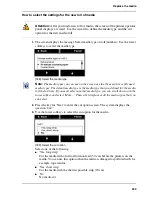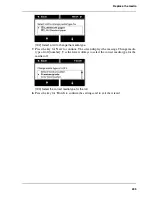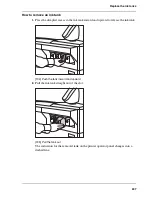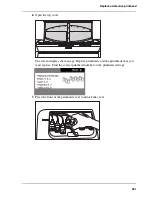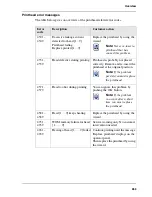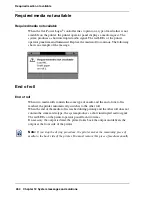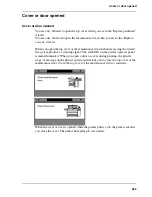254
Chapter 11 Maintain the Océ TCS500
Replace the maintenance cassette
Replace the maintenance cassette
Introduction
The maintenance cassette wipes the printheads and caps the printhead nozzles.
During the print process, the printhead carriage regularly moves to the right-hand
side of the printer to spit some ink droplets into the maintenance cassette. These
actions are necessary to keep the printheads in optimal condition.
After about 5000 m
2
of output (the exact value depends on the print modes you use)
the printer indicates that you must replace the maintenance cassette.
When to do
Replace the maintenance cassette when printer operator panel displays the message
'Maintenance cassette nearly full.'. The print quality can deteriorate. Replace the
cassette as soon as possible.
Note:
If you do not replace the maintenance cassette in time a pop-up message
appears on the screen. The pop-up message displays the message 'Maintenance
cassette full. Press Continue to start the Replace cassette wizard.'. The system
produces a double audio signal and the red LEDs of the printer operator panel
remain illuminated. The printer stops and immediate action is required.
The Océ System Control Panel also indicates that you must replace the cassette.
Note:
When the maintenance cassette is not in position when the system starts up,
the system produces an error signal The red LEDs of the printer operator panel
remain illuminated. The printer operator panel displays the message 'Maintenance
cassette not present.' The message gives access to a wizard that contains the
procedure to replace the maintenance cassette.
Attention:
Do not remove the maintenance cassette when you are not in the
wizard. You can seriously damage the printheads. When you open the
maintenance door outside the wizard, an error message prompts you to close the
door.
Summary of Contents for TCS500
Page 1: ...Océ TCS500 Océ User manual User manual ...
Page 4: ...4 Trademarks ...
Page 11: ...11 Chapter 1 Introduction ...
Page 21: ...21 Chapter 2 Get to know the Océ TCS500 colour printing system hardware ...
Page 47: ...47 Chapter 3 Prepare the Océ TCS500 for use ...
Page 70: ...70 Chapter 3 Prepare the Océ TCS500 for use Configure the network settings of the Océ TCS500 ...
Page 71: ...71 Chapter 4 Use the PLC applications to control your workflow ...
Page 77: ...77 The user interface of the Océ Settings Editor 51 51 The settings area ...
Page 124: ...124 Chapter 4 Use the PLC applications to control your workflow Change the password ...
Page 125: ...125 Chapter 5 Use the Océ TCS500 for scan to file jobs ...
Page 144: ...144 Chapter 5 Use the Océ TCS500 for scan to file jobs Remove strip ...
Page 145: ...145 Chapter 6 Use the Océ TCS500 for print jobs ...
Page 159: ...159 Chapter 7 Use the Océ TCS500 for copy jobs ...
Page 187: ...187 Chapter 8 Ensure the best output quality ...
Page 217: ...217 Chapter 9 Optional Document Management applications for your Océ TCS500 ...
Page 223: ...223 Chapter 10 License management with Océ License Logic ...
Page 235: ...235 Chapter 11 Maintain the Océ TCS500 ...
Page 258: ...258 Chapter 11 Maintain the Océ TCS500 Replace the maintenance cassette ...
Page 259: ...259 Chapter 12 System messages and solutions ...
Page 271: ...271 Appendix A Specifications of the Océ TCS500 ...
Page 291: ...291 Appendix B Reader s comment sheet ...
Page 294: ...294 Appendix B Reader s comment sheet Reader s comment sheet ...
Page 295: ...295 Appendix C Addresses of local Océ organisations ...
Page 306: ...306 Index ...