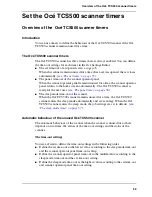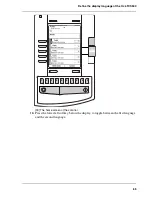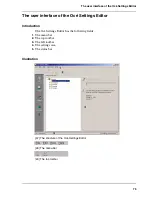62
Chapter 3 Prepare the Océ TCS500 for use
Define the display language of the Océ TCS500
Define the display language of the Océ TCS500
Introduction
The Océ Settings Editor allows you to define the 'First language' (the default display
language) and the 'Second language' (the alternative display language) for the
following components.
■
The controller applications (Océ Settings Editor, Océ System Control Panel, Océ
Queue Manager)
■
The printer operator panel
■
The scanner operator panel
If you have a keyboard, mouse and monitor with your Océ Power Logic
®
controller,
you can access the controller applications locally on the controller. If you do not have
a keyboard, mouse and monitor with your Océ Power Logic
®
controller, you must
use Océ Remote Logic
®
to connect to the controller applications.
The 'First language' and the 'Second language' you defined in the Océ Setting Editor
are also the display languages that are available on the printer operator panel and the
scanner operator panel. You can toggle between these two languages using the
operator panel.
Before you begin
Open the Océ Settings Editor and log on as Key Operator. Take the following steps
to log on.
1.
Click 'File' and select 'Log on'.
2.
Select 'Key Operator' and enter the password.
How to define the default and the alternative display languages
1.
Click 'View' and select 'Key Operator settings'.
2.
Navigate to Key Operator - System - Regional settings - Display languages -
First language.
3.
Define one of the available languages as the default language.
4.
Navigate to Key Operator - System - Regional settings - Display languages -
Second language
5.
Define one of the available languages as the alternative language.
6.
Click 'Apply' to confirm the settings.
7.
Click 'File' and select 'Log off' to prevent unauthorised use.
Summary of Contents for TCS500
Page 1: ...Océ TCS500 Océ User manual User manual ...
Page 4: ...4 Trademarks ...
Page 11: ...11 Chapter 1 Introduction ...
Page 21: ...21 Chapter 2 Get to know the Océ TCS500 colour printing system hardware ...
Page 47: ...47 Chapter 3 Prepare the Océ TCS500 for use ...
Page 70: ...70 Chapter 3 Prepare the Océ TCS500 for use Configure the network settings of the Océ TCS500 ...
Page 71: ...71 Chapter 4 Use the PLC applications to control your workflow ...
Page 77: ...77 The user interface of the Océ Settings Editor 51 51 The settings area ...
Page 124: ...124 Chapter 4 Use the PLC applications to control your workflow Change the password ...
Page 125: ...125 Chapter 5 Use the Océ TCS500 for scan to file jobs ...
Page 144: ...144 Chapter 5 Use the Océ TCS500 for scan to file jobs Remove strip ...
Page 145: ...145 Chapter 6 Use the Océ TCS500 for print jobs ...
Page 159: ...159 Chapter 7 Use the Océ TCS500 for copy jobs ...
Page 187: ...187 Chapter 8 Ensure the best output quality ...
Page 217: ...217 Chapter 9 Optional Document Management applications for your Océ TCS500 ...
Page 223: ...223 Chapter 10 License management with Océ License Logic ...
Page 235: ...235 Chapter 11 Maintain the Océ TCS500 ...
Page 258: ...258 Chapter 11 Maintain the Océ TCS500 Replace the maintenance cassette ...
Page 259: ...259 Chapter 12 System messages and solutions ...
Page 271: ...271 Appendix A Specifications of the Océ TCS500 ...
Page 291: ...291 Appendix B Reader s comment sheet ...
Page 294: ...294 Appendix B Reader s comment sheet Reader s comment sheet ...
Page 295: ...295 Appendix C Addresses of local Océ organisations ...
Page 306: ...306 Index ...