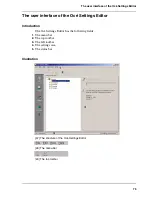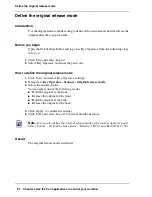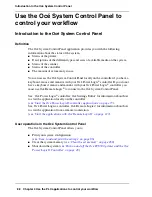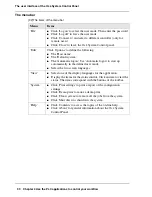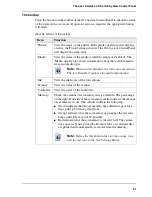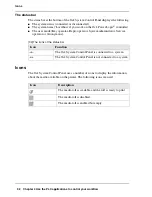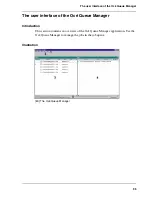84
Chapter 4 Use the PLC applications to control your workflow
Define the original release mode
Define the original release mode
Introduction
Use the original release mode setting to define if the scanner must hold or release the
original after the scan procedure.
Before you begin
Open the Océ Settings Editor and log on as Key Operator. Take the following steps
to log on.
1.
Click 'File' and select 'Log on'.
2.
Select 'Key Operator' and enter the password.
How to define the original release mode
1.
Click 'View' and select 'Key Operator settings'.
2.
Navigate to Key Operator - Scanner - Original release mode.
3.
Select the required value.
You can select one of the following modes.
■
Hold the original at the front.
■
Release the original at the front.
■
Hold the original at the back.
■
Release the original at the back.
4.
Click 'Apply' to confirm the settings.
5.
Click 'File' and select 'Log off' to prevent unauthorised use.
Note:
You can also define the original release mode at the scanner operator panel.
Select 'System' - 'Original release mode' - 'Release' / 'Hold' and 'Rewind''Yes' /'No'.
Result
The original release mode is defined.
Summary of Contents for TCS500
Page 1: ...Océ TCS500 Océ User manual User manual ...
Page 4: ...4 Trademarks ...
Page 11: ...11 Chapter 1 Introduction ...
Page 21: ...21 Chapter 2 Get to know the Océ TCS500 colour printing system hardware ...
Page 47: ...47 Chapter 3 Prepare the Océ TCS500 for use ...
Page 70: ...70 Chapter 3 Prepare the Océ TCS500 for use Configure the network settings of the Océ TCS500 ...
Page 71: ...71 Chapter 4 Use the PLC applications to control your workflow ...
Page 77: ...77 The user interface of the Océ Settings Editor 51 51 The settings area ...
Page 124: ...124 Chapter 4 Use the PLC applications to control your workflow Change the password ...
Page 125: ...125 Chapter 5 Use the Océ TCS500 for scan to file jobs ...
Page 144: ...144 Chapter 5 Use the Océ TCS500 for scan to file jobs Remove strip ...
Page 145: ...145 Chapter 6 Use the Océ TCS500 for print jobs ...
Page 159: ...159 Chapter 7 Use the Océ TCS500 for copy jobs ...
Page 187: ...187 Chapter 8 Ensure the best output quality ...
Page 217: ...217 Chapter 9 Optional Document Management applications for your Océ TCS500 ...
Page 223: ...223 Chapter 10 License management with Océ License Logic ...
Page 235: ...235 Chapter 11 Maintain the Océ TCS500 ...
Page 258: ...258 Chapter 11 Maintain the Océ TCS500 Replace the maintenance cassette ...
Page 259: ...259 Chapter 12 System messages and solutions ...
Page 271: ...271 Appendix A Specifications of the Océ TCS500 ...
Page 291: ...291 Appendix B Reader s comment sheet ...
Page 294: ...294 Appendix B Reader s comment sheet Reader s comment sheet ...
Page 295: ...295 Appendix C Addresses of local Océ organisations ...
Page 306: ...306 Index ...