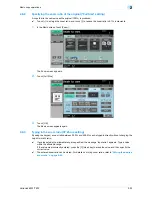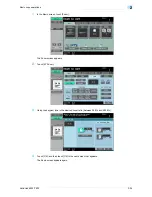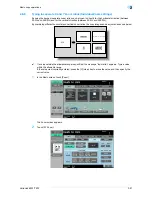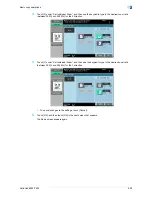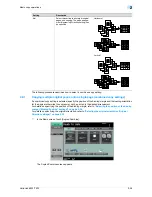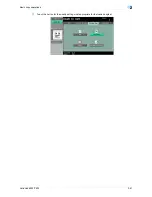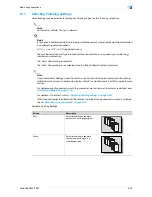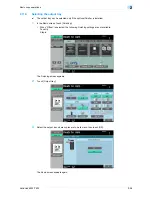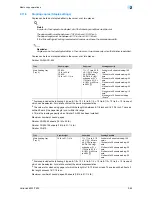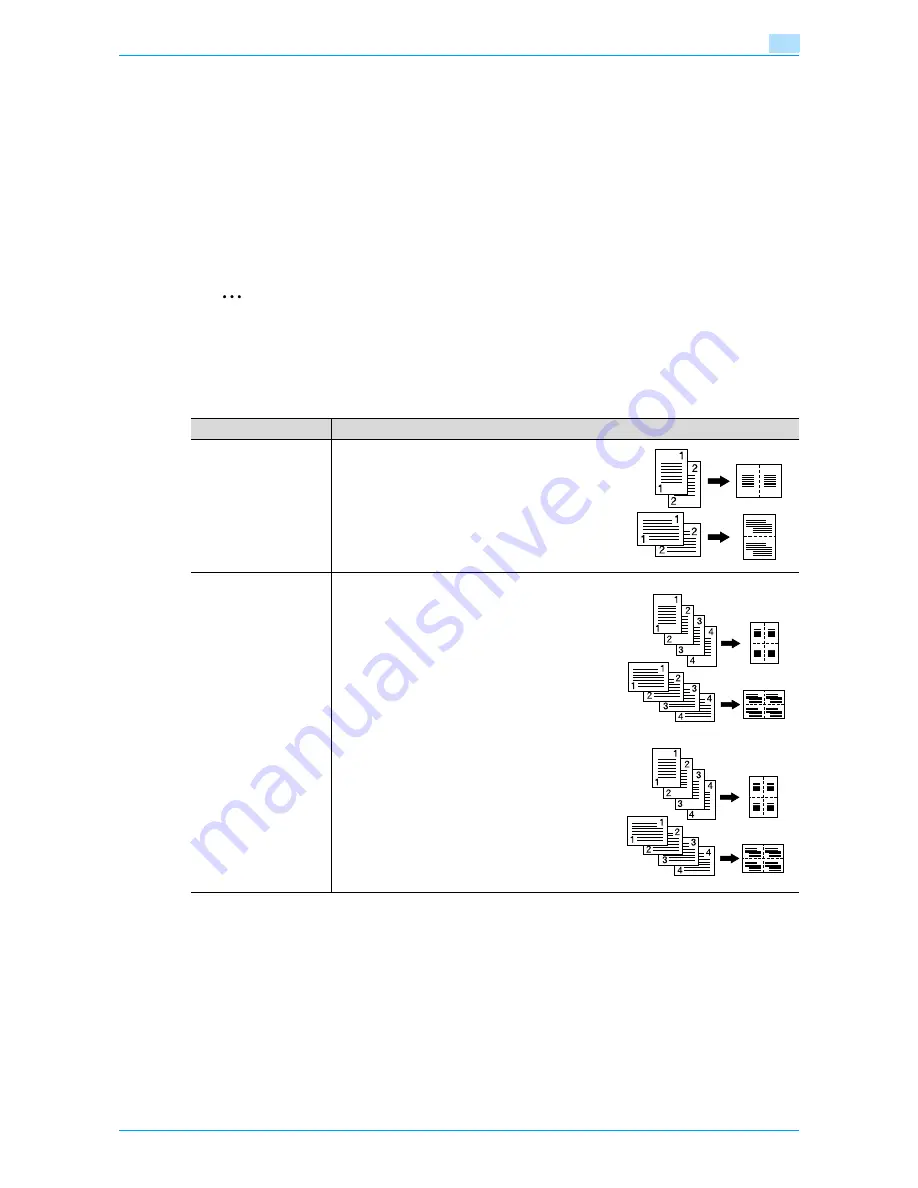
VarioLink 6022/7522
2-47
Basic copy operations
2
2.8
Selecting a combined copy setting
Original images of multiple pages (2, 4 or 8 pages) can be combined and printed on a single page, reducing
paper use.
The following three combined copy settings are available.
!
Detail
When select the combined copy setting, copies are produced with the most appropriate zoom ratio
(recommended zoom ratio) selected for the original and paper size. The zoom ratio that is selected can
be changed manually.
2
Note
As the factory default, "Auto Display Zoom Ratio" is selected.
The "Auto Zoom for Combine/Booklet" parameter in Utility mode can be set so that the recommended
zoom ratios are not used. In that case, specify the zoom ratio manually. For details, refer to
"Custom
Display Settings" on page 11-17
.
Setting
Description
2in1
Select this setting to print two original
pages on one page.
4in1
Select this setting to print four original
pages on one page. The page arrange-
ment (Numbering Direction setting) can
be specified.
Horizontal
Vertical
1
1
2
2
1
1
2
2
Horizontal
Vertical
1
1
2
2
3
3
4
4
1
1
2
2
3
3
4
4
1
1
3
3
2
2
4
4
1
1
3
3
2
2
4
4
Summary of Contents for VarioLink 6022
Page 1: ...Océ VarioLink 6022 VarioLink 7522 Copy Operations User s Guide Printing for Professionals ...
Page 18: ...VarioLink 6022 7522 x 15 Explanation of manual conventions ...
Page 19: ...VarioLink 6022 7522 x 16 ...
Page 22: ...1 Before Making Copies ...
Page 80: ...2 Basic copy operations ...
Page 151: ...VarioLink 6022 7522 2 72 Basic copy operations 2 4 Touch OK and then touch OK again ...
Page 159: ...3 Additional copy operations ...
Page 189: ...4 Troubleshooting ...
Page 237: ...5 Specifications ...
Page 248: ...6 Copy paper originals ...
Page 278: ...7 Application functions ...
Page 300: ...VarioLink 6022 7522 7 23 Application functions 7 6 Press the Start key ...
Page 318: ...VarioLink 6022 7522 7 41 Application functions 7 7 Press the Start key ...
Page 357: ...8 Replacing toner cartridges and staple cartridges and emptying hole punch scrap box ...
Page 378: ...9 Care of the machine ...
Page 385: ...10 Managing jobs ...
Page 399: ...11 Utility mode ...
Page 478: ...12 Authentication Unit Biometric Type AU 101 ...
Page 503: ...13 Authentication Unit IC Card Type AU 201 ...
Page 529: ...14 Appendix ...
Page 536: ...15 Index ...
Page 540: ...Printing for Professionals Beyond the Ordinary ...