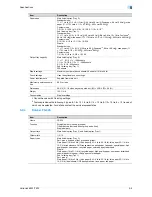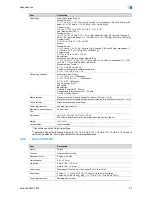VarioLink 6022/7522
4-43
Troubleshooting
4
4.3
Simple troubleshooting
Symptom
Possible cause
Remedy
Main unit
The machine does not
start up when the main
power switch is turned on.
Is no power supplied from the elec-
trical outlet?
Correctly insert the power supply
plug into the electrical outlet.
Has the [Power] (auxiliary power)
key been turned on?
Turn on the [Power] (auxiliary pow-
er) key.
Copying does not start.
Is the upper right-side door of the
machine open?
Securely close the upper right-side
door of the machine.
Is there no paper that matches the
original?
Load paper of the appropriate size
into the paper tray.
The printed output is too
light.
Is the copy density set too light?
Touch [Dark] in the Density screen
to copy at the desired copy densi-
ty. (See
p. 2-52
.)
Is the paper damp?
Replace the paper with new paper.
(See
p. 1-47
,
p. 1-48
and
p. 1-53
.)
The printed output is too
dark.
Is the copy density set too dark?
Touch [Light] in the Density screen
to copy at the desired copy densi-
ty. (See
p. 2-53
.)
Was the original not pressed close
enough against the original glass?
Position the original so that it is
pressed closely against the original
glass. (See
p. 2-7
.)
The printed output is blur-
ry.
Is the paper damp?
Replace the paper with new paper.
(See
p. 1-47
,
p. 1-48
and
p. 1-53
.)
Was the original not pressed close
enough against the original glass?
Position the original so that it is
pressed closely against the original
glass. (See
p. 2-7
.)
There are dark specks or
spots throughout the print-
ed output.
There are streaks in the
printed output.
Is the original glass dirty?
Wipe the glass with a soft, dry
cloth. (See
p. 9-2
.)
Is the left partition glass dirty?
Clean the left partition glass with a
soft, dry cloth. (See
p. 9-2
.)
Is the document pad dirty?
Clean the document pad with a
soft cloth dampened with a mild
detergent. (See
p. 9-2
.)
Was the original printed on highly
translucent material, such as diazo
photosensitive paper or OHP
transparencies?
Place a blank sheet of paper on top
of the original. (See
p. 2-7
.)
Is a double-sided original being
copied?
If a thin double-sided original is be-
ing copied, the print on the back
side may be reproduced in the
copy. Touch [Light] on the Back-
ground Removal screen to select a
lighter background density. (See
p. 2-44
.)
Summary of Contents for VarioLink 6022
Page 1: ...Océ VarioLink 6022 VarioLink 7522 Copy Operations User s Guide Printing for Professionals ...
Page 18: ...VarioLink 6022 7522 x 15 Explanation of manual conventions ...
Page 19: ...VarioLink 6022 7522 x 16 ...
Page 22: ...1 Before Making Copies ...
Page 80: ...2 Basic copy operations ...
Page 151: ...VarioLink 6022 7522 2 72 Basic copy operations 2 4 Touch OK and then touch OK again ...
Page 159: ...3 Additional copy operations ...
Page 189: ...4 Troubleshooting ...
Page 237: ...5 Specifications ...
Page 248: ...6 Copy paper originals ...
Page 278: ...7 Application functions ...
Page 300: ...VarioLink 6022 7522 7 23 Application functions 7 6 Press the Start key ...
Page 318: ...VarioLink 6022 7522 7 41 Application functions 7 7 Press the Start key ...
Page 357: ...8 Replacing toner cartridges and staple cartridges and emptying hole punch scrap box ...
Page 378: ...9 Care of the machine ...
Page 385: ...10 Managing jobs ...
Page 399: ...11 Utility mode ...
Page 478: ...12 Authentication Unit Biometric Type AU 101 ...
Page 503: ...13 Authentication Unit IC Card Type AU 201 ...
Page 529: ...14 Appendix ...
Page 536: ...15 Index ...
Page 540: ...Printing for Professionals Beyond the Ordinary ...