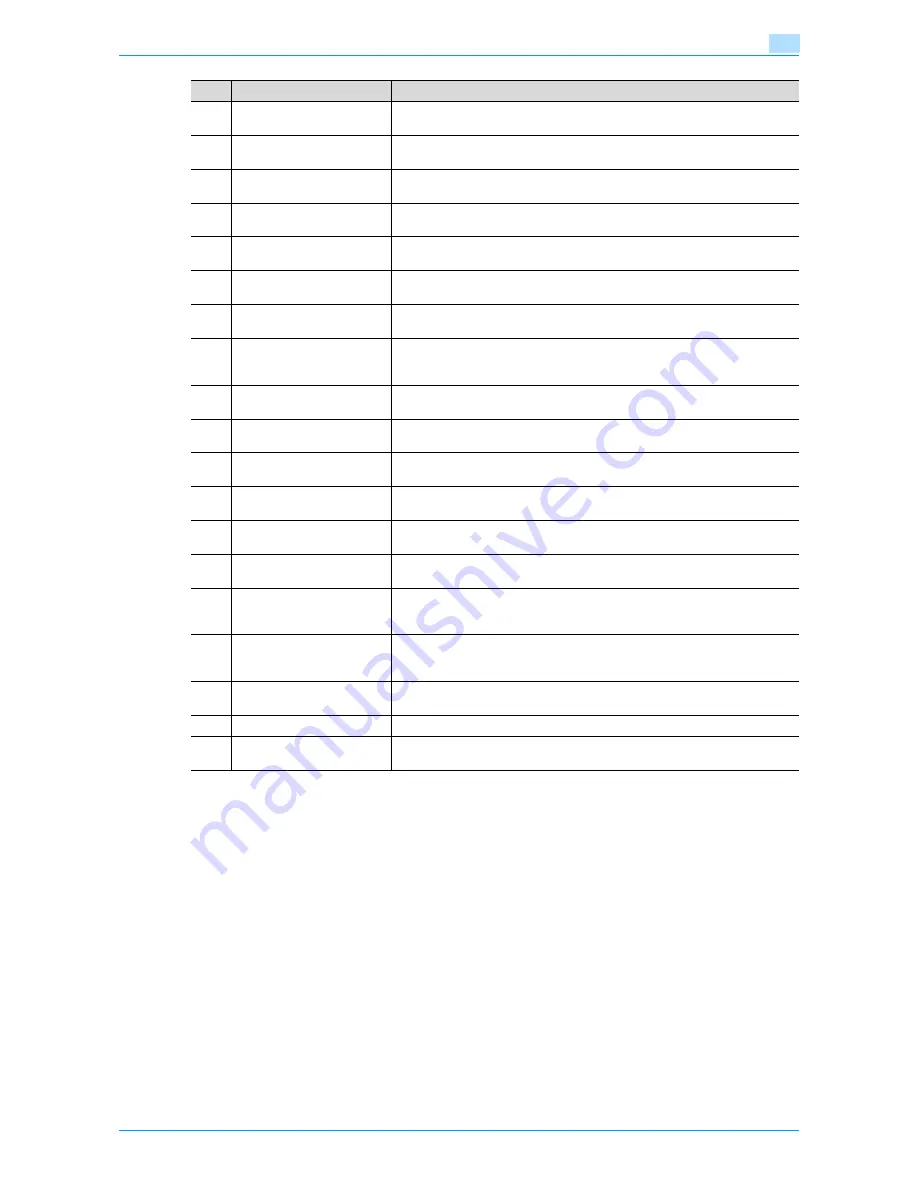
VarioLink 6022/7522
1-3
Before Making Copies
1
4
Local Interface Kit
EK-703
Installed when using the machine as a printer connected directly with a PC.
5
Security Kit
SC-506
Installed to encode the data saved on the hard disk so that the hard disk can
be used more safely.
6
Hard Disk
HD-510
Installed to increase the scanning capacity or enabling scanning of multiple
jobs.
7
Output Tray
OT-505
Collects printed sheets.
8
Shift Tray
SF-602
Separates copies fed out at an offset.
9
Z Folding Unit
ZU-605
Installed with the finisher to enable Z-folding and hole punching.
10
Post Inserter
PI-504
Installed with the finisher to enable insertion of the cover sheet into the printed
sheets. In addition, you can operate the finisher manually.
11
Finisher
FS-610
Collects printed sheets. Provides selectable finishing functions: sort, group,
offset-sort, offset-group, staple, face up, center staple & fold, half-fold, and tri-
fold.
12
Punch Kit
PK-505
Installed with the finisher to enable hole punching.
13
Finisher
FS-525
Collects printed sheets. Provides selectable finishing functions: sort, group,
offset-sort, offset-group, face up, and staple.
14
Finisher
FS-524
Collects printed sheets. Provides selectable finishing functions: sort, group,
offset-sort, offset-group, face up, and staple.
15
Image Controller
IC-208
Installed when this machine is used for network printing and network scan-
ning.
16
Fax Kit
FK-502
Allows this machine to be used as a fax machine.
17
Mount Kit
MK-716
Used to install the Fax kit.
18
Authentication Unit (biomet-
ric type)
AU-101
Scans vein patterns in the finger to verify user authentication.
19
Authentication Unit (IC card
type)
AU-201
Reads the information stored on an IC card to verify user authentication.
20
Working Table
WT-504
Provides an area to temporarily place originals and other materials. This is also
used when the authentication unit is installed.
21
Key Counter Socket
Required for installing the key counter.
22
Key Counter
Installed onto this machine to make the counter function available for printed
sheets.
No.
Part name
Description
Summary of Contents for VarioLink 6022
Page 1: ...Océ VarioLink 6022 VarioLink 7522 Copy Operations User s Guide Printing for Professionals ...
Page 18: ...VarioLink 6022 7522 x 15 Explanation of manual conventions ...
Page 19: ...VarioLink 6022 7522 x 16 ...
Page 22: ...1 Before Making Copies ...
Page 80: ...2 Basic copy operations ...
Page 151: ...VarioLink 6022 7522 2 72 Basic copy operations 2 4 Touch OK and then touch OK again ...
Page 159: ...3 Additional copy operations ...
Page 189: ...4 Troubleshooting ...
Page 237: ...5 Specifications ...
Page 248: ...6 Copy paper originals ...
Page 278: ...7 Application functions ...
Page 300: ...VarioLink 6022 7522 7 23 Application functions 7 6 Press the Start key ...
Page 318: ...VarioLink 6022 7522 7 41 Application functions 7 7 Press the Start key ...
Page 357: ...8 Replacing toner cartridges and staple cartridges and emptying hole punch scrap box ...
Page 378: ...9 Care of the machine ...
Page 385: ...10 Managing jobs ...
Page 399: ...11 Utility mode ...
Page 478: ...12 Authentication Unit Biometric Type AU 101 ...
Page 503: ...13 Authentication Unit IC Card Type AU 201 ...
Page 529: ...14 Appendix ...
Page 536: ...15 Index ...
Page 540: ...Printing for Professionals Beyond the Ordinary ...
















































