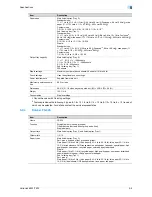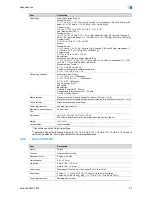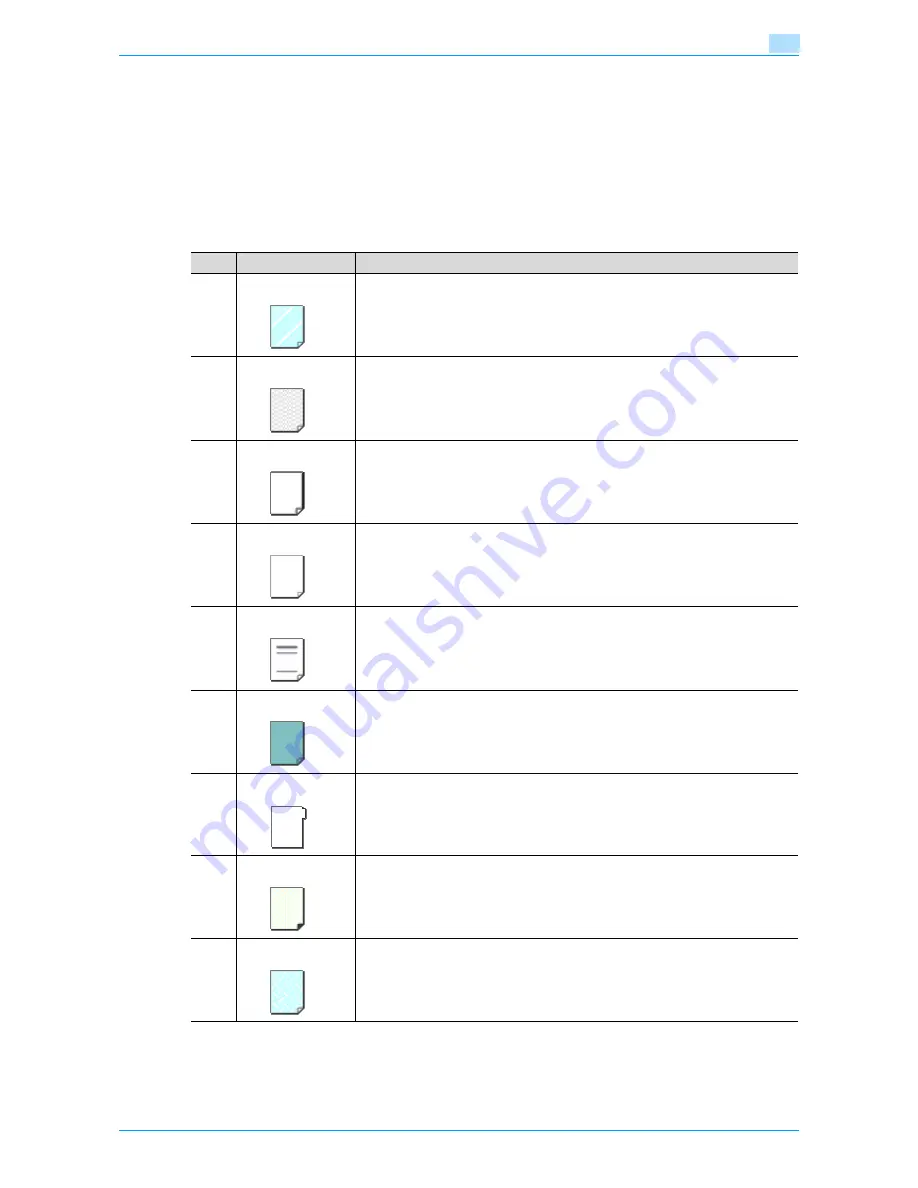
VarioLink 6022/7522
6-6
Copy paper/originals
6
6.1.5
Special Paper
When loading the paper except normal (overhead projection transparent film, thick paper, colored paper
etc.), select the appropriate name from 10. A paper tray with this setting is not automatically selected when
the Auto Paper Select setting is specified or when the paper trays are switched automatically.
Available paper types depend on the paper tray.
For details on the paper setting for bypass tray, see
"Specifying a paper type for bypass tray" on
page 6-18
.
For details on paper type setting for
"Paper type setting for a tray" on page 6-20
.
No.
Paper type/Icon
Description
1
OHP
Select this setting when overhead projection transparent films are loaded.
2
Special Paper
Select this setting when special paper, for example, high-quality paper, is loaded as
plain paper with a weight of 16 lb to 24 lb.
3
Thick Paper
Select this setting when the thick paper that is loaded has a weight to 24 lb to 53 lb.
4
Thin Paper
Select this setting when the Thin paper that is loaded has a weight of 13 lb to 15 lb.
5
Letterhead
Select this setting when plain paper that is loaded has a weight of 16 lb to 24 lb and
is already printed with a company name or preset text.
6
Colored Paper
Select this setting when plain colored paper weighing from 16 lb to 24 lb is loaded.
7
Tab Paper 1
Select this setting when tab paper is loaded.
8
Trace Paper
Select this setting when trace paper is loaded.
9
User Paper 1
Select this setting when paper that is loaded has a weight of 16 lb to 24 lb and does
not match with any other paper type. For details, contact your service representative.
Summary of Contents for VarioLink 6022
Page 1: ...Océ VarioLink 6022 VarioLink 7522 Copy Operations User s Guide Printing for Professionals ...
Page 18: ...VarioLink 6022 7522 x 15 Explanation of manual conventions ...
Page 19: ...VarioLink 6022 7522 x 16 ...
Page 22: ...1 Before Making Copies ...
Page 80: ...2 Basic copy operations ...
Page 151: ...VarioLink 6022 7522 2 72 Basic copy operations 2 4 Touch OK and then touch OK again ...
Page 159: ...3 Additional copy operations ...
Page 189: ...4 Troubleshooting ...
Page 237: ...5 Specifications ...
Page 248: ...6 Copy paper originals ...
Page 278: ...7 Application functions ...
Page 300: ...VarioLink 6022 7522 7 23 Application functions 7 6 Press the Start key ...
Page 318: ...VarioLink 6022 7522 7 41 Application functions 7 7 Press the Start key ...
Page 357: ...8 Replacing toner cartridges and staple cartridges and emptying hole punch scrap box ...
Page 378: ...9 Care of the machine ...
Page 385: ...10 Managing jobs ...
Page 399: ...11 Utility mode ...
Page 478: ...12 Authentication Unit Biometric Type AU 101 ...
Page 503: ...13 Authentication Unit IC Card Type AU 201 ...
Page 529: ...14 Appendix ...
Page 536: ...15 Index ...
Page 540: ...Printing for Professionals Beyond the Ordinary ...