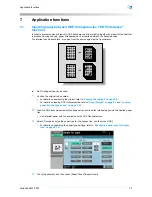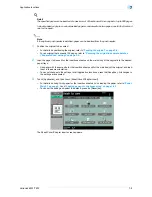VarioLink 6022/7522
7-5
Application functions
7
7.2
Adding cover pages ("Cover Sheet" function)
Copies can be made using paper different from the main body of the original (excluding the cover pages),
and cover pages can be added using paper different from the copy.
The following types of cover pages and front and back cover page settings are available.
2
Note
If the optional post inserter is installed, outer front and back cover pages can be inserted from the post
inserter.
Cover page settings can be specified for paper loaded in the post inserter and in the paper trays. Paper
loaded in the post inserter is added at the front when it is specified as the outer front cover or it is added
at the back when it is specified as the outer back cover.
1
Position the original to be copied.
–
For details on positioning the original, refer to
"Feeding the original" on page 2-6
.
–
For an original that exceeds 100 pages, refer to
"Scanning the original in separate batches
("Separate Scan" setting)" on page 2-8
.
2
Load the paper for the cover pages and the paper for the main body of the original into separate paper
trays.
–
Use paper with the same size for the cover pages and for the main body of the original, and load
them in the same orientation.
3
Touch [Application], and then touch [Sheet/Cover/Chapter Insert].
–
For details on using thick paper for the cover sheets and on loading the paper, refer to
"Paper
Weight" on page 6-2
and
"Loading paper into the bypass tray" on page 1-53
.
Setting
Description
Front Cover
Front (Copy)
The first page of the original is copied onto paper for the front cover sheet.
With double-sided copying, the second page of the original is copied onto
the back of the front cover sheet.
Front (Blank)
Paper for the front cover sheet is added as the first page of the copy.
The same operation is performed with double-sided copying.
Back Cover
Back (Copy)
The last page of the original is copied onto the back cover page.
With double-sided copying, a double-sided copy of the last two pages of the
original is printed on paper for the back cover sheet if the original contains
an even number of pages.
Back (Blank)
Paper for the back cover sheet is added after the last page of the copy.
The same operation is performed with double-sided copying.
4
4
3
3
2
2
1
1
REPORT
4
4
3
3
2
2
1
1
REPORT
REPORT
4
4
3
3
2
2
2
2
1
1
REPORT
Summary of Contents for VarioLink 6022
Page 1: ...Océ VarioLink 6022 VarioLink 7522 Copy Operations User s Guide Printing for Professionals ...
Page 18: ...VarioLink 6022 7522 x 15 Explanation of manual conventions ...
Page 19: ...VarioLink 6022 7522 x 16 ...
Page 22: ...1 Before Making Copies ...
Page 80: ...2 Basic copy operations ...
Page 151: ...VarioLink 6022 7522 2 72 Basic copy operations 2 4 Touch OK and then touch OK again ...
Page 159: ...3 Additional copy operations ...
Page 189: ...4 Troubleshooting ...
Page 237: ...5 Specifications ...
Page 248: ...6 Copy paper originals ...
Page 278: ...7 Application functions ...
Page 300: ...VarioLink 6022 7522 7 23 Application functions 7 6 Press the Start key ...
Page 318: ...VarioLink 6022 7522 7 41 Application functions 7 7 Press the Start key ...
Page 357: ...8 Replacing toner cartridges and staple cartridges and emptying hole punch scrap box ...
Page 378: ...9 Care of the machine ...
Page 385: ...10 Managing jobs ...
Page 399: ...11 Utility mode ...
Page 478: ...12 Authentication Unit Biometric Type AU 101 ...
Page 503: ...13 Authentication Unit IC Card Type AU 201 ...
Page 529: ...14 Appendix ...
Page 536: ...15 Index ...
Page 540: ...Printing for Professionals Beyond the Ordinary ...