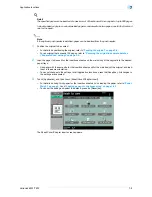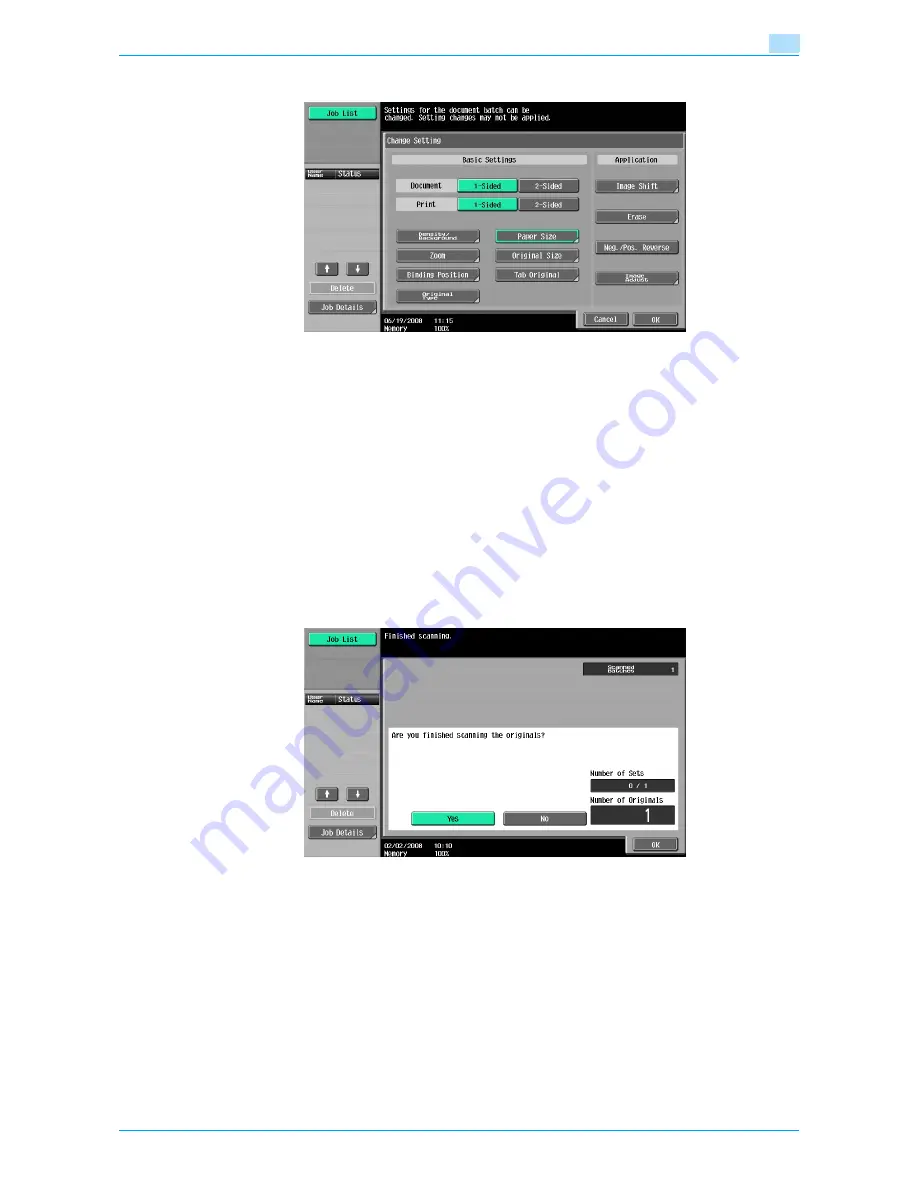
VarioLink 6022/7522
7-20
Application functions
7
7
Select the desired copy settings, and then press the [Start] key.
–
To print a single copy to be checked, press the [Proof Copy] key.
–
Repeat steps 5 to 7 until all originals have been scanned. The amount of memory available can be
checked beside "Memory" in the lower-left corner of the screen. In addition, the number of original
batches can be checked beside "Scanned Batches".
–
When the memory is full, a message appears. Select whether to delete the last part of the data and
scan it again, delete the last part of the data and print, or delete all of the original data.
–
To cancel changes to the settings, touch [Cancel].
Scanning begins. After scanning is finished, touch [Fix], and then touch [OK].
?
Is there more information about the settings?
%
Refer to the appropriate section.
8
After all original pages have been scanned, touch [Finish].
A message appears, requesting confirmation that scanning is finished.
9
Touch [Yes], and then touch [OK].
–
If "No" was selected, touch [Change Setting] to change the copy settings.
Summary of Contents for VarioLink 6022
Page 1: ...Océ VarioLink 6022 VarioLink 7522 Copy Operations User s Guide Printing for Professionals ...
Page 18: ...VarioLink 6022 7522 x 15 Explanation of manual conventions ...
Page 19: ...VarioLink 6022 7522 x 16 ...
Page 22: ...1 Before Making Copies ...
Page 80: ...2 Basic copy operations ...
Page 151: ...VarioLink 6022 7522 2 72 Basic copy operations 2 4 Touch OK and then touch OK again ...
Page 159: ...3 Additional copy operations ...
Page 189: ...4 Troubleshooting ...
Page 237: ...5 Specifications ...
Page 248: ...6 Copy paper originals ...
Page 278: ...7 Application functions ...
Page 300: ...VarioLink 6022 7522 7 23 Application functions 7 6 Press the Start key ...
Page 318: ...VarioLink 6022 7522 7 41 Application functions 7 7 Press the Start key ...
Page 357: ...8 Replacing toner cartridges and staple cartridges and emptying hole punch scrap box ...
Page 378: ...9 Care of the machine ...
Page 385: ...10 Managing jobs ...
Page 399: ...11 Utility mode ...
Page 478: ...12 Authentication Unit Biometric Type AU 101 ...
Page 503: ...13 Authentication Unit IC Card Type AU 201 ...
Page 529: ...14 Appendix ...
Page 536: ...15 Index ...
Page 540: ...Printing for Professionals Beyond the Ordinary ...