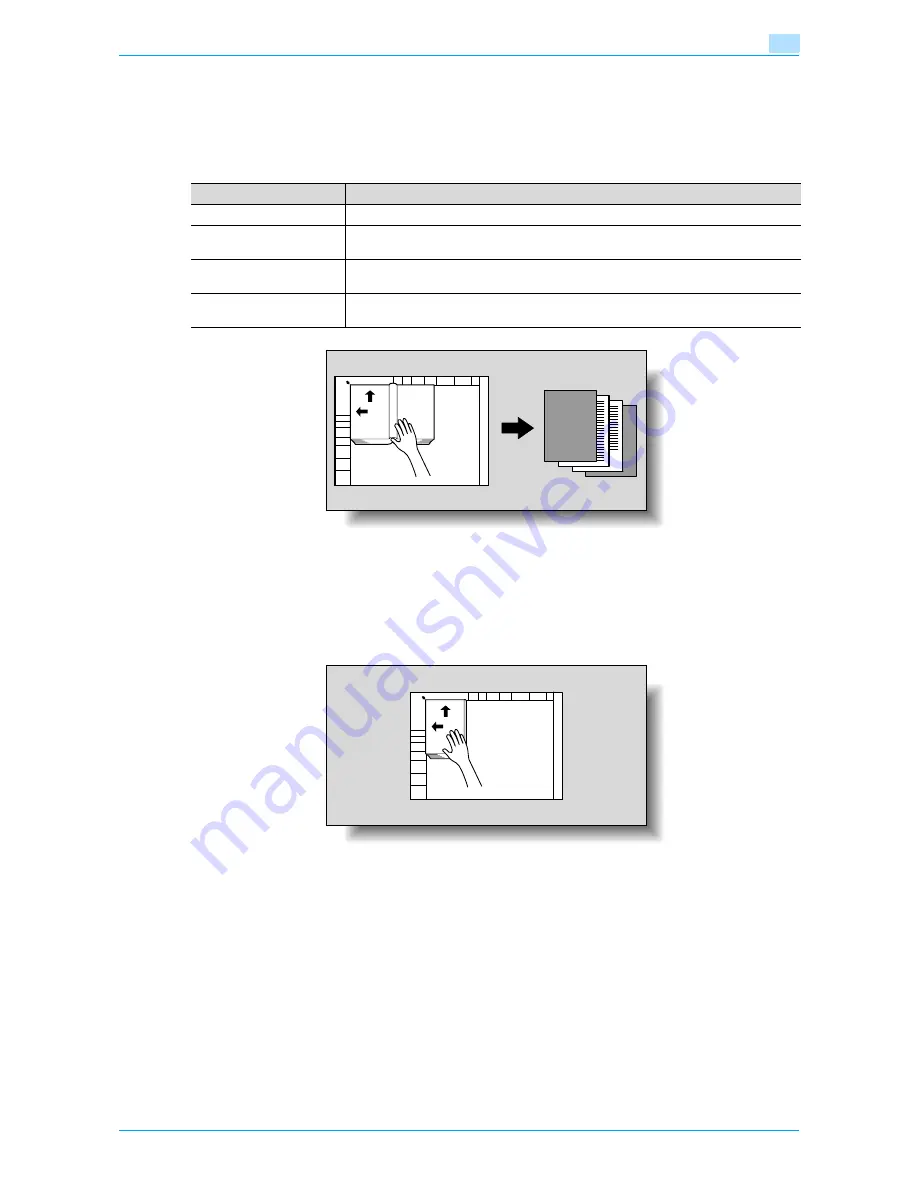
VarioLink 6022/7522
7-24
Application functions
7
7.8
Producing separate copies of each page in a page spread ("Book
Copy" function)
An open book or catalog can be copied with the left and right pages on separate sheets of paper.
The following copy methods are available, and there are settings for adding front and back covers.
0
Place the original on the original glass. Be sure to keep the ADF open throughout the scanning job.
1
Place the pages on the original glass, starting with the first page.
–
For details on positioning the original, refer to
"Feeding the original" on page 2-6
.
–
If "Front and Back Cover" was selected, the front cover is scanned before the back cover, and then
all page spreads are scanned in order.
?
How are the front and back covers copied?
%
Scan the front cover, then the back cover, and then scan the remainder of the original.
2
Load the paper to be used into the desired paper tray.
Setting
Description
Book Spread
Both pages of the page spread are printed on the same page.
Separation
Separate copies of each page in the page spread are printed in the original page order.
The original is scanned to fit the size of paper that will be used.
Front Cover
The front cover and separate copies of each page in the page spreads are printed in the
original page order.
Front and Back Cover
The front cover, separate copies of each page in the page spreads and the back cover
are printed in the original page order.
SURVEYOR’S
REPORT
SURVEYOR’S
REPORT
Summary of Contents for VarioLink 6022
Page 1: ...Océ VarioLink 6022 VarioLink 7522 Copy Operations User s Guide Printing for Professionals ...
Page 18: ...VarioLink 6022 7522 x 15 Explanation of manual conventions ...
Page 19: ...VarioLink 6022 7522 x 16 ...
Page 22: ...1 Before Making Copies ...
Page 80: ...2 Basic copy operations ...
Page 151: ...VarioLink 6022 7522 2 72 Basic copy operations 2 4 Touch OK and then touch OK again ...
Page 159: ...3 Additional copy operations ...
Page 189: ...4 Troubleshooting ...
Page 237: ...5 Specifications ...
Page 248: ...6 Copy paper originals ...
Page 278: ...7 Application functions ...
Page 300: ...VarioLink 6022 7522 7 23 Application functions 7 6 Press the Start key ...
Page 318: ...VarioLink 6022 7522 7 41 Application functions 7 7 Press the Start key ...
Page 357: ...8 Replacing toner cartridges and staple cartridges and emptying hole punch scrap box ...
Page 378: ...9 Care of the machine ...
Page 385: ...10 Managing jobs ...
Page 399: ...11 Utility mode ...
Page 478: ...12 Authentication Unit Biometric Type AU 101 ...
Page 503: ...13 Authentication Unit IC Card Type AU 201 ...
Page 529: ...14 Appendix ...
Page 536: ...15 Index ...
Page 540: ...Printing for Professionals Beyond the Ordinary ...















































