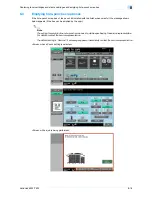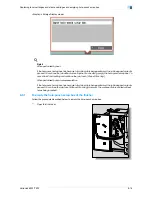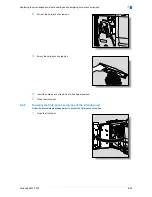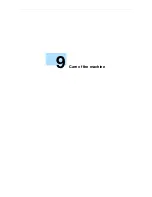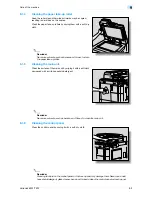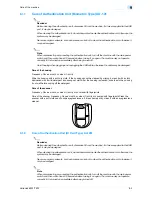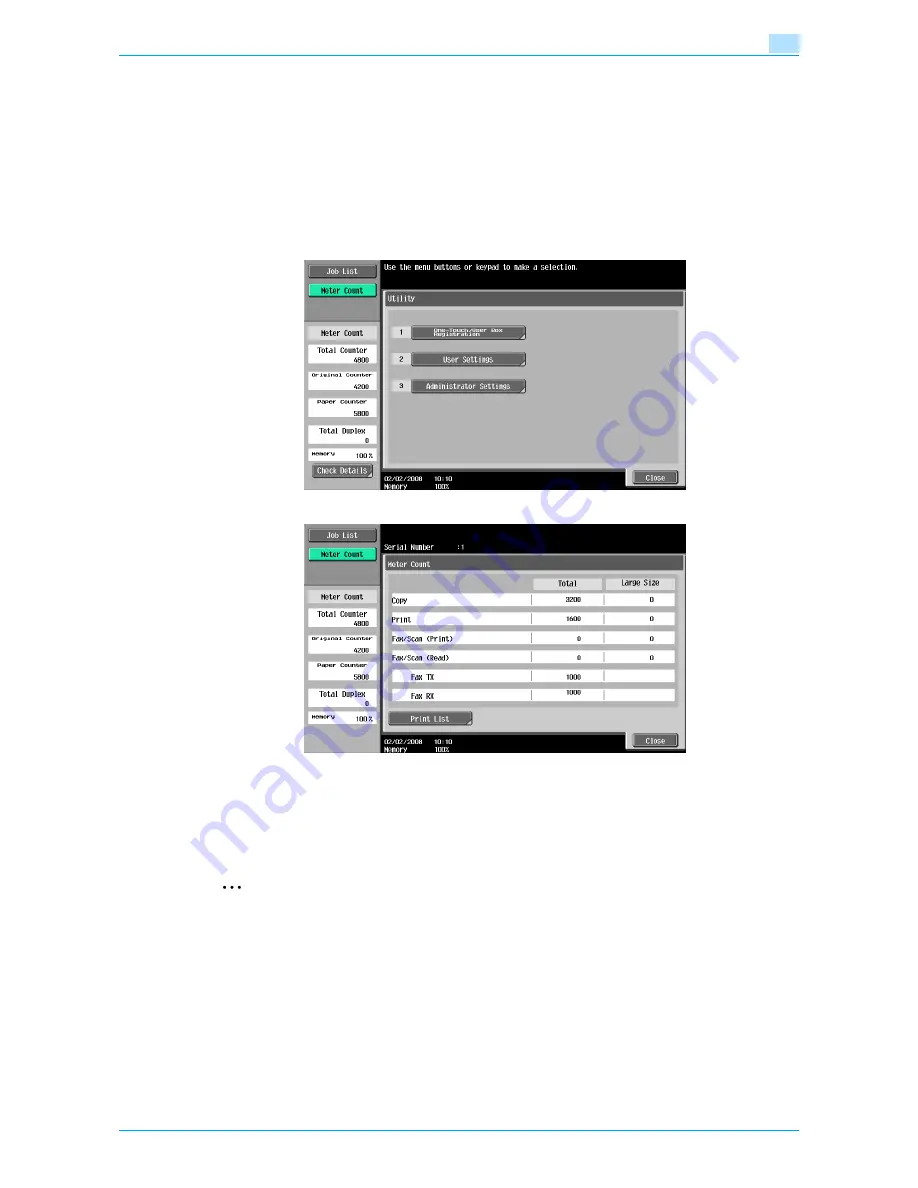
VarioLink 6022/7522
9-6
Care of the machine
9
9.2
Viewing counters (Meter Count)
9.2.1
Viewing counters
The Meter Count screen can be displayed so that the total number of prints since counting started can be
viewed.
In addition, the list of counters can be printed.
1
Press the [Utility/Counter] key.
2
Touch [Meter Count], and then touch [Check Details] in the left panel.
The Meter Count screen appears.
?
Can the list of counters be printed?
%
Touch [Print List], select the paper size, and then press the [Start] key.
3
Touch [Close], and then touch [Close] in the next screen that appears.
The Basic screen appears again.
2
Note
The list of counters can be displayed even while the machine is copying or printing.
Summary of Contents for VarioLink 6022
Page 1: ...Océ VarioLink 6022 VarioLink 7522 Copy Operations User s Guide Printing for Professionals ...
Page 18: ...VarioLink 6022 7522 x 15 Explanation of manual conventions ...
Page 19: ...VarioLink 6022 7522 x 16 ...
Page 22: ...1 Before Making Copies ...
Page 80: ...2 Basic copy operations ...
Page 151: ...VarioLink 6022 7522 2 72 Basic copy operations 2 4 Touch OK and then touch OK again ...
Page 159: ...3 Additional copy operations ...
Page 189: ...4 Troubleshooting ...
Page 237: ...5 Specifications ...
Page 248: ...6 Copy paper originals ...
Page 278: ...7 Application functions ...
Page 300: ...VarioLink 6022 7522 7 23 Application functions 7 6 Press the Start key ...
Page 318: ...VarioLink 6022 7522 7 41 Application functions 7 7 Press the Start key ...
Page 357: ...8 Replacing toner cartridges and staple cartridges and emptying hole punch scrap box ...
Page 378: ...9 Care of the machine ...
Page 385: ...10 Managing jobs ...
Page 399: ...11 Utility mode ...
Page 478: ...12 Authentication Unit Biometric Type AU 101 ...
Page 503: ...13 Authentication Unit IC Card Type AU 201 ...
Page 529: ...14 Appendix ...
Page 536: ...15 Index ...
Page 540: ...Printing for Professionals Beyond the Ordinary ...