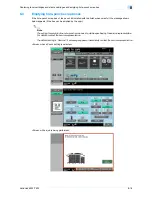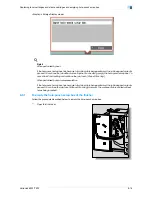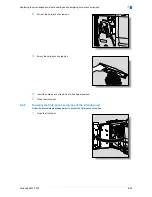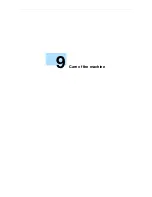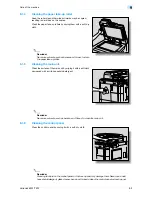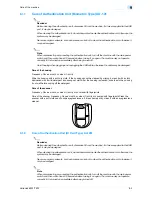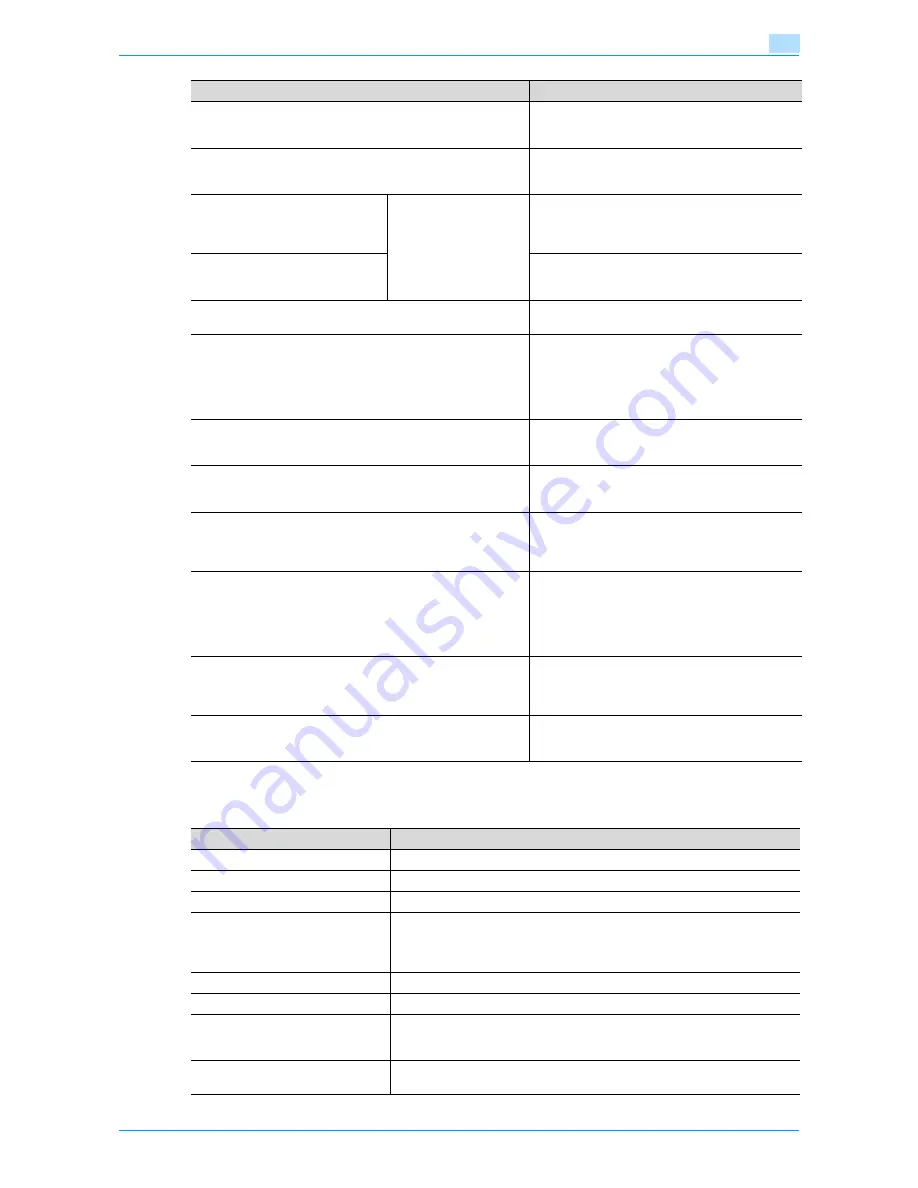
VarioLink 6022/7522
10-4
Managing jobs
10
*1
Displayed when the Current Jobs list is displayed.
The following information is listed in the Print tab.
[Receive] button
Touch to display the Receive tab of the Job List
screen. For details, refer to the User’s Guide [Net-
work Scan/Fax/Network Fax Operations].
[Store] button
Touch to display the Store tab of the Job List
screen. For details, refer to the User’s Guide [Box
Operations].
[Current Jobs] button
A selected button indi-
cates which job list is
currently displayed.
Touch to switch from the Job History list to the
Current Jobs list. This lists the jobs that are cur-
rently being performed and the jobs that are
queued (waiting) to be performed.
[Job History] button
Touch to switch from the Current Jobs list to the
Job History list. This list the jobs that have been
performed.
[Delete] button
*1
A job can be deleted from the Current Jobs list. For
details, refer to
"Deleting a job" on page 10-6
.
[Increase Priority] button (displayed on the Current Jobs list of
the Print tab)
The next job to be printed after the current job is
finished can be changed. For details, refer to
"In-
creasing printing priority" on page 10-14
.
The buttons that appear differ depending on the
tab or list (Current Jobs or Job History) that is dis-
played.
[Release Held Job] button
(displayed on the Current Jobs list of the Print tab)
Touch to display the list of stored jobs. The set-
tings of a stored job can be changed, or the job can
be printed or deleted.
[Check Job Set.] button
*1
The settings for a job in the Current Jobs list can be
checked. For details, refer to
"Checking job set-
tings" on page 10-7
.
[Deleted Jobs] button
[Finished Jobs] button
[All Jobs] button
(displayed on the Job History list of the Print tab)
Touch to select the type of jobs displayed in the
Job List screen. Change the display mode by
touching the appropriate button.
[Detail] button
Touch to display screens for checking the status,
results, error details, user name, queued time,
completed time, number of original pages and
number of copies for jobs in the Current Jobs and
Job History lists. For details, refer to
"Checking
job details" on page 10-8
.
[
↑
] and [
↓
] buttons
When there are more jobs than the seven that can
be displayed at one time, touch these arrows to
display jobs higher or lower in the list (higher or
lower in the printing order).
[Close] button
Touch to quit Job List mode and returns to the
screen that was displayed before [Job List] was
touched.
Button name
Description
Item Name
Description
No.
Job identification number assigned when the job is queued
User Name
Displays the type (source) of the job. "COPY" is displayed for copy jobs.
Status (Current Jobs list only)
Displays the status of the job
Document Name
Displays the name of the file for print jobs sent from the computer.
If user authentication settings have been applied, the names of documents are
not displayed for other users.
The name of confidential documents is not displayed.
Time Stored
Displays the time that the job was queued.
Org.
Displays the number of pages in the original.
Copies
Displays the number of Copies to be printed.
With jobs listed as "Printing" in the Current Jobs list, a count of the number of
Copies printed is displayed.
Result (Job History list only)
Displays the result of the operation (Job Complete, Deleted Due To Error, De-
leted by User, Reset Modes).
Summary of Contents for VarioLink 6022
Page 1: ...Océ VarioLink 6022 VarioLink 7522 Copy Operations User s Guide Printing for Professionals ...
Page 18: ...VarioLink 6022 7522 x 15 Explanation of manual conventions ...
Page 19: ...VarioLink 6022 7522 x 16 ...
Page 22: ...1 Before Making Copies ...
Page 80: ...2 Basic copy operations ...
Page 151: ...VarioLink 6022 7522 2 72 Basic copy operations 2 4 Touch OK and then touch OK again ...
Page 159: ...3 Additional copy operations ...
Page 189: ...4 Troubleshooting ...
Page 237: ...5 Specifications ...
Page 248: ...6 Copy paper originals ...
Page 278: ...7 Application functions ...
Page 300: ...VarioLink 6022 7522 7 23 Application functions 7 6 Press the Start key ...
Page 318: ...VarioLink 6022 7522 7 41 Application functions 7 7 Press the Start key ...
Page 357: ...8 Replacing toner cartridges and staple cartridges and emptying hole punch scrap box ...
Page 378: ...9 Care of the machine ...
Page 385: ...10 Managing jobs ...
Page 399: ...11 Utility mode ...
Page 478: ...12 Authentication Unit Biometric Type AU 101 ...
Page 503: ...13 Authentication Unit IC Card Type AU 201 ...
Page 529: ...14 Appendix ...
Page 536: ...15 Index ...
Page 540: ...Printing for Professionals Beyond the Ordinary ...