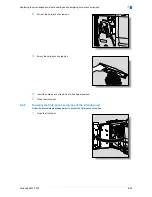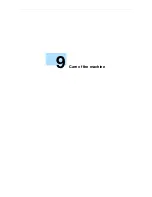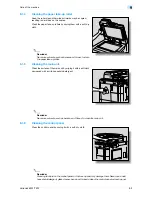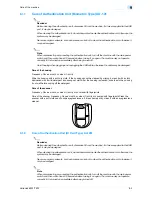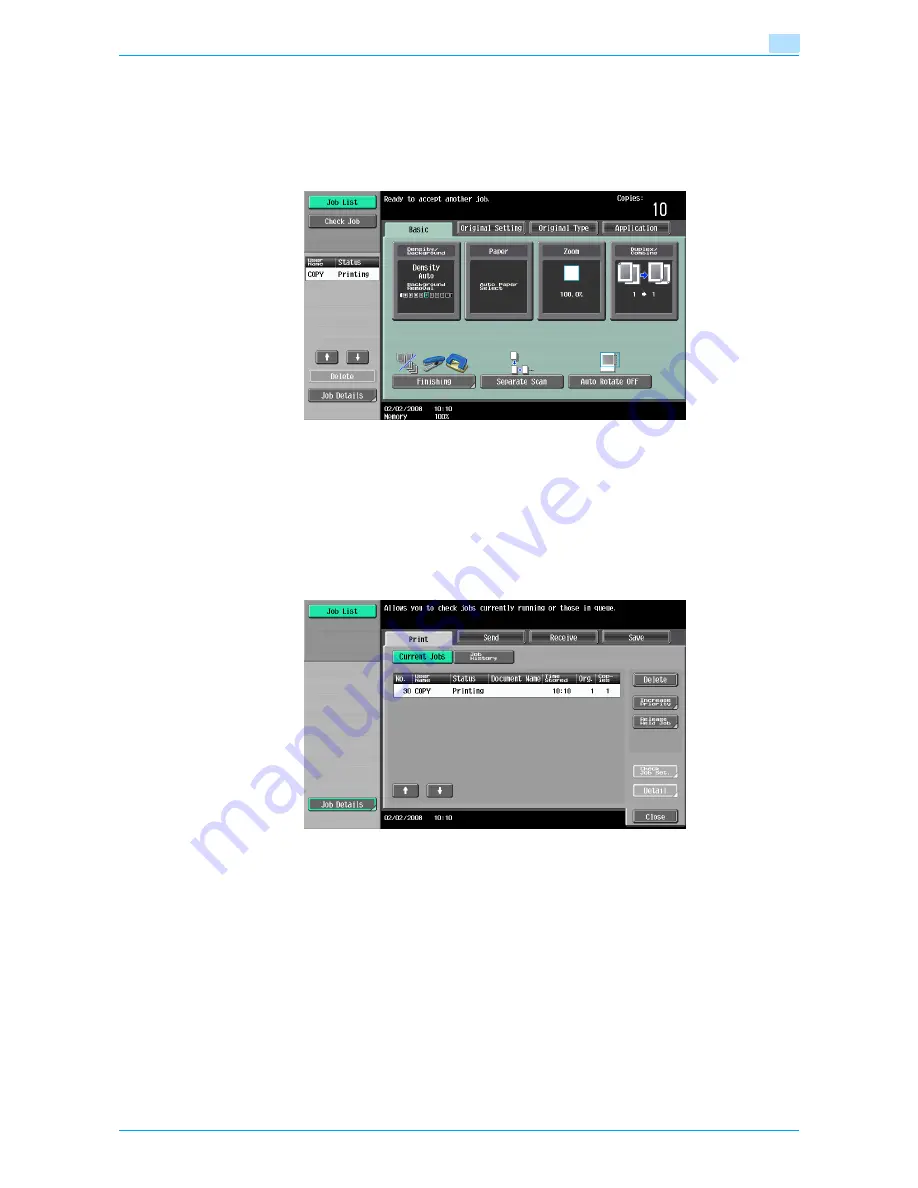
VarioLink 6022/7522
10-6
Managing jobs
10
10.2
Performing operations on jobs
10.2.1
Deleting a job
A queued job or job being printed (job on the Current Jobs list) can be deleted.
1
Touch [Job List] in the left panel, and then touch [Job Details].
The Job List screen appears.
2
In the Print tab, display the job to be deleted.
–
Jobs on the Job History list cannot be deleted.
3
Select the job to be deleted, and then touch [Delete].
–
If the job to be deleted is not displayed, touch [
↑
] or [
↓
] until the desired job is displayed.
–
If an incorrect job was selected, select a different job or touch the button for the selected job again
to deselect it.
A message requesting confirmation to delete the job appears.
4
Check the information that is displayed, touch [Yes] if the correct job is indicated, and then touch [OK].
Summary of Contents for VarioLink 6022
Page 1: ...Océ VarioLink 6022 VarioLink 7522 Copy Operations User s Guide Printing for Professionals ...
Page 18: ...VarioLink 6022 7522 x 15 Explanation of manual conventions ...
Page 19: ...VarioLink 6022 7522 x 16 ...
Page 22: ...1 Before Making Copies ...
Page 80: ...2 Basic copy operations ...
Page 151: ...VarioLink 6022 7522 2 72 Basic copy operations 2 4 Touch OK and then touch OK again ...
Page 159: ...3 Additional copy operations ...
Page 189: ...4 Troubleshooting ...
Page 237: ...5 Specifications ...
Page 248: ...6 Copy paper originals ...
Page 278: ...7 Application functions ...
Page 300: ...VarioLink 6022 7522 7 23 Application functions 7 6 Press the Start key ...
Page 318: ...VarioLink 6022 7522 7 41 Application functions 7 7 Press the Start key ...
Page 357: ...8 Replacing toner cartridges and staple cartridges and emptying hole punch scrap box ...
Page 378: ...9 Care of the machine ...
Page 385: ...10 Managing jobs ...
Page 399: ...11 Utility mode ...
Page 478: ...12 Authentication Unit Biometric Type AU 101 ...
Page 503: ...13 Authentication Unit IC Card Type AU 201 ...
Page 529: ...14 Appendix ...
Page 536: ...15 Index ...
Page 540: ...Printing for Professionals Beyond the Ordinary ...