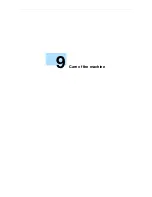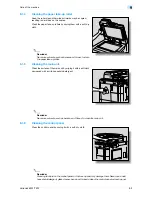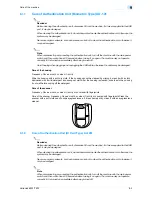VarioLink 6022/7522
10-8
Managing jobs
10
4
After checking the settings, touch [Close] or press the [Reset] key.
–
To return to the screen displayed before [Check Job Set.] was touched, touch [Close].
–
To return to the Basic screen, press the [Reset] key.
10.2.3
Checking job details
The following information can be checked from the Job List screen.
-
Print tab
Status (Receiving, Print Wait, Printing, Stop Print, Print Err, Job Stored)
*1
, Result (Job Complete,
Deleted Due To Error, Deleted by User, Reset Modes)
*2
, Error Details
*2
, User Name, Document Name,
Output Tray, hours (Job Start, Job End*
2
), Prints (Original, # of Sets), External Server Information
-
Send tab
Status (Transferring, Waiting, Dialing, Waiting To Redial)
*1
, Result (Job Complete, Deleted Due To Error,
Deleted by User)
*2
, User Name, Document Name, Address Type (E-Mail, FTP, File (SMB), TWAIN, Fax,
Others), Dest (Detail
*3
), hours (Job Start, Type), Prints (Document), External Server Information
-
Receive tab
Status (Receiving, Dialing (only with polling reception), Print Wait, Printing, Stop Print, Print Err, Saving
to Memory)
*1
, Result (Job Complete, Deleted Due To Error, Deleted by User, Reset Modes)
*2
, Error
Details
*2
, User Name, Document Name, Output Tray, hours (Job Start, Type), Prints (Document), box
number, box name, External Server Information
-
Save tab
Status (Receiving, Saving to Memory)
*1
, Result (Job Complete, Deleted Due to Error, Deleted by User,
Reset Modes)
*2
, Error Details
*2
, User Name, User Box (box number/box name), hours (Job Start), Prints
(Original)
*1
Displayed only for jobs on the Current Jobs list
*2
Displayed only for jobs on the Job History list
*3
Displayed only for jobs on the Currently Jobs list transmitted to multiple destinations
1
Touch [Job List] in the left panel, and then touch [Job Details].
The Job List screen appears.
2
Display the list containing the job whose details are to be checked.
3
Select the job whose details are to be checked, and then touch [Detail].
–
If an incorrect job was selected, select a different job or touch the button for the selected job again
to deselect it.
The Detail screen appears.
4
After the desired information has been checked, touch [Close] or press the [Reset] key.
–
To return to the screen displayed before [Job Details] was touched, touch [Close].
–
To return to the Basic screen, press the [Reset] key.
!
Detail
To delete the job, touch [Delete] in the Detail screen.
Summary of Contents for VarioLink 6022
Page 1: ...Océ VarioLink 6022 VarioLink 7522 Copy Operations User s Guide Printing for Professionals ...
Page 18: ...VarioLink 6022 7522 x 15 Explanation of manual conventions ...
Page 19: ...VarioLink 6022 7522 x 16 ...
Page 22: ...1 Before Making Copies ...
Page 80: ...2 Basic copy operations ...
Page 151: ...VarioLink 6022 7522 2 72 Basic copy operations 2 4 Touch OK and then touch OK again ...
Page 159: ...3 Additional copy operations ...
Page 189: ...4 Troubleshooting ...
Page 237: ...5 Specifications ...
Page 248: ...6 Copy paper originals ...
Page 278: ...7 Application functions ...
Page 300: ...VarioLink 6022 7522 7 23 Application functions 7 6 Press the Start key ...
Page 318: ...VarioLink 6022 7522 7 41 Application functions 7 7 Press the Start key ...
Page 357: ...8 Replacing toner cartridges and staple cartridges and emptying hole punch scrap box ...
Page 378: ...9 Care of the machine ...
Page 385: ...10 Managing jobs ...
Page 399: ...11 Utility mode ...
Page 478: ...12 Authentication Unit Biometric Type AU 101 ...
Page 503: ...13 Authentication Unit IC Card Type AU 201 ...
Page 529: ...14 Appendix ...
Page 536: ...15 Index ...
Page 540: ...Printing for Professionals Beyond the Ordinary ...