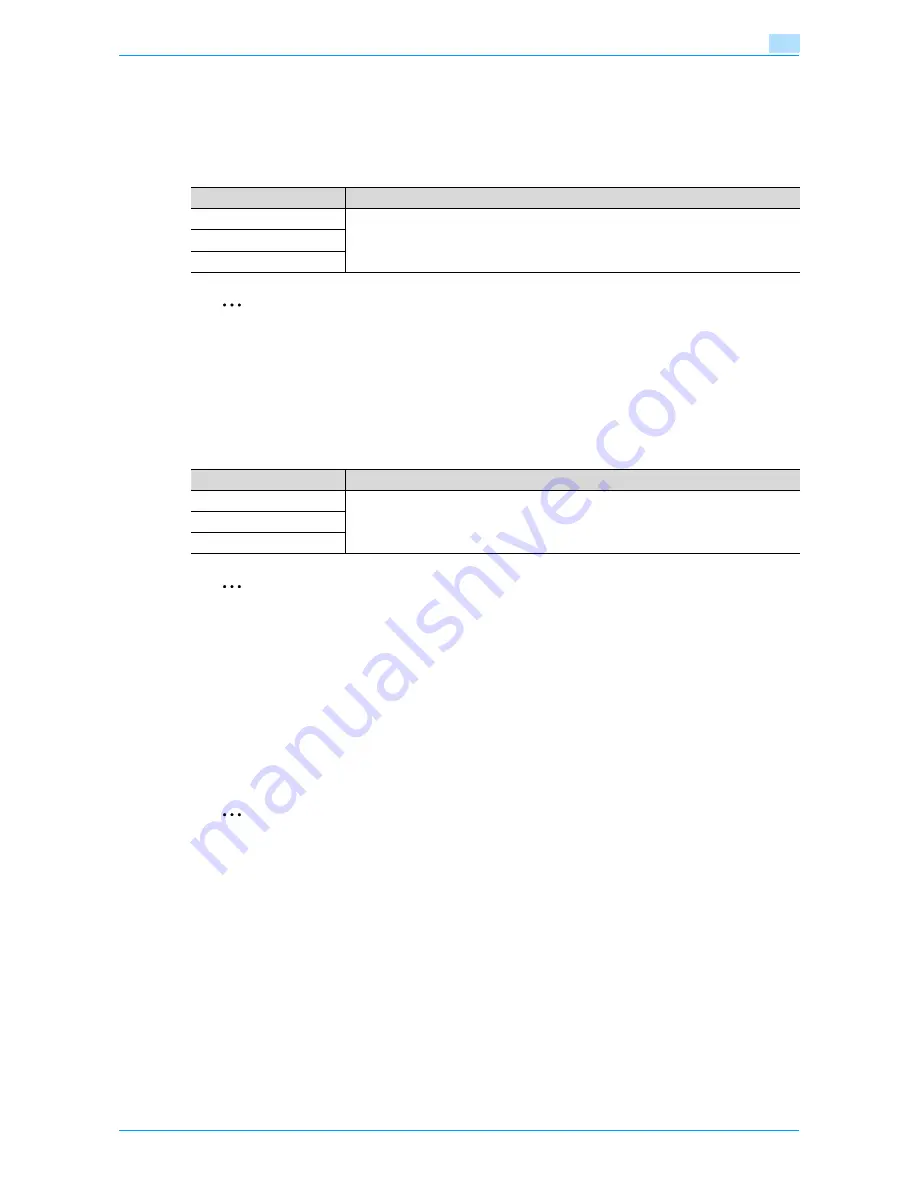
VarioLink 6022/7522
11-7
Utility mode
11
11.2
Registering a destination
This section describes the function and main registration parameters that can be specified after pressing the
[Utility/Counter] key, then touching [One-Touch/User Box Registration].
11.2.1
Create One-Touch Destination
2
Note
If user authentication settings have been specified, [1 One-Touch Destination/User Box Registration]
cannot be selected when no user has logged on. However, after a user has logged on, [1 One-Touch
Destination/User Box Registration] appears.
Items for registering fax destinations appear only when the fax kit is installed or when Internet fax
functions are available.
11.2.2
Create User Box
2
Note
[2 Bulletin Board User Box] and [3 Relay User Box] appear only when the fax kit is installed or when
Internet fax functions are available.
11.2.3
Limiting Access to Destinations
Access Level
Using the Access Level settings on this machine, the security of registered destinations can be managed by
permitting/prohibiting viewing of the destination information or fax transmissions to the destination.
Access permission levels can be set to one of six levels between 0 and 5, with the higher number indicating
higher security.
2
Note
The access level that is set for user, destination, and group level on the Limiting Access to Destinations
can be used when user authentication settings have been specified.
Parameter
Description
Address Book
Specify settings for registering fax and scan destinations. For details, refer to the User’s
Guide [Network Scan/Fax/Network Fax Operations].
Group
E-mail Settings
Parameter
Description
Public/Personal User Box
Specify settings for registering user box destinations. For details, refer to the User’s
Guide [Box Operations] and the User’s Guide [Network Scan/Fax/Network Fax Opera-
tions].
Bulletin Board User Box
Relay User Box
Summary of Contents for VarioLink 6022
Page 1: ...Océ VarioLink 6022 VarioLink 7522 Copy Operations User s Guide Printing for Professionals ...
Page 18: ...VarioLink 6022 7522 x 15 Explanation of manual conventions ...
Page 19: ...VarioLink 6022 7522 x 16 ...
Page 22: ...1 Before Making Copies ...
Page 80: ...2 Basic copy operations ...
Page 151: ...VarioLink 6022 7522 2 72 Basic copy operations 2 4 Touch OK and then touch OK again ...
Page 159: ...3 Additional copy operations ...
Page 189: ...4 Troubleshooting ...
Page 237: ...5 Specifications ...
Page 248: ...6 Copy paper originals ...
Page 278: ...7 Application functions ...
Page 300: ...VarioLink 6022 7522 7 23 Application functions 7 6 Press the Start key ...
Page 318: ...VarioLink 6022 7522 7 41 Application functions 7 7 Press the Start key ...
Page 357: ...8 Replacing toner cartridges and staple cartridges and emptying hole punch scrap box ...
Page 378: ...9 Care of the machine ...
Page 385: ...10 Managing jobs ...
Page 399: ...11 Utility mode ...
Page 478: ...12 Authentication Unit Biometric Type AU 101 ...
Page 503: ...13 Authentication Unit IC Card Type AU 201 ...
Page 529: ...14 Appendix ...
Page 536: ...15 Index ...
Page 540: ...Printing for Professionals Beyond the Ordinary ...
















































