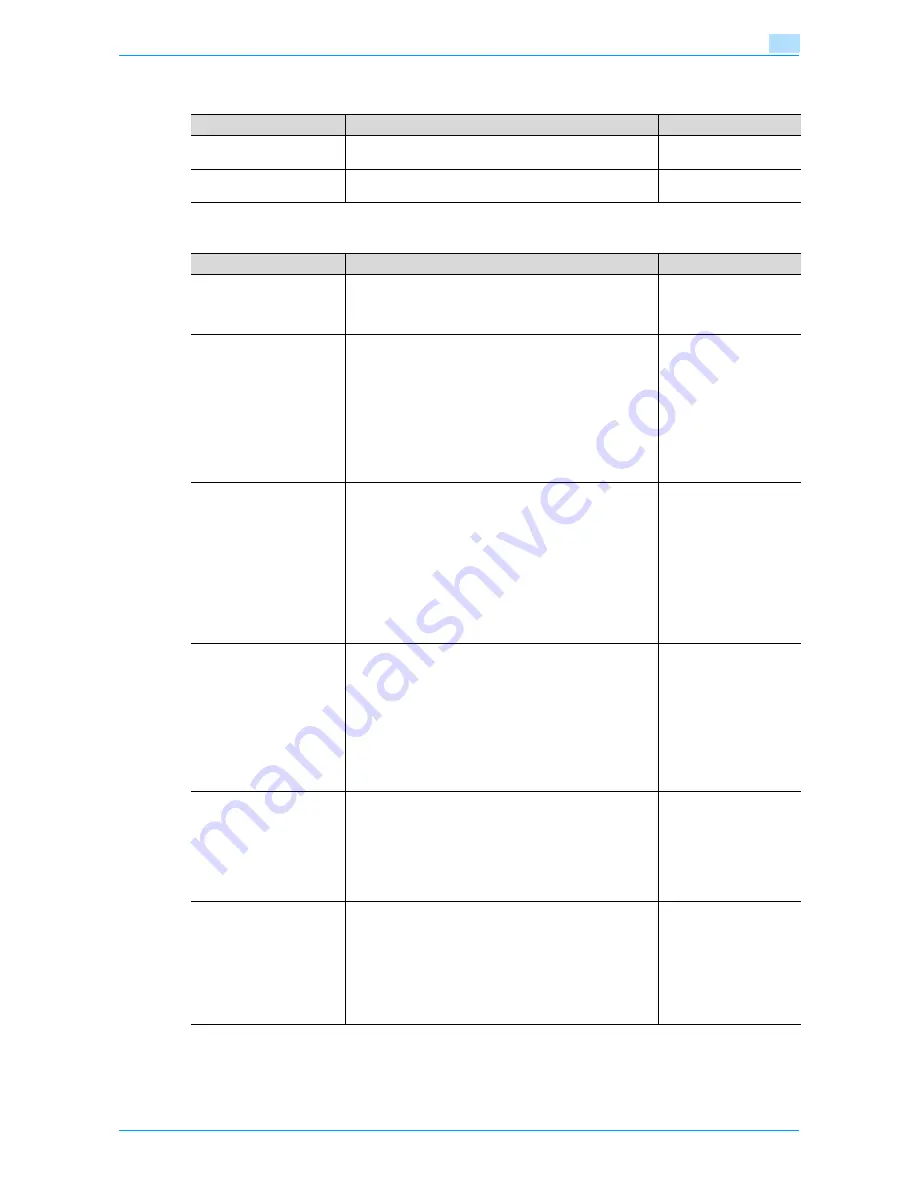
VarioLink 6022/7522
11-18
Utility mode
11
Search Option Settings
11.3.3
Copier Settings
Parameter
Description
Default Setting
Uppercase and Lowercase
Letters
Select whether or not to differentiate between uppercase
and lowercase letters.
Differentiate
Search Option Screen
Select whether or not to display [Uppercase and Lower-
case Letters] setting in the advanced search.
OFF
Parameter
Description
Default Setting
Auto Booklet ON when
Fold & Staple
Select whether or not the "Booklet" function is selected au-
tomatically when the "Center Staple & Fold" setting is se-
lected. This parameter is available only if optional finisher is
installed.
Auto Select Booklet
Auto Zoom For Combine/
Booklet
Select whether or not the preset zoom ratios are automati-
cally selected when the "Auto" Paper setting is selected
and a combined copy setting or the "Booklet" function is
selected.
•
Auto Display Zoom Ratio:
The following zoom ratios are specified.
2in1, Booklet: 64.7%
4in1: 50.0%
8in1: 32.3%
•
Off:
The zoom ratio is not selected automatically.
Auto Display Zoom Ratio
Auto Sort/Group Selection
Select whether or not the "Sort" setting is automatically se-
lected when 2 or more copies are set to be printed in a sin-
gle job.
•
Yes:
When an original is loaded into the automatic docu-
ment feeder and the [Start] key is pressed, the "Group"
setting is automatically selected if the original consists
of only one page, and the "Sort" setting is automatically
selected if the original consists of two or more pages.
•
No:
The "Sort" or "Group" setting is not selected automati-
cally.
Yes
Default Copy Settings
Specify the default settings for Copy mode.
The copy settings selected when the machine is turned on
(the power switch is set to "
n
") or the [Reset] key is pressed
can be specified.
•
Current Setting:
The settings specified from the touch panel before Util-
ity mode was entered are set as the default settings for
Copy mode.
•
Factory Default:
The factory default settings are set as the default set-
tings for Copy mode.
Factory Default
Default Enlarge Factory
Default
Specify the default settings for Enlarge Display mode.
•
Current Setting:
The settings specified in the Enlarge Display mode be-
fore Utility mode was entered are set as default settings
for the Enlarge Display mode.
•
Factory Default:
The factory default settings are set as the default set-
tings for the Enlarge Display mode.
Factory Default
When AMS Direction is In-
correct
Select whether or not printing continues when the paper
and original orientations are different with the "Auto Paper
Select" setting selected.
•
Print:
The Zoom setting is automatically set and the copy is
printed on paper of the specified size in the specified
orientation.
•
Delete Job:
The job is deleted, and no copies are printed.
Summary of Contents for VarioLink 6022
Page 1: ...Océ VarioLink 6022 VarioLink 7522 Copy Operations User s Guide Printing for Professionals ...
Page 18: ...VarioLink 6022 7522 x 15 Explanation of manual conventions ...
Page 19: ...VarioLink 6022 7522 x 16 ...
Page 22: ...1 Before Making Copies ...
Page 80: ...2 Basic copy operations ...
Page 151: ...VarioLink 6022 7522 2 72 Basic copy operations 2 4 Touch OK and then touch OK again ...
Page 159: ...3 Additional copy operations ...
Page 189: ...4 Troubleshooting ...
Page 237: ...5 Specifications ...
Page 248: ...6 Copy paper originals ...
Page 278: ...7 Application functions ...
Page 300: ...VarioLink 6022 7522 7 23 Application functions 7 6 Press the Start key ...
Page 318: ...VarioLink 6022 7522 7 41 Application functions 7 7 Press the Start key ...
Page 357: ...8 Replacing toner cartridges and staple cartridges and emptying hole punch scrap box ...
Page 378: ...9 Care of the machine ...
Page 385: ...10 Managing jobs ...
Page 399: ...11 Utility mode ...
Page 478: ...12 Authentication Unit Biometric Type AU 101 ...
Page 503: ...13 Authentication Unit IC Card Type AU 201 ...
Page 529: ...14 Appendix ...
Page 536: ...15 Index ...
Page 540: ...Printing for Professionals Beyond the Ordinary ...
















































