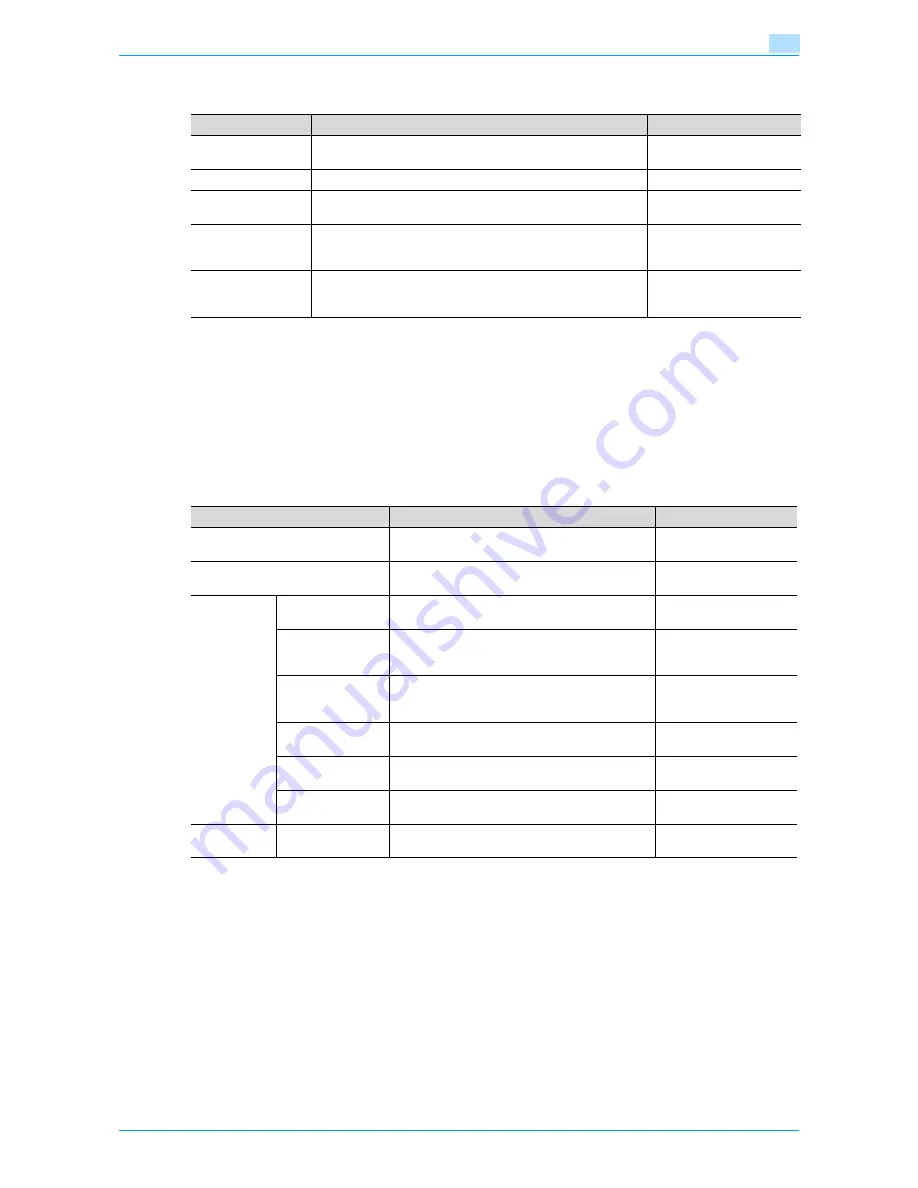
VarioLink 6022/7522
11-24
Utility mode
11
Weekly Timer Settings
!
Detail
If the weekly timer is set, the machine will be turned on/off at the specified time. Settings can be
specified to require a password in order to turn the machine on or to allow fax and print jobs to be
received after the machine has been turned off by the timer.
Various weekly timer settings in the Weekly Timer Settings screen can be combined. For details on the
various settings, refer to
"Overview of weekly timer settings" on page 11-38
.
Restrict User Access
Parameter
Description
Default Setting
Weekly Timer
ON/OFF Settings
Select whether or not the weekly timer is used.
OFF
Time Settings
Specify the time of each day that the machine is turned on/off.
-
Date Settings
Specify the individual dates or the days of the week that the ma-
chine is turned on/off.
-
Select Time for
Power Save
If the machine is turned off at a specific time, for example, dur-
ing the lunch break, the time for turning the machine off and on
can be specified.
No
Password for Non-
Business Hours
If the machine is turned off with the weekly timer function, select
whether or not use is limited with a password. In addition, if
"Yes" is selected, specify the password that must be entered.
No
Parameter
Description
Default Setting
Copy Program Lock Settings
Select the registered copy programs that are pre-
vented from being changed or deleted.
-
Delete Saved Copy Program
Select the registered copy programs to be delet-
ed.
-
Restrict Ac-
cess to Job
Settings
Changing Job Pri-
ority
Select whether or not to allow the print priority of
jobs to be changed.
Allow
Delete Other User
Jobs
Select whether or not jobs from other users can
deleted when the user authentication settings
have been specified.
Restrict
Registering and
Changing Ad-
dresses
Select whether or not to allow registered destina-
tions to be changed.
Allow
Changing Zoom
Ratio
Select whether or not to allow stored zoom ratios
to be changed.
Allow
Change the
"From" Address
Select whether or not to allow the specified From
address to be changed.
Allow
Change Regis-
tered Overlay
Select whether or not to allow registered image
overlays to be changed.
Allow
Restrict Op-
eration
Restrict Broad-
casting
Select whether to prevent multiple recipients from
being specified for fax transmissions.
OFF
Summary of Contents for VarioLink 6022
Page 1: ...Océ VarioLink 6022 VarioLink 7522 Copy Operations User s Guide Printing for Professionals ...
Page 18: ...VarioLink 6022 7522 x 15 Explanation of manual conventions ...
Page 19: ...VarioLink 6022 7522 x 16 ...
Page 22: ...1 Before Making Copies ...
Page 80: ...2 Basic copy operations ...
Page 151: ...VarioLink 6022 7522 2 72 Basic copy operations 2 4 Touch OK and then touch OK again ...
Page 159: ...3 Additional copy operations ...
Page 189: ...4 Troubleshooting ...
Page 237: ...5 Specifications ...
Page 248: ...6 Copy paper originals ...
Page 278: ...7 Application functions ...
Page 300: ...VarioLink 6022 7522 7 23 Application functions 7 6 Press the Start key ...
Page 318: ...VarioLink 6022 7522 7 41 Application functions 7 7 Press the Start key ...
Page 357: ...8 Replacing toner cartridges and staple cartridges and emptying hole punch scrap box ...
Page 378: ...9 Care of the machine ...
Page 385: ...10 Managing jobs ...
Page 399: ...11 Utility mode ...
Page 478: ...12 Authentication Unit Biometric Type AU 101 ...
Page 503: ...13 Authentication Unit IC Card Type AU 201 ...
Page 529: ...14 Appendix ...
Page 536: ...15 Index ...
Page 540: ...Printing for Professionals Beyond the Ordinary ...
















































