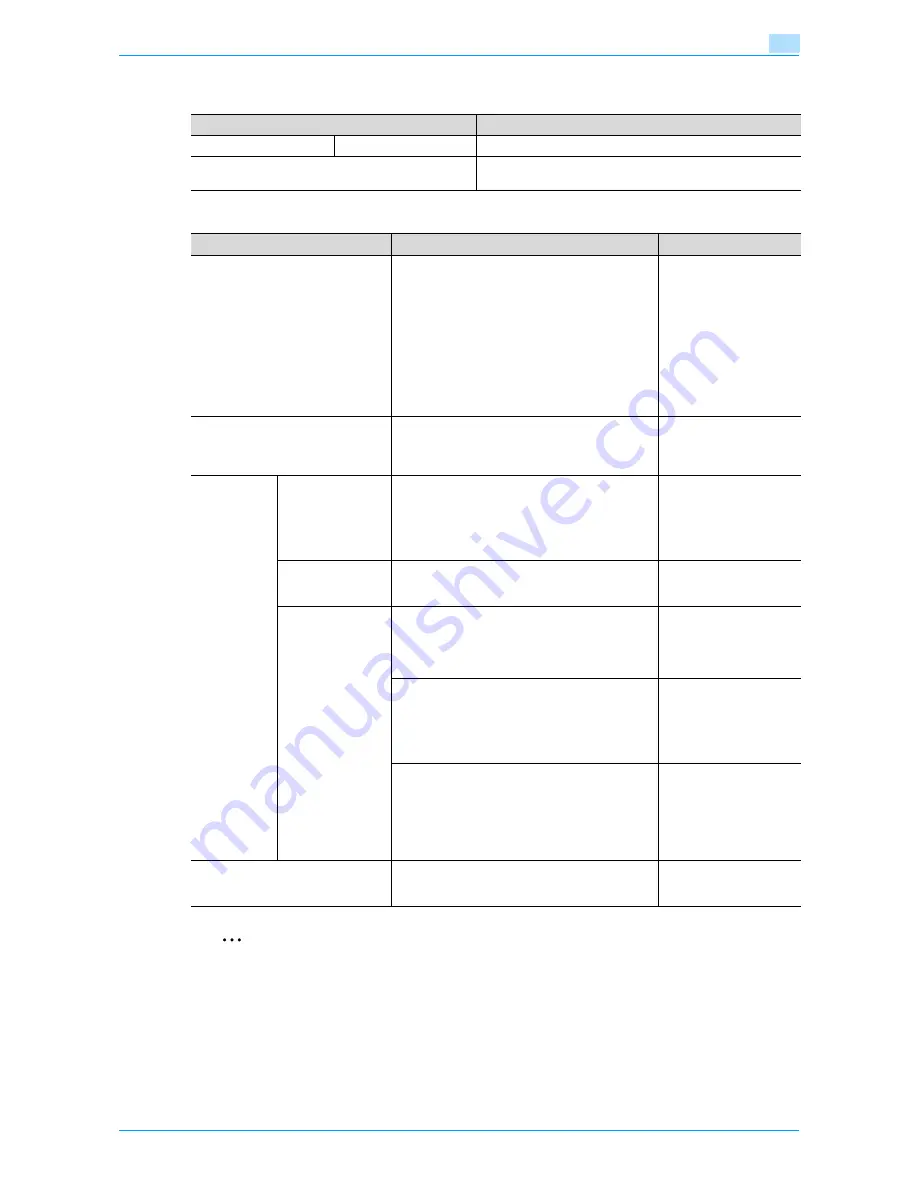
VarioLink 6022/7522
11-27
Utility mode
11
List/Counter
Reset Settings
2
Reminder
Even if the System Auto Reset Time is [OFF], the System Auto Reset function is activated after 1 minute
of no operation of the machine during the User Authentication or Account Track. However, when in the
Enlarge Display mode, the System Auto Reset function is not activated.
If user authentication settings have been specified or "Enhanced Security Mode" has been set to "ON",
the logoff from Administrator mode or user authentication mode will be performed according to the
"System Auto Reset Time" parameter.
User Box Settings
Parameter
Description
Management List
Job Settings List
The machine settings can be printed.
Paper Size/Type Counter
Store combinations of paper sizes and paper types to be
counted.
Parameter
Description
Default Setting
System Auto Reset
Specify the desired length of time until the auto-
matic system reset operation is performed.
•
Priority Mode:
Select the setting ("Copy" or "Scan/Fax") for
the mode that the machine enters when the
automatic system reset operation is per-
formed.
•
System Auto Reset Time:
Specify the setting (between 1 and 9 minutes
or "OFF") for the desired length of time until
the automatic system reset operation is per-
formed.
Priority Mode:
Copy
System Auto Reset
Time: 1 Minute
Auto Reset
Select the setting (between 1 and 9 minutes or
"OFF") for the desired length of time until the au-
tomatic panel reset operation is performed for
each mode (Copy and Scan/Fax).
Copy: 1 Minute
Scan/Fax: 1 Minute
Job Reset
When Account is
changed
Select whether or not the settings are reset (initial-
ized) when the user has changed.
This machine detects that the user has changed
when the optional key counter has been removed
or when the user has logged off if user authentica-
tion or account track settings are specified.
Reset
When original
is set on ADF
Select whether or not the settings are reset when
an original is loaded into the automatic document
feeder.
Do Not Reset
Next Job
Staple Setting:
Select whether the same Staple setting from the
previous job is set or the setting is canceled when
that job begins and the settings for the next job
can be specified.
OFF
Original Set/Bind Direction:
Select whether the same Original Direction and
Binding Position settings from the previous job are
set or the settings are canceled when that job be-
gins and the settings for the next job can be spec-
ified.
OFF
Reset Data After Job:
Select whether the same settings for a scan oper-
ation or for a fax transmission from the previous
job are set or the settings are canceled when that
job is completed and the settings for the next job
can be specified. (However, even if "OFF" is se-
lected, the destination is cleared.)
ON
System Auto Reset for Proof Copy
Select whether or not to activate the automatic
system reset after the proof copy operation is per-
formed.
No
Summary of Contents for VarioLink 6022
Page 1: ...Océ VarioLink 6022 VarioLink 7522 Copy Operations User s Guide Printing for Professionals ...
Page 18: ...VarioLink 6022 7522 x 15 Explanation of manual conventions ...
Page 19: ...VarioLink 6022 7522 x 16 ...
Page 22: ...1 Before Making Copies ...
Page 80: ...2 Basic copy operations ...
Page 151: ...VarioLink 6022 7522 2 72 Basic copy operations 2 4 Touch OK and then touch OK again ...
Page 159: ...3 Additional copy operations ...
Page 189: ...4 Troubleshooting ...
Page 237: ...5 Specifications ...
Page 248: ...6 Copy paper originals ...
Page 278: ...7 Application functions ...
Page 300: ...VarioLink 6022 7522 7 23 Application functions 7 6 Press the Start key ...
Page 318: ...VarioLink 6022 7522 7 41 Application functions 7 7 Press the Start key ...
Page 357: ...8 Replacing toner cartridges and staple cartridges and emptying hole punch scrap box ...
Page 378: ...9 Care of the machine ...
Page 385: ...10 Managing jobs ...
Page 399: ...11 Utility mode ...
Page 478: ...12 Authentication Unit Biometric Type AU 101 ...
Page 503: ...13 Authentication Unit IC Card Type AU 201 ...
Page 529: ...14 Appendix ...
Page 536: ...15 Index ...
Page 540: ...Printing for Professionals Beyond the Ordinary ...
















































