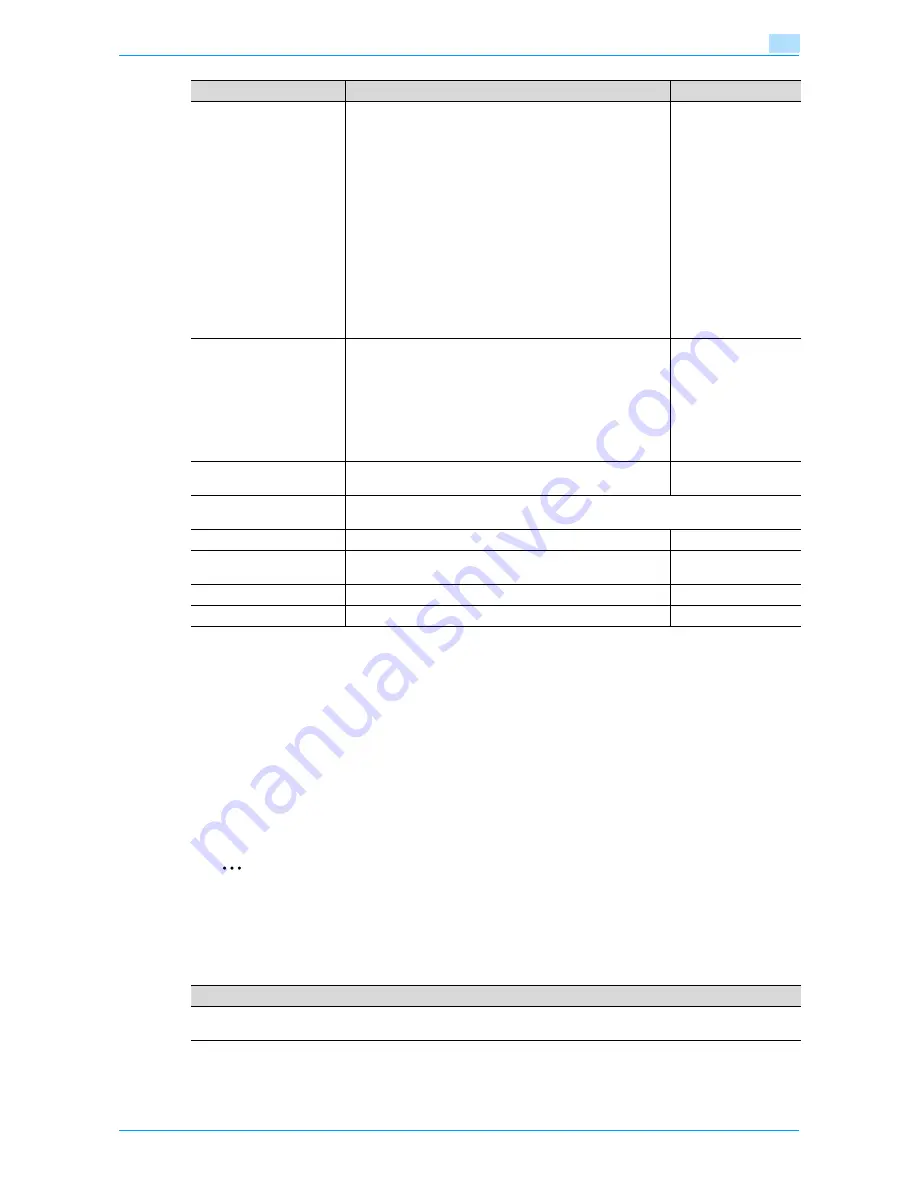
VarioLink 6022/7522
11-34
Utility mode
11
!
Detail
The operation of the "Prohibited Functions When Authentication Error" parameter applies to the
following passwords.
User passwords, account passwords, user box passwords, passwords for confidential documents, and
the administrator password
If the control panel cannot be operated even after touching [Release] from the "Prohibited Functions
When Authentication Error" parameter to specify the items whose operation restrictions are canceled
or if an operation is prohibited from a failed attempt to authenticate the administrator password, restart
the machine. Restart the machine, wait for the time specified in "Release Time Settings", and then
perform the administrator authentication.
2
Reminder
When the machine is turned off, then on again with the main power switch, wait at least 10 seconds to
turn the machine on after turning it off. The machine may not operate correctly if it is turned on
immediately after being turned off.
Enhanced Security Mode
Prohibited Functions
When Authentication Error
Select the operations that are prohibited if user authentication
failed.
•
Mode 1: Operations cannot be performed for a fixed
length of time.
•
Mode 2: When authentication has failed repeatedly, the
control panel can no longer be operated. The number of
times of failed authentication can be set between 1 and 5.
If operation of the control panel is restricted, touch [Re-
lease], and then select the items whose operation restric-
tions are canceled.
•
Users & Accounts: Operations for user authentication and
account track
•
Secure Print: Operations for confidential documents
•
User Box: Operations for password-protected boxes
•
SNMP: Operations for SNMP v3 Write user authentication
•
Release Time Settings: Specify the length of time until
prohibited operations are automatically unlocked. The
time can be set between 1 and 60 minutes.
Mode 1 Release Time
Settings: 5 min.
Confidential Document
Access Method
The operation method for confidential documents can be
viewed. If "Prohibited Functions When Authentication Failed"
is set to "Mode 1", this parameter is set to "Mode 1". If "Pro-
hibited Functions When Authentication Failed" is set to
"Mode 2", this parameter is set to "Mode 2".
Mode 1: Type in the ID and password for the confidential doc-
ument, and then select the document.
Mode 2: Enter the Secure Print ID, select the document, and
then enter the password for authentication.
Mode 1
Manual Destination Input
Select whether or not a recipient can be typed in manually in
a recipient input screen.
Allow
Print Data Capture
Select whether or not data for a print job can be captured. For details, refer to the User’s
Guide [Print Operations].
Restrict Fax TX
Select whether or not fax transmissions are prohibited.
OFF
Hide Personal Information
Select whether or not the file name and destination are hidden
in the job log.
OFF
Display Activity Log
Select whether or not the communication log is displayed.
ON
Delete Job Log
The entire job log can be cleared.
-
Parameter
Description
Default Setting
Description
Settings necessary for applying enhanced security mode appear. Select whether or not to apply enhanced mode set-
tings when the necessary settings are specified. For details, contact your service representative.
Summary of Contents for VarioLink 6022
Page 1: ...Océ VarioLink 6022 VarioLink 7522 Copy Operations User s Guide Printing for Professionals ...
Page 18: ...VarioLink 6022 7522 x 15 Explanation of manual conventions ...
Page 19: ...VarioLink 6022 7522 x 16 ...
Page 22: ...1 Before Making Copies ...
Page 80: ...2 Basic copy operations ...
Page 151: ...VarioLink 6022 7522 2 72 Basic copy operations 2 4 Touch OK and then touch OK again ...
Page 159: ...3 Additional copy operations ...
Page 189: ...4 Troubleshooting ...
Page 237: ...5 Specifications ...
Page 248: ...6 Copy paper originals ...
Page 278: ...7 Application functions ...
Page 300: ...VarioLink 6022 7522 7 23 Application functions 7 6 Press the Start key ...
Page 318: ...VarioLink 6022 7522 7 41 Application functions 7 7 Press the Start key ...
Page 357: ...8 Replacing toner cartridges and staple cartridges and emptying hole punch scrap box ...
Page 378: ...9 Care of the machine ...
Page 385: ...10 Managing jobs ...
Page 399: ...11 Utility mode ...
Page 478: ...12 Authentication Unit Biometric Type AU 101 ...
Page 503: ...13 Authentication Unit IC Card Type AU 201 ...
Page 529: ...14 Appendix ...
Page 536: ...15 Index ...
Page 540: ...Printing for Professionals Beyond the Ordinary ...
















































