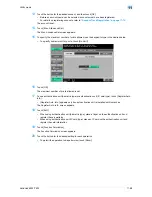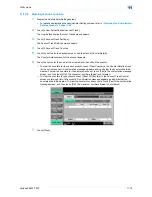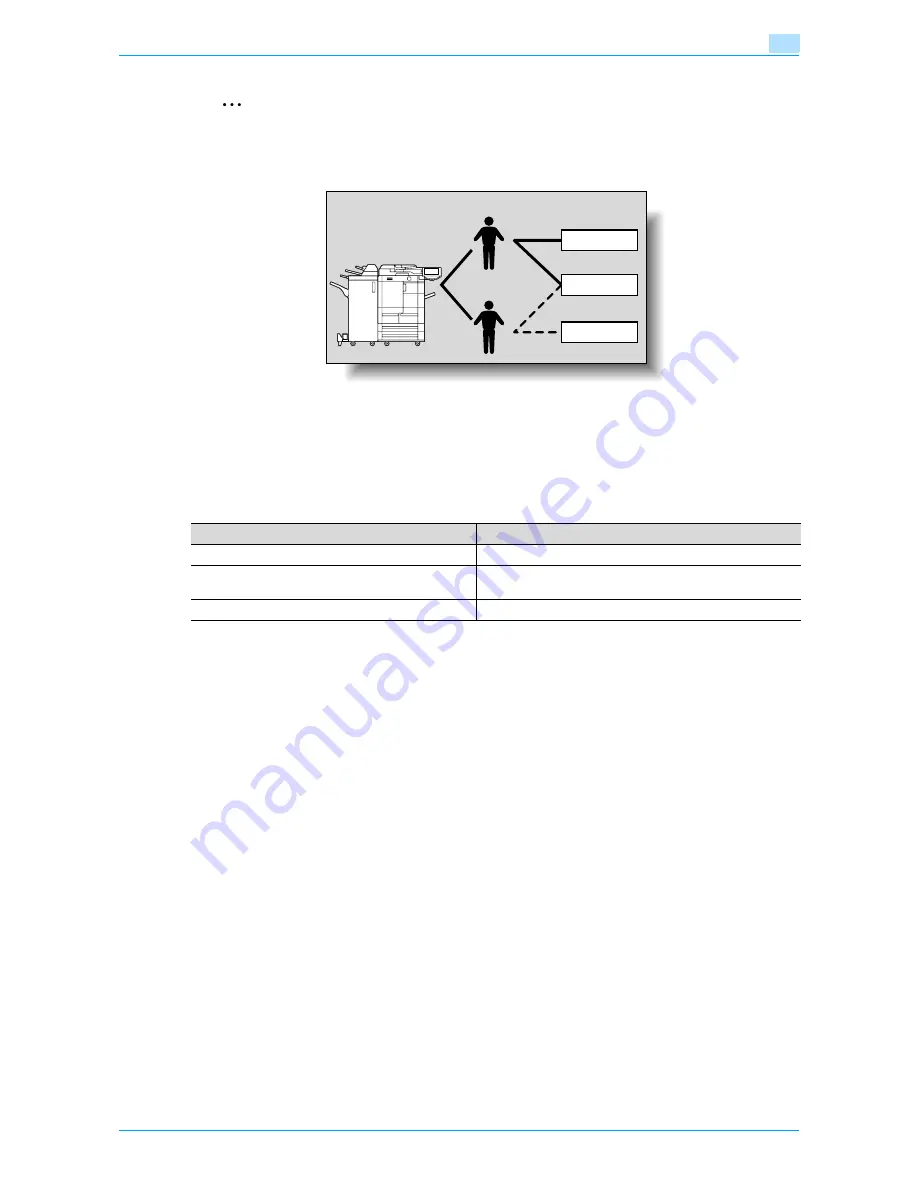
VarioLink 6022/7522
11-60
Utility mode
11
2
Note
For details on external server authentication, refer to the User’s Guide [Network Administrator].
11.8.3
When user authentication and account track are used separately
This setup is used when the machine is used by multiple employees with each employee performing multiple
duties, which are to be totaled separately. With this setup, statistics can be maintained for each employee
(each user) and on each duty of the employee (each account). In addition, totals can be maintained on each
employee (each user) and each duty (each account) even if the same duty is performed by two different
employees.
To manage the use of this machine in this way, specify the following authentication settings.
11.8.4
Selecting an authentication method
1
Display the Administrator Settings screen.
–
For details on displaying the Administrator Settings screen, refer to
"Displaying the Administrator
Settings screen" on page 11-36
.
2
Touch [4 User Authentication/Account Track].
The User Authentication/Account Track screen appears.
3
Touch [1 General Settings].
The General Settings screen appears.
4
Specify a setting for "User Authentication".
–
To cancel user authentication, touch [OFF].
–
To use an external server to perform user authentication, touch [External Server Authentication], and
then select the server type.
–
In order to use an external server, the external server must first be registered.
User 1
User 2
Account
Group A
Group C
Group B
Parameter on Authentication Method screen
Settings
User Authentication
Select "ON (External Server)" or "ON (MFP)".
Account Track
Select "ON", and then specify the account name and pass-
word.
Synchronize User Authentication & Account Track
Select "Do Not Synchronize".
Summary of Contents for VarioLink 6022
Page 1: ...Océ VarioLink 6022 VarioLink 7522 Copy Operations User s Guide Printing for Professionals ...
Page 18: ...VarioLink 6022 7522 x 15 Explanation of manual conventions ...
Page 19: ...VarioLink 6022 7522 x 16 ...
Page 22: ...1 Before Making Copies ...
Page 80: ...2 Basic copy operations ...
Page 151: ...VarioLink 6022 7522 2 72 Basic copy operations 2 4 Touch OK and then touch OK again ...
Page 159: ...3 Additional copy operations ...
Page 189: ...4 Troubleshooting ...
Page 237: ...5 Specifications ...
Page 248: ...6 Copy paper originals ...
Page 278: ...7 Application functions ...
Page 300: ...VarioLink 6022 7522 7 23 Application functions 7 6 Press the Start key ...
Page 318: ...VarioLink 6022 7522 7 41 Application functions 7 7 Press the Start key ...
Page 357: ...8 Replacing toner cartridges and staple cartridges and emptying hole punch scrap box ...
Page 378: ...9 Care of the machine ...
Page 385: ...10 Managing jobs ...
Page 399: ...11 Utility mode ...
Page 478: ...12 Authentication Unit Biometric Type AU 101 ...
Page 503: ...13 Authentication Unit IC Card Type AU 201 ...
Page 529: ...14 Appendix ...
Page 536: ...15 Index ...
Page 540: ...Printing for Professionals Beyond the Ordinary ...