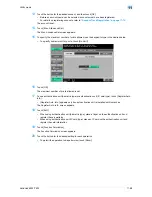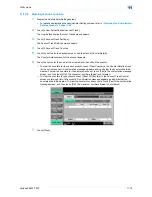VarioLink 6022/7522
11-65
Utility mode
11
11.9.2
Default Function Permission
If external server authentication was selected, limitations can be placed on the machine functions that can
be used by an authorized user. (The default setting is "Allow".)
The following operations can be limited.
-
Copy operations
-
Scan operations
-
Fax operations
-
Printing from a printer
-
Saving documents on the hard disk
-
Printing the transmitted document
-
Saving the document to the external memory
2
Note
To limit machine use by registered users, specify settings in the User Registration screen.
With "Print Scan/Fax TX", printing can be prevented when scanning or faxing a document saved in a
box.
1
Display the Administrator Settings screen.
–
For details on displaying the Administrator Settings screen, refer to
"Displaying the Administrator
Settings screen" on page 11-36
.
2
Touch [4 User Authentication/Account Track].
The User Authentication/Account Track screen appears.
3
Touch [2 User Authentication Settings].
The User Authentication Setting screen appears.
?
Why is [2 User Authentication Settings] not available?
%
[2 User Authentication Settings] is not available if "User Authentication" on the General Settings
screen is set to "OFF".
4
Touch [1 Administrative Settings].
5
Touch [Default Function Permission].
The Function Permission screen appears.
6
Touch the button for the desired settings.
7
Touch [OK].
The default function permissions are set.
Summary of Contents for VarioLink 6022
Page 1: ...Océ VarioLink 6022 VarioLink 7522 Copy Operations User s Guide Printing for Professionals ...
Page 18: ...VarioLink 6022 7522 x 15 Explanation of manual conventions ...
Page 19: ...VarioLink 6022 7522 x 16 ...
Page 22: ...1 Before Making Copies ...
Page 80: ...2 Basic copy operations ...
Page 151: ...VarioLink 6022 7522 2 72 Basic copy operations 2 4 Touch OK and then touch OK again ...
Page 159: ...3 Additional copy operations ...
Page 189: ...4 Troubleshooting ...
Page 237: ...5 Specifications ...
Page 248: ...6 Copy paper originals ...
Page 278: ...7 Application functions ...
Page 300: ...VarioLink 6022 7522 7 23 Application functions 7 6 Press the Start key ...
Page 318: ...VarioLink 6022 7522 7 41 Application functions 7 7 Press the Start key ...
Page 357: ...8 Replacing toner cartridges and staple cartridges and emptying hole punch scrap box ...
Page 378: ...9 Care of the machine ...
Page 385: ...10 Managing jobs ...
Page 399: ...11 Utility mode ...
Page 478: ...12 Authentication Unit Biometric Type AU 101 ...
Page 503: ...13 Authentication Unit IC Card Type AU 201 ...
Page 529: ...14 Appendix ...
Page 536: ...15 Index ...
Page 540: ...Printing for Professionals Beyond the Ordinary ...