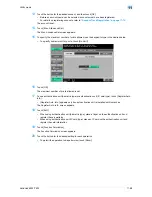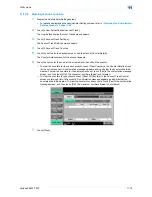VarioLink 6022/7522
11-67
Utility mode
11
6
Touch [User Name].
The User Name screen appears.
7
Type in the user name (up to 64 characters long), and then touch [OK].
–
For details on typing in text, refer to
"Entering text" on page 14-2
.
–
Once a user name is registered, it cannot be changed.
–
A user name that has already been registered cannot be used again.
The user name is set.
8
Touch [Password].
The Password screen appears.
?
Why is [Password] not available?
%
[Password] is not available if "User Authentication" on the General Settings screen is set to "ON
(External Server)".
9
Type in the password (up to 64 characters long), and then touch [OK].
For confirmation, the Password screen appears again. Retype the same password, and then touch
[OK]. The user password is set.
10
Touch [E-Mail Address].
The E-Mail Address screen appears.
11
Type in the e-mail address (up to 320 characters), and then touch [OK].
The e-mail address is set.
If the e-mail address exceeds 69 characters, [Detail] appears in the User Registration screen. Touch
[Details] to display the E-Mail Address Details screen and the entire e-mail address.
12
To use the account track function, touch [Account Name].
–
[Account Name] appears only if "Account Track" on the General Settings screen been set to "ON".
The Account Name screen appears.
Summary of Contents for VarioLink 6022
Page 1: ...Océ VarioLink 6022 VarioLink 7522 Copy Operations User s Guide Printing for Professionals ...
Page 18: ...VarioLink 6022 7522 x 15 Explanation of manual conventions ...
Page 19: ...VarioLink 6022 7522 x 16 ...
Page 22: ...1 Before Making Copies ...
Page 80: ...2 Basic copy operations ...
Page 151: ...VarioLink 6022 7522 2 72 Basic copy operations 2 4 Touch OK and then touch OK again ...
Page 159: ...3 Additional copy operations ...
Page 189: ...4 Troubleshooting ...
Page 237: ...5 Specifications ...
Page 248: ...6 Copy paper originals ...
Page 278: ...7 Application functions ...
Page 300: ...VarioLink 6022 7522 7 23 Application functions 7 6 Press the Start key ...
Page 318: ...VarioLink 6022 7522 7 41 Application functions 7 7 Press the Start key ...
Page 357: ...8 Replacing toner cartridges and staple cartridges and emptying hole punch scrap box ...
Page 378: ...9 Care of the machine ...
Page 385: ...10 Managing jobs ...
Page 399: ...11 Utility mode ...
Page 478: ...12 Authentication Unit Biometric Type AU 101 ...
Page 503: ...13 Authentication Unit IC Card Type AU 201 ...
Page 529: ...14 Appendix ...
Page 536: ...15 Index ...
Page 540: ...Printing for Professionals Beyond the Ordinary ...