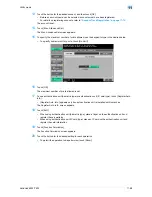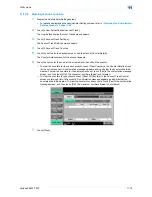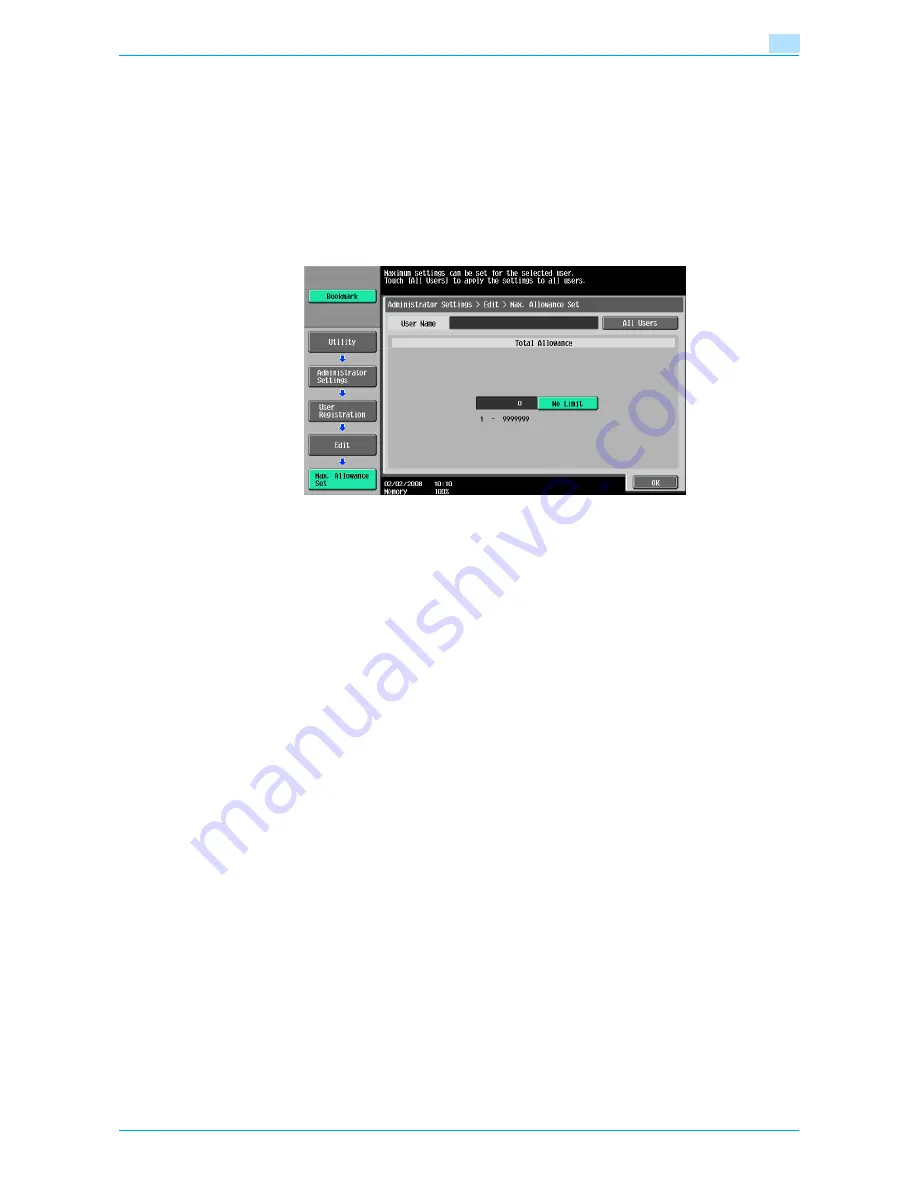
VarioLink 6022/7522
11-68
Utility mode
11
13
Touch the button for the desired account, and then touch [OK].
–
Before an account name can be selected, accounts must have been registered.
For details on registering accounts, refer to
"Account Track Registration" on page 11-72
.
The account is set.
14
Touch [Max. Allowance Set].
The Max. Allowance Set screen appears.
15
To specify the maximum number of prints allowed, use the keypad to type in the desired value.
–
To specify no maximum for prints, touch [No Limit].
16
Touch [OK].
The maximum number of prints allowed is set.
17
To use authentication unit (biometric type) or authentication unit (IC card type), touch [Register Auth.
Info.].
–
[Register Auth. Info.] appears only if an authentication unit is installed on this machine.
The Register Auth. Info. screen appears.
18
Touch [Edit].
–
When using authentication unit (biometric type), place a finger on the authentication unit and
register the vein patterns.
–
When using authentication unit (IC card type), place an IC card on the authentication unit and
register the card information.
19
Touch [Function Permission].
The Function Permission screen appears.
20
Touch the button for the desired setting for each operation.
–
To permit the operation to be performed, touch [Allow].
Summary of Contents for VarioLink 6022
Page 1: ...Océ VarioLink 6022 VarioLink 7522 Copy Operations User s Guide Printing for Professionals ...
Page 18: ...VarioLink 6022 7522 x 15 Explanation of manual conventions ...
Page 19: ...VarioLink 6022 7522 x 16 ...
Page 22: ...1 Before Making Copies ...
Page 80: ...2 Basic copy operations ...
Page 151: ...VarioLink 6022 7522 2 72 Basic copy operations 2 4 Touch OK and then touch OK again ...
Page 159: ...3 Additional copy operations ...
Page 189: ...4 Troubleshooting ...
Page 237: ...5 Specifications ...
Page 248: ...6 Copy paper originals ...
Page 278: ...7 Application functions ...
Page 300: ...VarioLink 6022 7522 7 23 Application functions 7 6 Press the Start key ...
Page 318: ...VarioLink 6022 7522 7 41 Application functions 7 7 Press the Start key ...
Page 357: ...8 Replacing toner cartridges and staple cartridges and emptying hole punch scrap box ...
Page 378: ...9 Care of the machine ...
Page 385: ...10 Managing jobs ...
Page 399: ...11 Utility mode ...
Page 478: ...12 Authentication Unit Biometric Type AU 101 ...
Page 503: ...13 Authentication Unit IC Card Type AU 201 ...
Page 529: ...14 Appendix ...
Page 536: ...15 Index ...
Page 540: ...Printing for Professionals Beyond the Ordinary ...