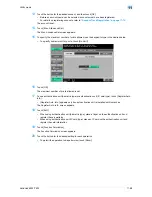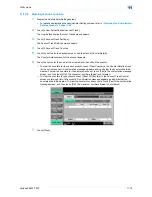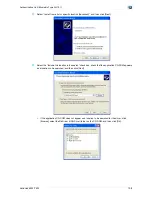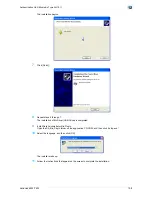VarioLink 6022/7522
11-73
Utility mode
11
The Account Name screen appears.
7
Type in the account name (up to 8 characters long), and then touch [OK].
–
For details on typing in text, refer to
"Entering text" on page 14-2
.
–
If [Name] was displayed, type in the account name (up to 20 characters), and then touch [OK].
–
If "Account Track Input Method" was set to "Account Name & Password", the same account name
cannot be registered more than once.
The account name is set.
8
Touch [Password].
–
If "Account Track Input Method" was set to "Password Only", the same password cannot be
registered more than once.
The Password screen appears.
9
Type in the password (up to 8 characters long), and then touch [OK].
A screen for retyping the password appears.
10
Retype the password specified in step 9, and then touch [OK].
The user password is set.
11
Touch [Max. Allowance Set].
The Max. Allowance Set screen appears.
12
To specify the maximum number of prints allowed, use the keypad to type in the desired value.
–
To specify no maximum for color and black prints, touch [No Limit].
–
Touch [All Accounts] to apply the settings in the current screen to all registered accounts. Touch [All
Accounts], touch [OK], and then touch [OK] in the next screen that appears in order to display a
message and apply the settings to all accounts. At this time, do not turn off the machine with the
main power switch.
13
Touch [OK].
Summary of Contents for VarioLink 6022
Page 1: ...Océ VarioLink 6022 VarioLink 7522 Copy Operations User s Guide Printing for Professionals ...
Page 18: ...VarioLink 6022 7522 x 15 Explanation of manual conventions ...
Page 19: ...VarioLink 6022 7522 x 16 ...
Page 22: ...1 Before Making Copies ...
Page 80: ...2 Basic copy operations ...
Page 151: ...VarioLink 6022 7522 2 72 Basic copy operations 2 4 Touch OK and then touch OK again ...
Page 159: ...3 Additional copy operations ...
Page 189: ...4 Troubleshooting ...
Page 237: ...5 Specifications ...
Page 248: ...6 Copy paper originals ...
Page 278: ...7 Application functions ...
Page 300: ...VarioLink 6022 7522 7 23 Application functions 7 6 Press the Start key ...
Page 318: ...VarioLink 6022 7522 7 41 Application functions 7 7 Press the Start key ...
Page 357: ...8 Replacing toner cartridges and staple cartridges and emptying hole punch scrap box ...
Page 378: ...9 Care of the machine ...
Page 385: ...10 Managing jobs ...
Page 399: ...11 Utility mode ...
Page 478: ...12 Authentication Unit Biometric Type AU 101 ...
Page 503: ...13 Authentication Unit IC Card Type AU 201 ...
Page 529: ...14 Appendix ...
Page 536: ...15 Index ...
Page 540: ...Printing for Professionals Beyond the Ordinary ...