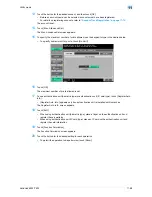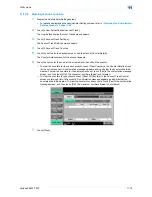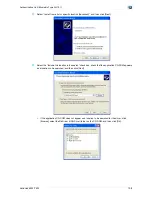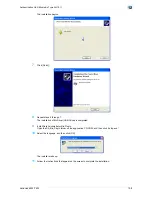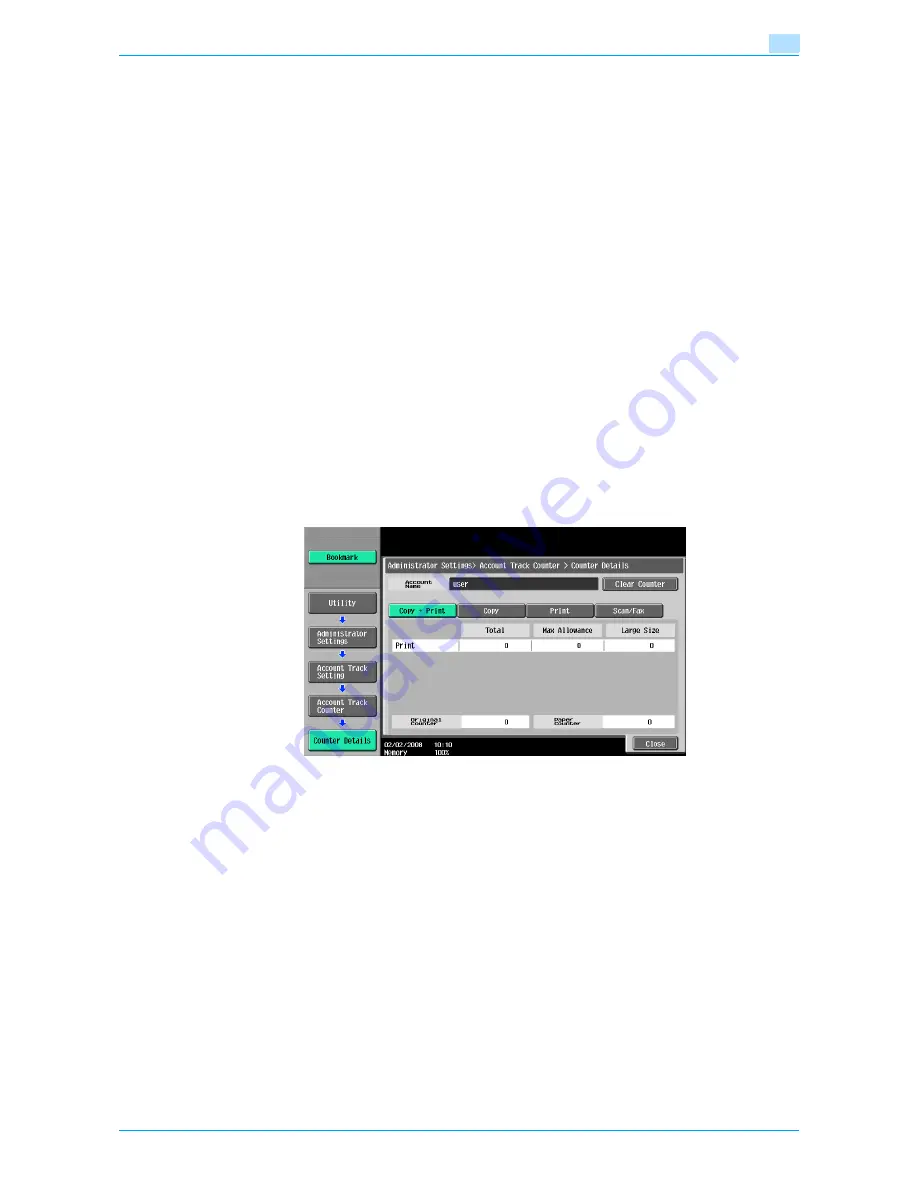
VarioLink 6022/7522
11-75
Utility mode
11
11.10.3
Viewing account counters
1
Display the Administrator Settings screen.
–
For details on displaying the Administrator Settings screen, refer to
"Displaying the Administrator
Settings screen" on page 11-36
.
2
Touch [4 User Authentication/Account Track].
The User Authentication/Account Track screen appears.
3
Touch [3 Account Track Settings].
The Account Track Setting screen appears.
4
Touch [2 Account Track Counter].
5
Touch the button for the desired account, and then touch [Counter Details].
The Counter Details screen for the account appears.
6
Touch the button for the counter to be viewed, and then check the counter.
–
To clear the counters for the current account, touch [Clear Counter] in the Counter Details screen
for the current account. A confirmation message appears, asking whether the counter should be
cleared. To clear the counters for the displayed account, touch [Yes] in the confirmation message
screen, and then touch [OK]. The maximum number allowed is not cleared.
–
To clear the counters for all accounts, touch [Reset All Counters] in the Account Track Counter
screen containing a list of all accounts. A confirmation message appears, asking whether the
counters should be cleared. To clear the counters for all accounts, touch [Yes] in the confirmation
message screen, and then touch [OK]. The maximum number allowed is not cleared.
7
Touch [Close].
Summary of Contents for VarioLink 6022
Page 1: ...Océ VarioLink 6022 VarioLink 7522 Copy Operations User s Guide Printing for Professionals ...
Page 18: ...VarioLink 6022 7522 x 15 Explanation of manual conventions ...
Page 19: ...VarioLink 6022 7522 x 16 ...
Page 22: ...1 Before Making Copies ...
Page 80: ...2 Basic copy operations ...
Page 151: ...VarioLink 6022 7522 2 72 Basic copy operations 2 4 Touch OK and then touch OK again ...
Page 159: ...3 Additional copy operations ...
Page 189: ...4 Troubleshooting ...
Page 237: ...5 Specifications ...
Page 248: ...6 Copy paper originals ...
Page 278: ...7 Application functions ...
Page 300: ...VarioLink 6022 7522 7 23 Application functions 7 6 Press the Start key ...
Page 318: ...VarioLink 6022 7522 7 41 Application functions 7 7 Press the Start key ...
Page 357: ...8 Replacing toner cartridges and staple cartridges and emptying hole punch scrap box ...
Page 378: ...9 Care of the machine ...
Page 385: ...10 Managing jobs ...
Page 399: ...11 Utility mode ...
Page 478: ...12 Authentication Unit Biometric Type AU 101 ...
Page 503: ...13 Authentication Unit IC Card Type AU 201 ...
Page 529: ...14 Appendix ...
Page 536: ...15 Index ...
Page 540: ...Printing for Professionals Beyond the Ordinary ...