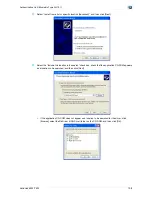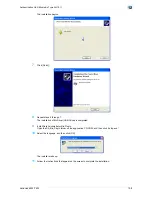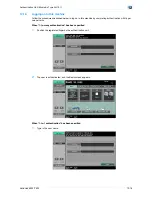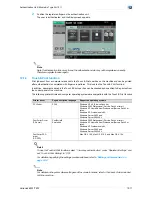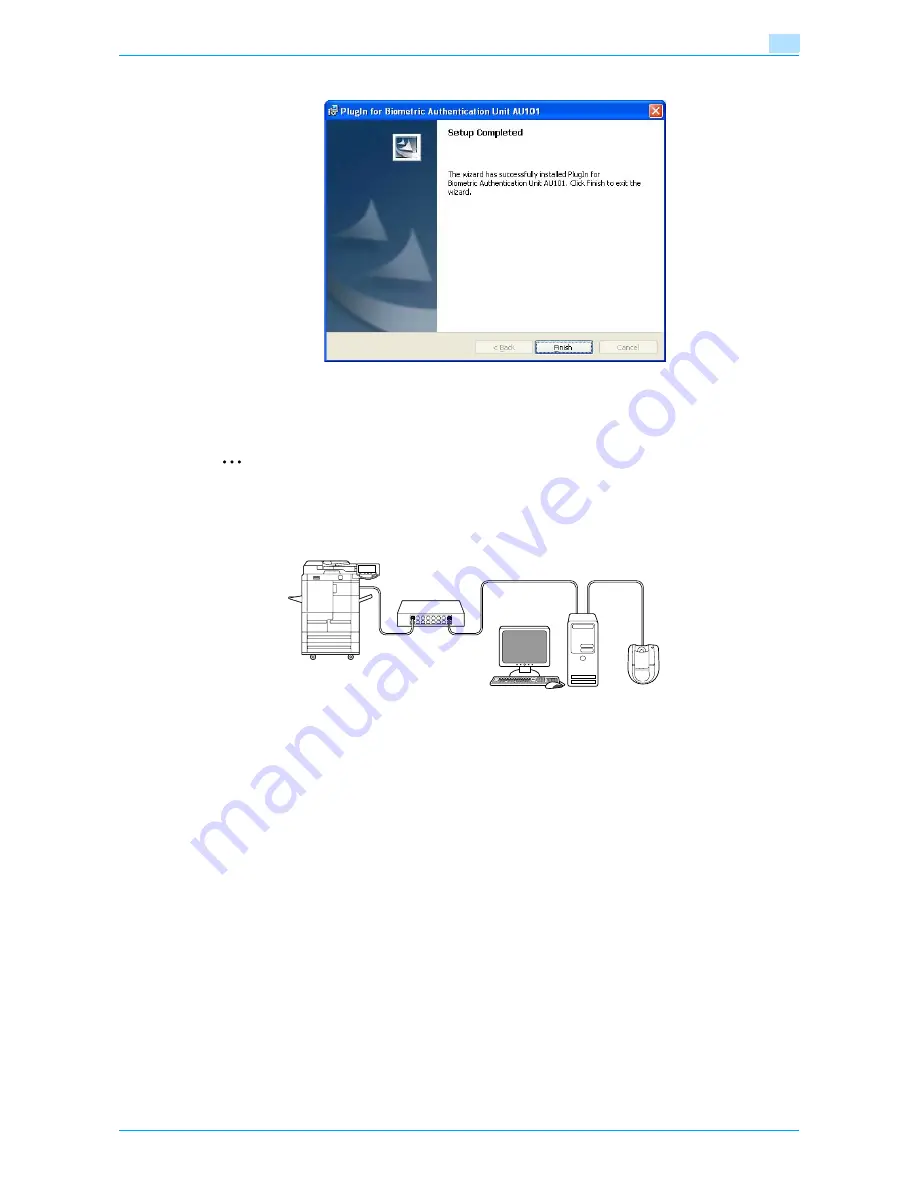
VarioLink 6022/7522
12-11
Authentication Unit (Biometric Type AU-101)
12
15
Click [Finish].
Data Administrator Bio Plugin is installed, and the setup is completed.
Registering users
2
Reminder
In order to register users with Data Administrator, the authentication unit must be connected to the USB
port of the computer, and the computer and this machine must be connected over a network.
1
If the authentication unit is connected to the machine, turn off the machine with the main power switch,
and then disconnect the authentication unit.
–
If the authentication unit is connected to the computer, continue with step 4.
–
When the machine is turned off, then on again with the main power switch, wait at least 10 seconds
to turn the machine on after turning it off. The machine may not operate correctly if it is turned on
immediately after being turned off.
–
Hold the plug when plugging and unplugging the USB cable, otherwise the cable may be damaged.
2
Turn on the machine with the main power switch.
3
Connect the authentication unit to the USB port of the computer installed with Data Administrator.
–
Do not connect other USB devices to the same port where the authentication unit is connected. If
enough USB power is not provided, the authentication unit may not operate correctly.
–
When using a USB hub, be sure to use a self-powered USB hub that can provide 500 mA or more.
–
After connecting the authentication unit, wait at least 5 seconds before operating it.
This machine
Network
Computer
USB
Authentication Unit
Summary of Contents for VarioLink 6022
Page 1: ...Océ VarioLink 6022 VarioLink 7522 Copy Operations User s Guide Printing for Professionals ...
Page 18: ...VarioLink 6022 7522 x 15 Explanation of manual conventions ...
Page 19: ...VarioLink 6022 7522 x 16 ...
Page 22: ...1 Before Making Copies ...
Page 80: ...2 Basic copy operations ...
Page 151: ...VarioLink 6022 7522 2 72 Basic copy operations 2 4 Touch OK and then touch OK again ...
Page 159: ...3 Additional copy operations ...
Page 189: ...4 Troubleshooting ...
Page 237: ...5 Specifications ...
Page 248: ...6 Copy paper originals ...
Page 278: ...7 Application functions ...
Page 300: ...VarioLink 6022 7522 7 23 Application functions 7 6 Press the Start key ...
Page 318: ...VarioLink 6022 7522 7 41 Application functions 7 7 Press the Start key ...
Page 357: ...8 Replacing toner cartridges and staple cartridges and emptying hole punch scrap box ...
Page 378: ...9 Care of the machine ...
Page 385: ...10 Managing jobs ...
Page 399: ...11 Utility mode ...
Page 478: ...12 Authentication Unit Biometric Type AU 101 ...
Page 503: ...13 Authentication Unit IC Card Type AU 201 ...
Page 529: ...14 Appendix ...
Page 536: ...15 Index ...
Page 540: ...Printing for Professionals Beyond the Ordinary ...