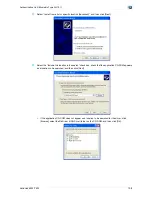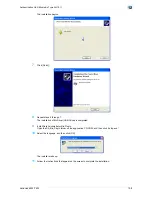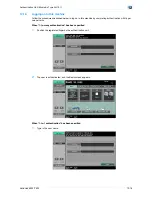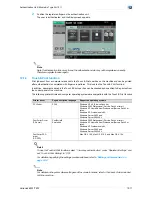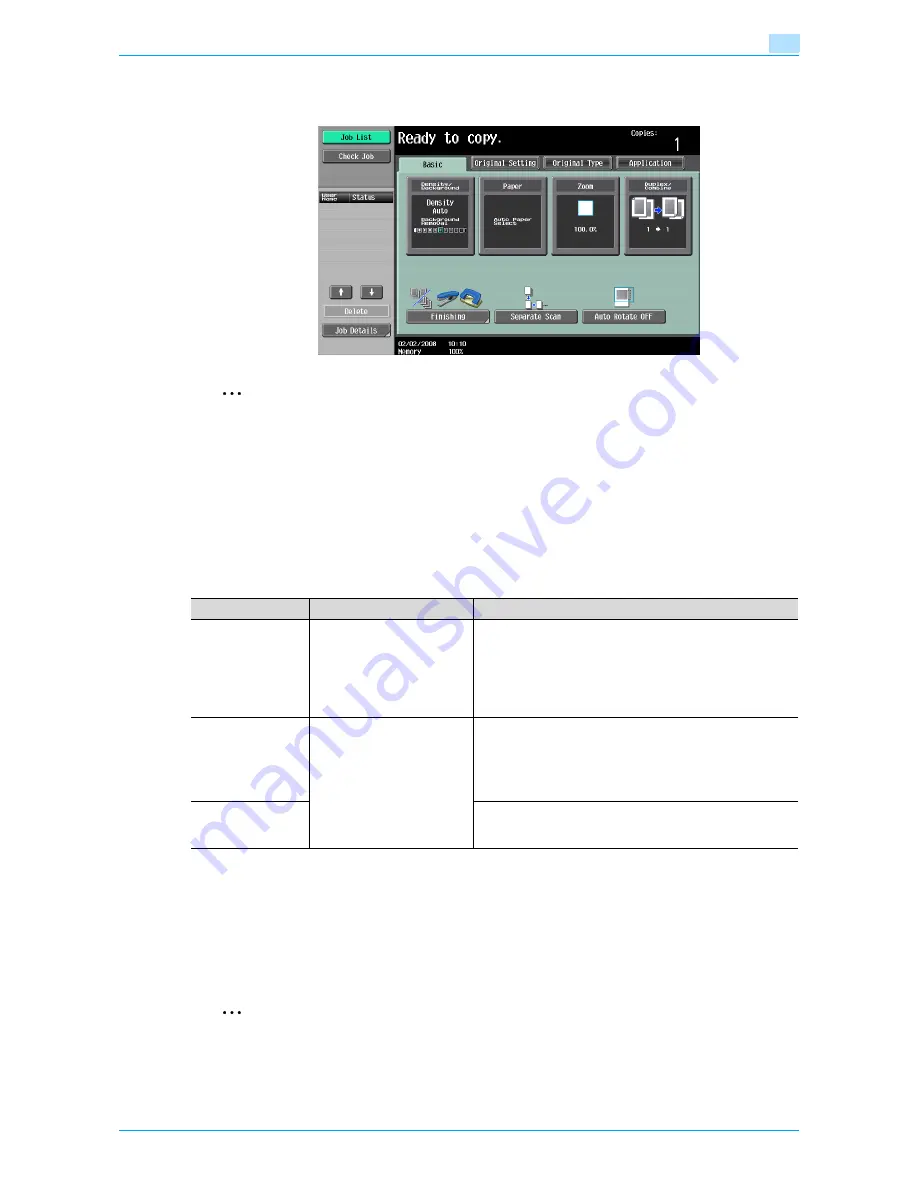
VarioLink 6022/7522
12-17
Authentication Unit (Biometric Type AU-101)
12
2
Position the registered finger on the authentication unit.
The user is authenticated, and the Basic screen appears.
2
Note
Note If authentication fails many times, the authentication data may not be registered correctly.
Therefore, register the user again.
12.1.4
Touch & Print function
Print jobs sent from a computer are saved in the Touch & Print user box on the machine and can be printed
after authentication is completed with finger vein patterns. This is called the Touch & Print function.
In addition, documents saved in the Touch & Print user box can be checked and specified to be printed from
the control panel of the machine.
The following printer drivers and computer operating systems are compatible with the Touch & Print function
!
Detail
To use the Touch & Print function, select "1-to-many authentication" under "Operation Settings" and
set "Touch & Print Setting" to "ON".
For details on specifying the settings mentioned above, refer to
"Settings of this machine" on
page 12-2
2
Note
For details on the printer driver settings and Box mode functions, refer to the User’s Guide included
with the machine.
Printer driver
Page description language
Supported operating systems
PCL Driver
PCL6
Windows NT 4.0 (Service Pack 6a),
Windows 2000 Professional (Service Pack 4 or later),
Windows XP Home Edition/Professional (Service Pack 2 or
later),
Windows XP Professional x64,
Windows Server 2003, and
Windows Server 2003 x64
PostScript Driver
(PS driver)
PostScript3
Emulation
Windows 2000 Professional (Service Pack 4 or later),
Windows XP Home Edition/Professional (Service Pack 2 or
later),
Windows XP Professional x64,
Windows Server 2003, and
Windows Server 2003 x64
PostScript PPD
driver
(PS-PPD)
Mac OS X 10.2, Mac OS X 10.3, and Mac OS X 10.4
Summary of Contents for VarioLink 6022
Page 1: ...Océ VarioLink 6022 VarioLink 7522 Copy Operations User s Guide Printing for Professionals ...
Page 18: ...VarioLink 6022 7522 x 15 Explanation of manual conventions ...
Page 19: ...VarioLink 6022 7522 x 16 ...
Page 22: ...1 Before Making Copies ...
Page 80: ...2 Basic copy operations ...
Page 151: ...VarioLink 6022 7522 2 72 Basic copy operations 2 4 Touch OK and then touch OK again ...
Page 159: ...3 Additional copy operations ...
Page 189: ...4 Troubleshooting ...
Page 237: ...5 Specifications ...
Page 248: ...6 Copy paper originals ...
Page 278: ...7 Application functions ...
Page 300: ...VarioLink 6022 7522 7 23 Application functions 7 6 Press the Start key ...
Page 318: ...VarioLink 6022 7522 7 41 Application functions 7 7 Press the Start key ...
Page 357: ...8 Replacing toner cartridges and staple cartridges and emptying hole punch scrap box ...
Page 378: ...9 Care of the machine ...
Page 385: ...10 Managing jobs ...
Page 399: ...11 Utility mode ...
Page 478: ...12 Authentication Unit Biometric Type AU 101 ...
Page 503: ...13 Authentication Unit IC Card Type AU 201 ...
Page 529: ...14 Appendix ...
Page 536: ...15 Index ...
Page 540: ...Printing for Professionals Beyond the Ordinary ...