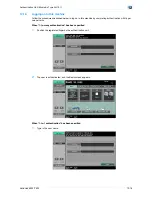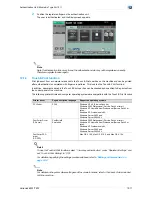VarioLink 6022/7522
13-4
Authentication Unit (IC Card Type AU-201)
13
8
Select the printing method for the Touch & Print function.
–
Print All Jobs: Select this setting to print all documents after completed authentication once when
multiple documents are saved in the Touch & Print user box.
–
Print Each Job: Select this setting to print one document saved in the Touch & Print user box each
time authentication is completed.
–
If "Off" is selected, the Touch & Print function cannot be used.
–
For details on the Touch & Print function, refer to
"Touch & Print function" on page 13-18
.
9
Touch [OK].
10
Touch [3 Logoff Settings].
11
Select whether or not the user is logged off when scanning of the document is finished after the user
has logged on to this machine.
12
Touch [OK].
13
Touch [Close], and then touch [Close] in the next screen that appears.
13.1.2
Registering users
There are two methods for registering users.
-
Connecting the authentication unit to this machine and registering directly from the machine
-
Connecting the authentication unit to a computer and registering using Data Administrator
!
Detail
Registered user data is stored on the hard disk of this machine. If the user authentication method on
the machine is changed or the hard disk is reformatted, the registered user data is erased.
Summary of Contents for VarioLink 6022
Page 1: ...Océ VarioLink 6022 VarioLink 7522 Copy Operations User s Guide Printing for Professionals ...
Page 18: ...VarioLink 6022 7522 x 15 Explanation of manual conventions ...
Page 19: ...VarioLink 6022 7522 x 16 ...
Page 22: ...1 Before Making Copies ...
Page 80: ...2 Basic copy operations ...
Page 151: ...VarioLink 6022 7522 2 72 Basic copy operations 2 4 Touch OK and then touch OK again ...
Page 159: ...3 Additional copy operations ...
Page 189: ...4 Troubleshooting ...
Page 237: ...5 Specifications ...
Page 248: ...6 Copy paper originals ...
Page 278: ...7 Application functions ...
Page 300: ...VarioLink 6022 7522 7 23 Application functions 7 6 Press the Start key ...
Page 318: ...VarioLink 6022 7522 7 41 Application functions 7 7 Press the Start key ...
Page 357: ...8 Replacing toner cartridges and staple cartridges and emptying hole punch scrap box ...
Page 378: ...9 Care of the machine ...
Page 385: ...10 Managing jobs ...
Page 399: ...11 Utility mode ...
Page 478: ...12 Authentication Unit Biometric Type AU 101 ...
Page 503: ...13 Authentication Unit IC Card Type AU 201 ...
Page 529: ...14 Appendix ...
Page 536: ...15 Index ...
Page 540: ...Printing for Professionals Beyond the Ordinary ...