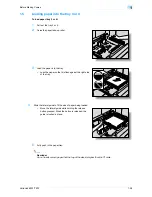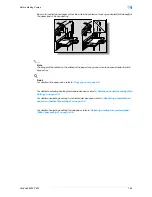VarioLink 6022/7522
2-3
Basic copy operations
2
–
The factory default settings for this machine are listed below.
[Density]: Auto
[Background Removal]: Standard
[Paper]: Auto (Auto Paper Select)
[Zoom]: Full Size (100.0%)
[Duplex/Combine]: 1 > 1
[Original Type]: Text/Photo
–
For details on selecting settings in the Original Setting screen, refer to
page 2-16
.
–
For details on selecting a Paper setting, refer to
page 2-30
.
–
For details on specifying a Zoom setting, refer to
page 2-32
.
–
For details on selecting the original and copy settings, refer to
page 2-42
.
–
For details on selecting the original image quality, refer to
page 2-50
.
–
For details on selecting a copy density setting, refer to
page 2-52
.
–
For details on specifying combined copy settings, refer to
page 2-47
.
–
For details on selecting Finishing settings, refer to
page 2-54
.
–
For details on selecting the Fold/Bind settings, refer to
page 2-65
.
–
For details on specifying settings to not rotate the image, refer to
page 2-76
.
–
For details on specifying settings for the Application functions, refer to
page 7-2
.
4
Using the keypad, type in the desired number of copies.
–
If the number of copies was incorrectly entered, press the [C] (clear) key in the keypad, and then
specify the correct number of copies.
5
Press the [Start] key.
–
To stop the copy operation being performed, press the [Stop] key. For details, refer to
page 2-78
.
–
The next copy operation can be queued while a copy operation is being performed. For details, refer
to
page 2-77
.
Summary of Contents for VarioLink 6022
Page 1: ...Océ VarioLink 6022 VarioLink 7522 Copy Operations User s Guide Printing for Professionals ...
Page 18: ...VarioLink 6022 7522 x 15 Explanation of manual conventions ...
Page 19: ...VarioLink 6022 7522 x 16 ...
Page 22: ...1 Before Making Copies ...
Page 80: ...2 Basic copy operations ...
Page 151: ...VarioLink 6022 7522 2 72 Basic copy operations 2 4 Touch OK and then touch OK again ...
Page 159: ...3 Additional copy operations ...
Page 189: ...4 Troubleshooting ...
Page 237: ...5 Specifications ...
Page 248: ...6 Copy paper originals ...
Page 278: ...7 Application functions ...
Page 300: ...VarioLink 6022 7522 7 23 Application functions 7 6 Press the Start key ...
Page 318: ...VarioLink 6022 7522 7 41 Application functions 7 7 Press the Start key ...
Page 357: ...8 Replacing toner cartridges and staple cartridges and emptying hole punch scrap box ...
Page 378: ...9 Care of the machine ...
Page 385: ...10 Managing jobs ...
Page 399: ...11 Utility mode ...
Page 478: ...12 Authentication Unit Biometric Type AU 101 ...
Page 503: ...13 Authentication Unit IC Card Type AU 201 ...
Page 529: ...14 Appendix ...
Page 536: ...15 Index ...
Page 540: ...Printing for Professionals Beyond the Ordinary ...