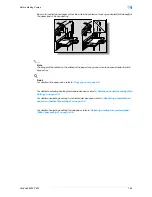VarioLink 6022/7522
2-7
Basic copy operations
2
2.3.2
Placing the original on the original glass
0
For details on the types of originals that can be placed on the original glass, refer to
"Originals" on
page 6-29
.
0
When placing the original on the original glass, be sure to lift open the ADF at least 20°.
If the original is placed on the original glass without the ADF being lifted at least 20°, the correct original
size may not be detected.
0
Do not place objects weighing more than 15 lb on the original glass. In addition, do not press down
extremely hard on a book spread on the original glass, otherwise the original glass may be damaged.
0
For thick books or large objects, make the copy without closing the ADF. When an original is being
scanned with the ADF open, do not look directly at the light that may shine through the original glass.
Although the light that shines through the original glass is bright, it is not a laser beam and, therefore,
is not as dangerous.
1
Lift open the ADF or the original cover.
2
Place the original face down on the original glass.
–
Load the original pages so that the top of the original is toward the back or the left side of the
machine.
3
Align the original with the
mark in the back-left corner of the original scales.
–
For details on selecting the original orientation, refer to
"Selecting the original orientation
(Original Direction settings)" on page 2-22
.
–
For details on specifying the binding margin position,
refer to
"Selecting the position of the binding
margin ("Binding Position" settings)" on
page 2-24
.
Original scales
Summary of Contents for VarioLink 6022
Page 1: ...Océ VarioLink 6022 VarioLink 7522 Copy Operations User s Guide Printing for Professionals ...
Page 18: ...VarioLink 6022 7522 x 15 Explanation of manual conventions ...
Page 19: ...VarioLink 6022 7522 x 16 ...
Page 22: ...1 Before Making Copies ...
Page 80: ...2 Basic copy operations ...
Page 151: ...VarioLink 6022 7522 2 72 Basic copy operations 2 4 Touch OK and then touch OK again ...
Page 159: ...3 Additional copy operations ...
Page 189: ...4 Troubleshooting ...
Page 237: ...5 Specifications ...
Page 248: ...6 Copy paper originals ...
Page 278: ...7 Application functions ...
Page 300: ...VarioLink 6022 7522 7 23 Application functions 7 6 Press the Start key ...
Page 318: ...VarioLink 6022 7522 7 41 Application functions 7 7 Press the Start key ...
Page 357: ...8 Replacing toner cartridges and staple cartridges and emptying hole punch scrap box ...
Page 378: ...9 Care of the machine ...
Page 385: ...10 Managing jobs ...
Page 399: ...11 Utility mode ...
Page 478: ...12 Authentication Unit Biometric Type AU 101 ...
Page 503: ...13 Authentication Unit IC Card Type AU 201 ...
Page 529: ...14 Appendix ...
Page 536: ...15 Index ...
Page 540: ...Printing for Professionals Beyond the Ordinary ...