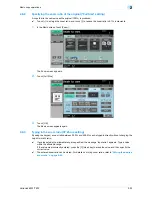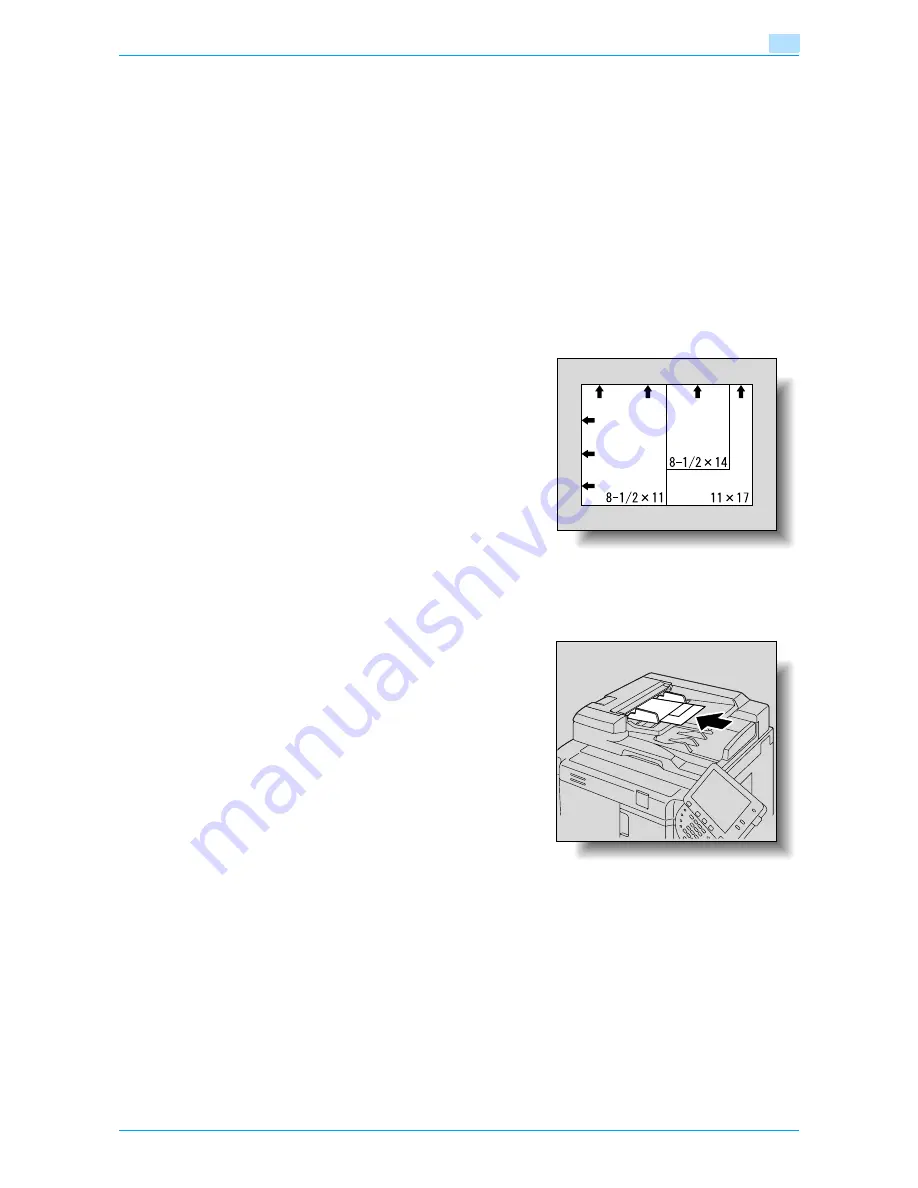
VarioLink 6022/7522
2-18
Basic copy operations
2
2.4.2
Copying originals of mixed sizes ("Mixed Original" setting)
Originals of different sizes can be loaded together into the ADF to be fed and scanned one by one
automatically.
0
Do not load more than 100 sheets or so many sheets that the top of the stack is higher than the
▼
mark,
otherwise an original misfeed or damage to the original or machine may occur. However, an original
that exceeds 100 sheets can be scanned in separate batches. For details, refer to
"Scanning the
original in separate batches ("Separate Scan" setting)" on page 2-8
.
0
If the original is not loaded correctly, it may not be fed in straight or an original misfeed or damage to
the original may occur.
1
Slide the adjustable lateral guides of the ADF to fit the size of the largest page.
–
The possible combinations of original sizes differ depending on the widest original loaded (position
of the adjustable lateral guides).
–
For details on the mixed original sizes that can be loaded in the ADF, refer to
"Originals that can
be loaded into the ADF" on page 6-29
.
2
Align the originals as the references so that the side to be
scanned faces up.
3
Place the original in the original feed tray in the order to be scanned with the side to be scanned faces
up.
Slide the adjustable lateral guides against the edges of the original.
–
Load the original pages into the ADF so that the top
of the pages is toward the back or the left side of the
machine.
Summary of Contents for VarioLink 6022
Page 1: ...Océ VarioLink 6022 VarioLink 7522 Copy Operations User s Guide Printing for Professionals ...
Page 18: ...VarioLink 6022 7522 x 15 Explanation of manual conventions ...
Page 19: ...VarioLink 6022 7522 x 16 ...
Page 22: ...1 Before Making Copies ...
Page 80: ...2 Basic copy operations ...
Page 151: ...VarioLink 6022 7522 2 72 Basic copy operations 2 4 Touch OK and then touch OK again ...
Page 159: ...3 Additional copy operations ...
Page 189: ...4 Troubleshooting ...
Page 237: ...5 Specifications ...
Page 248: ...6 Copy paper originals ...
Page 278: ...7 Application functions ...
Page 300: ...VarioLink 6022 7522 7 23 Application functions 7 6 Press the Start key ...
Page 318: ...VarioLink 6022 7522 7 41 Application functions 7 7 Press the Start key ...
Page 357: ...8 Replacing toner cartridges and staple cartridges and emptying hole punch scrap box ...
Page 378: ...9 Care of the machine ...
Page 385: ...10 Managing jobs ...
Page 399: ...11 Utility mode ...
Page 478: ...12 Authentication Unit Biometric Type AU 101 ...
Page 503: ...13 Authentication Unit IC Card Type AU 201 ...
Page 529: ...14 Appendix ...
Page 536: ...15 Index ...
Page 540: ...Printing for Professionals Beyond the Ordinary ...