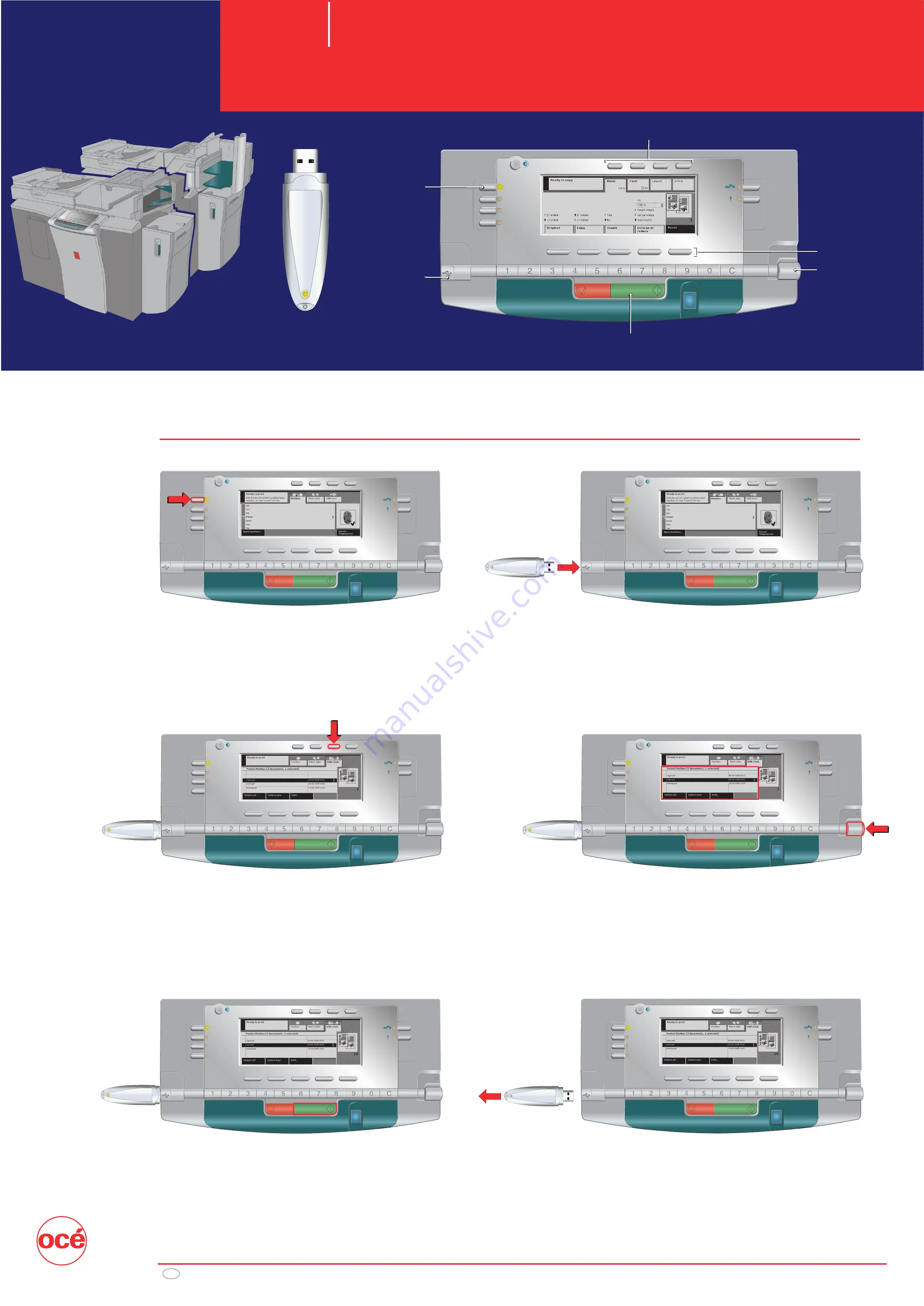
www.oce.com
GB
Océ VarioPrint
®
Print from Pocket Mailbox
Océ
1055/1065/1075
2062/2075
Copy
Scan
Wizards
1. Indicate that you want to print.
3. Indicate that you want to print from your USB stick.
5. Start printing.
2. Insert the USB stick.
4. Use the scroll wheel to select the document you
want to print.
Start
key
Scroll wheel
Function keys
Function keys
USB port
Print key
Copy
Scan
Wizard
Copy
Scan
Wizard
Copy
Scan
Wizard
Copy
Scan
Wizard
Copy
Scan
Wizard
Copy
Scan
Wizard
6. Remove your USB stick when your prints are
ready.
USB Stick
A USB stick as your portable mailbox:
print a document (*.pdf, *.ps, or *.pcl) from the root of your USB stick
s
s
s
s
s
s

























