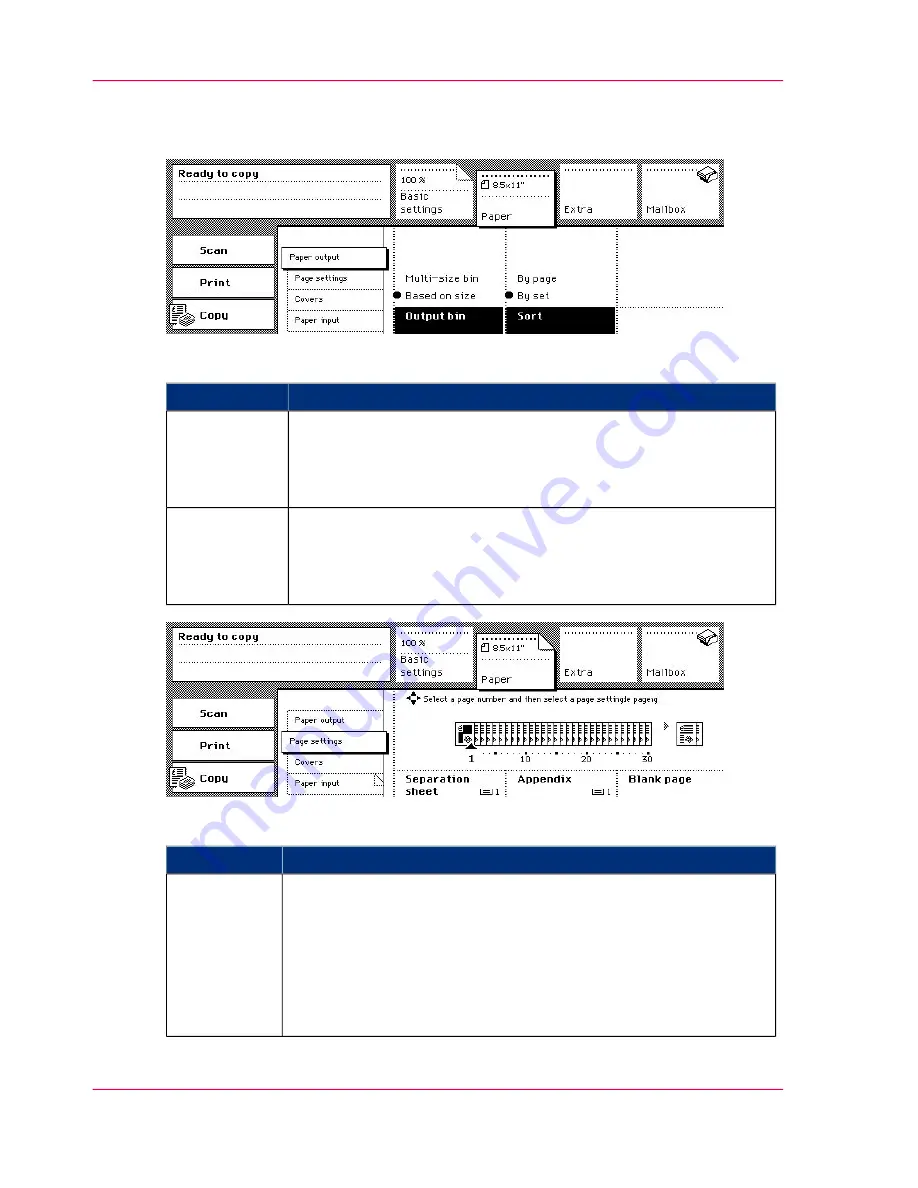
'Paper' Section
[77] 'Paper output' Card
'Paper output' Card
#
Description of the function
Function
Indicates the output tray for the printed sets: 'Multi-size bin' or
'Based on size'.
Select 'Multi-size bin' when the finisher does not support the copy
material
‘Input Trays and Output Bins’
on page 192
.
'Output bin'
The 'Sort' allows you to get your copies sorted by page. Then, each
set of copies represents one scanned 1-sided or 2-sided original. By
default, the output is sorted by set. Then, each set of copies repre-
sents the original set of originals
‘Sorting the Output’
on page 140
.
'Sort'
[78] 'Page settings' Card
'Page settings' Card
#
Description of the function
Function
The setting 'Separation sheet' enables the paper input from more
than one paper tray for one job.
Use the setting to copy a report.
If necessary, add new paper to the trays
‘Add paper to the paper trays’
on page 178
.
'Separation sheet' refers to one or more sheets in a set of originals,
for which the different paper is to be used.
'Separation
sheet'
Chapter 3 - The Copy Function
112
Types of copy job settings
Summary of Contents for VarioPrint 2070
Page 1: ...Océ VarioPrint 2070 Prémia Class Print copy and scan jobs Océ User manual ...
Page 8: ...8 Contents ...
Page 9: ...Chapter 1 Introduction ...
Page 37: ...Chapter 2 The Print Function ...
Page 102: ...Chapter 2 The Print Function 102 Assign a print job to a user ...
Page 103: ...Chapter 3 The Copy Function ...
Page 147: ...Chapter 4 The Scan Function ...
Page 176: ...Chapter 4 The Scan Function 176 Stop or correct a scan job ...
Page 177: ...Chapter 5 Maintenance ...
Page 185: ...Chapter 6 Errors ...
Page 189: ...Appendix A Overview and Tables ...
Page 197: ...Appendix B Safety Information ...
Page 206: ...Appendix B Safety Information 206 Safety Data Sheets ...
Page 207: ...Appendix C Miscellaneous ...
















































