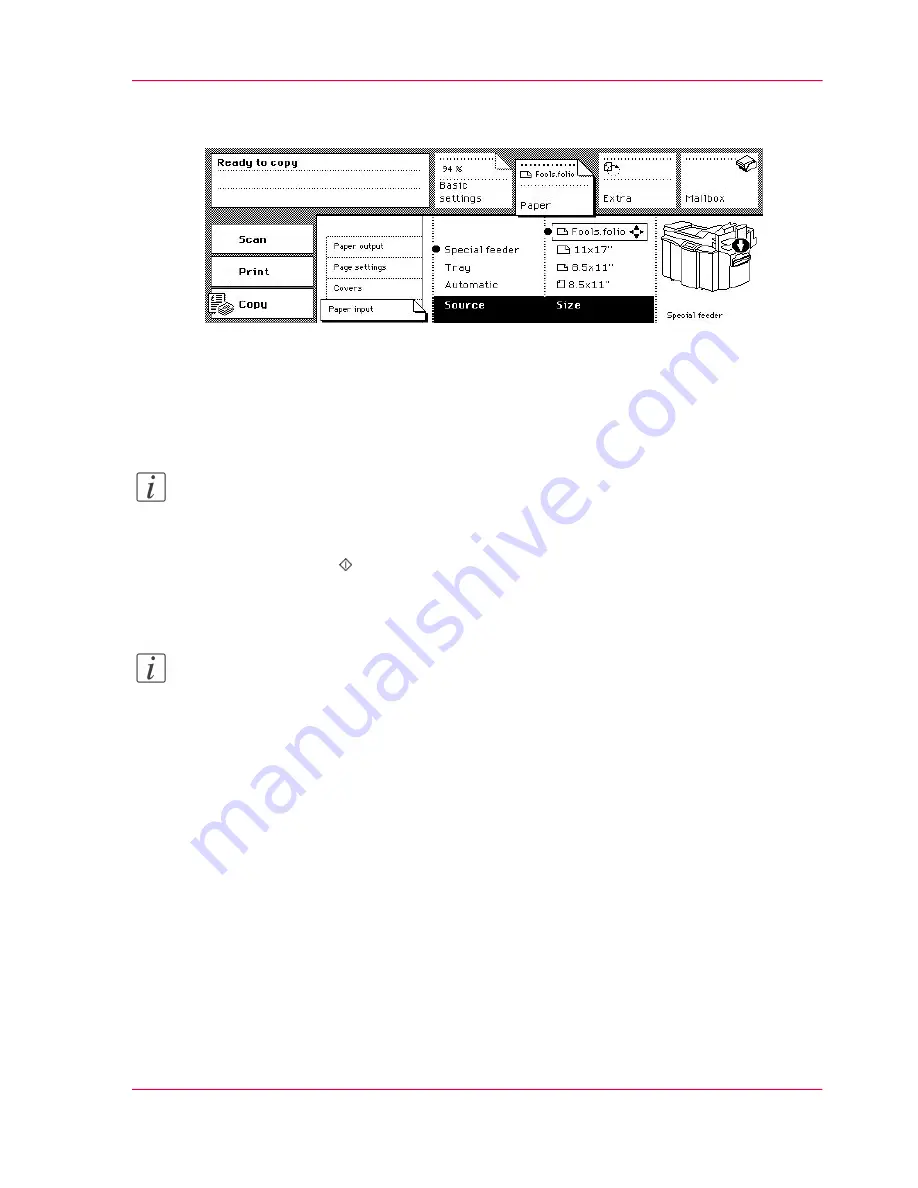
The enlargement or reduction is automatically adjusted and is displayed in the 'Basic
settings' section.
[101] Select the special tray and the size of the required material
7.
Activate the 'Basic settings' section.
8.
Select '1-sided' or '2-sided' in the 'Original' function box.
When copying 2-sided on the special material, feed the sheet into the special tray a second
time.
Note:
The 'Staple' and 'Copy' functions are locked.
9.
Select the number of copies.
10.
Press the Start key .
11.
Close the special tray.
Note:
You can use the platen to copy the originals on the special material. Remember that the
enlargement or reduction is not adjusted automatically
‘Make an enlarged or reduced
copy’
on page 126
.
Chapter 3 - The Copy Function
131
Copy on special material
Summary of Contents for VarioPrint 2070
Page 1: ...Océ VarioPrint 2070 Prémia Class Print copy and scan jobs Océ User manual ...
Page 8: ...8 Contents ...
Page 9: ...Chapter 1 Introduction ...
Page 37: ...Chapter 2 The Print Function ...
Page 102: ...Chapter 2 The Print Function 102 Assign a print job to a user ...
Page 103: ...Chapter 3 The Copy Function ...
Page 147: ...Chapter 4 The Scan Function ...
Page 176: ...Chapter 4 The Scan Function 176 Stop or correct a scan job ...
Page 177: ...Chapter 5 Maintenance ...
Page 185: ...Chapter 6 Errors ...
Page 189: ...Appendix A Overview and Tables ...
Page 197: ...Appendix B Safety Information ...
Page 206: ...Appendix B Safety Information 206 Safety Data Sheets ...
Page 207: ...Appendix C Miscellaneous ...
















































