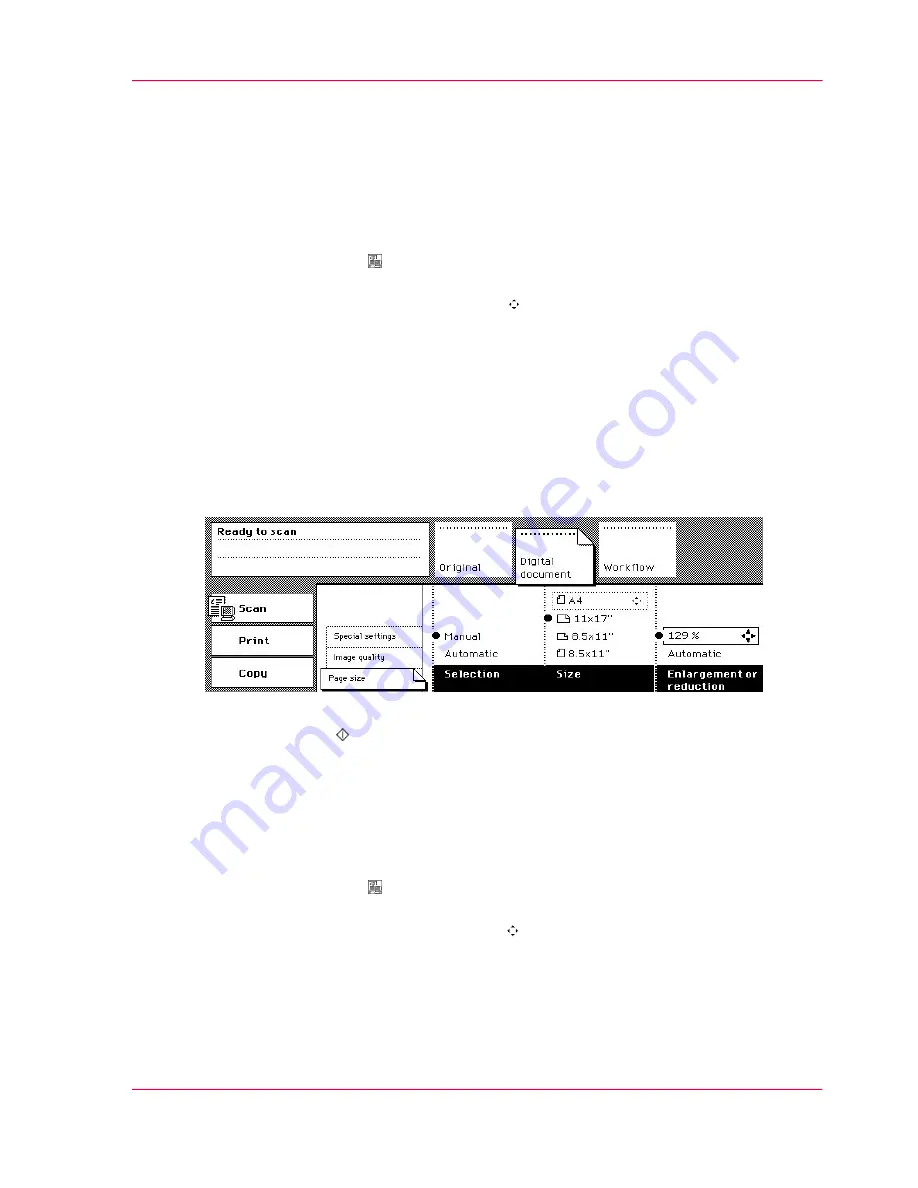
Making an enlarged or reduced digital document with the automatic document
feeder
1.
Place and align the originals face down in the automatic document feeder.
Follow the feed direction according to the dimensions and orientation of the information
on the originals.
2.
Select the 'Scan' mode .
The 'Workflow' section automatically opens.
3.
Select a 'Scan profile' using the arrow keys .
4.
Activate the 'Original' section.
Select '1-sided' or '2-sided' in the 'Original' function box.
5.
Select the icon in the 'Original type' function box to define the orientation of the infor-
mation and the binding edge of the originals.
6.
Activate the 'Digital document' section.
Make sure that the 'Page size' card is open.
7.
Select the size and the orientation in the 'Size' function box.
Check that the orientation matches the feed direction of the originals.
The enlargement or reduction is automatically adjusted.
[151] Select the size. The enlargement and reduction rate is automatically adjusted
8.
Press the start key .
How to make an enlarged or reduced digital document with the platen
1.
Place and align the original face down on the glass plate.
Follow the feed direction according to the dimensions of the original.
2.
Select the 'Scan' mode .
The 'Workflow' section opens automatically.
3.
Select a 'Scan profile' with the Arrow keys .
4.
Activate the 'Original' section.
Select '1-sided' in the 'Original' function box.
5.
Select the icon in the 'Original type' function box to define the orientation of the infor-
mation of the original.
Chapter 4 - The Scan Function
169
Make an enlarged or reduced digital document
Summary of Contents for VarioPrint 2070
Page 1: ...Océ VarioPrint 2070 Prémia Class Print copy and scan jobs Océ User manual ...
Page 8: ...8 Contents ...
Page 9: ...Chapter 1 Introduction ...
Page 37: ...Chapter 2 The Print Function ...
Page 102: ...Chapter 2 The Print Function 102 Assign a print job to a user ...
Page 103: ...Chapter 3 The Copy Function ...
Page 147: ...Chapter 4 The Scan Function ...
Page 176: ...Chapter 4 The Scan Function 176 Stop or correct a scan job ...
Page 177: ...Chapter 5 Maintenance ...
Page 185: ...Chapter 6 Errors ...
Page 189: ...Appendix A Overview and Tables ...
Page 197: ...Appendix B Safety Information ...
Page 206: ...Appendix B Safety Information 206 Safety Data Sheets ...
Page 207: ...Appendix C Miscellaneous ...
















































