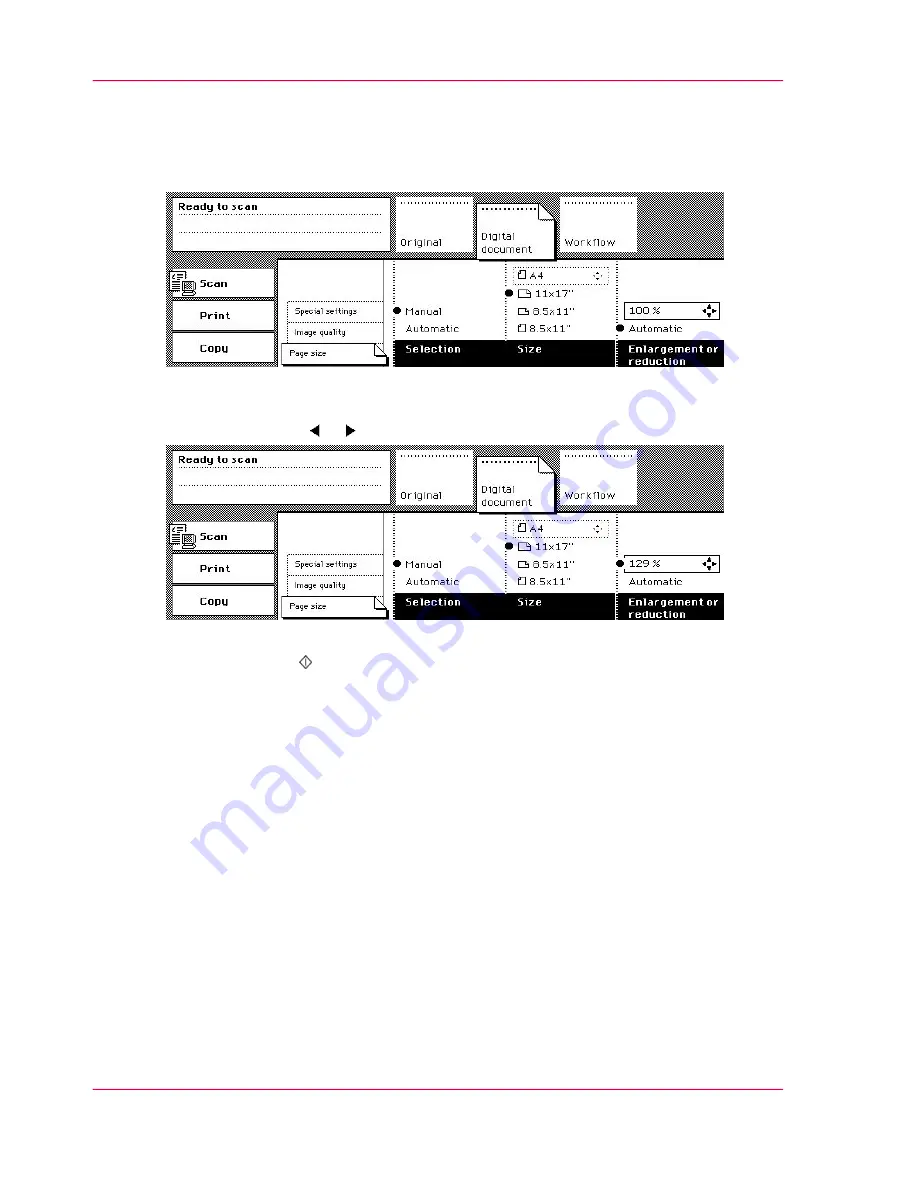
6.
Activate the 'Digital document' section.
Make sure that the 'Page size' card is open.
7.
Select the size and orientation in the 'Size' function box.
Make sure that the orientation matches the feed direction of the original.
[152] Select the size. The enlargement and reduction is not adjusted automatically
8.
Adjust the 'Enlargement or reduction'.
Use the Arrow keys or to select one of the pre-set values.
[153] Adjust the enlargement and reduction
9.
Press the Start key .
Chapter 4 - The Scan Function
170
Make an enlarged or reduced digital document
Summary of Contents for VarioPrint 2070
Page 1: ...Océ VarioPrint 2070 Prémia Class Print copy and scan jobs Océ User manual ...
Page 8: ...8 Contents ...
Page 9: ...Chapter 1 Introduction ...
Page 37: ...Chapter 2 The Print Function ...
Page 102: ...Chapter 2 The Print Function 102 Assign a print job to a user ...
Page 103: ...Chapter 3 The Copy Function ...
Page 147: ...Chapter 4 The Scan Function ...
Page 176: ...Chapter 4 The Scan Function 176 Stop or correct a scan job ...
Page 177: ...Chapter 5 Maintenance ...
Page 185: ...Chapter 6 Errors ...
Page 189: ...Appendix A Overview and Tables ...
Page 197: ...Appendix B Safety Information ...
Page 206: ...Appendix B Safety Information 206 Safety Data Sheets ...
Page 207: ...Appendix C Miscellaneous ...
















































