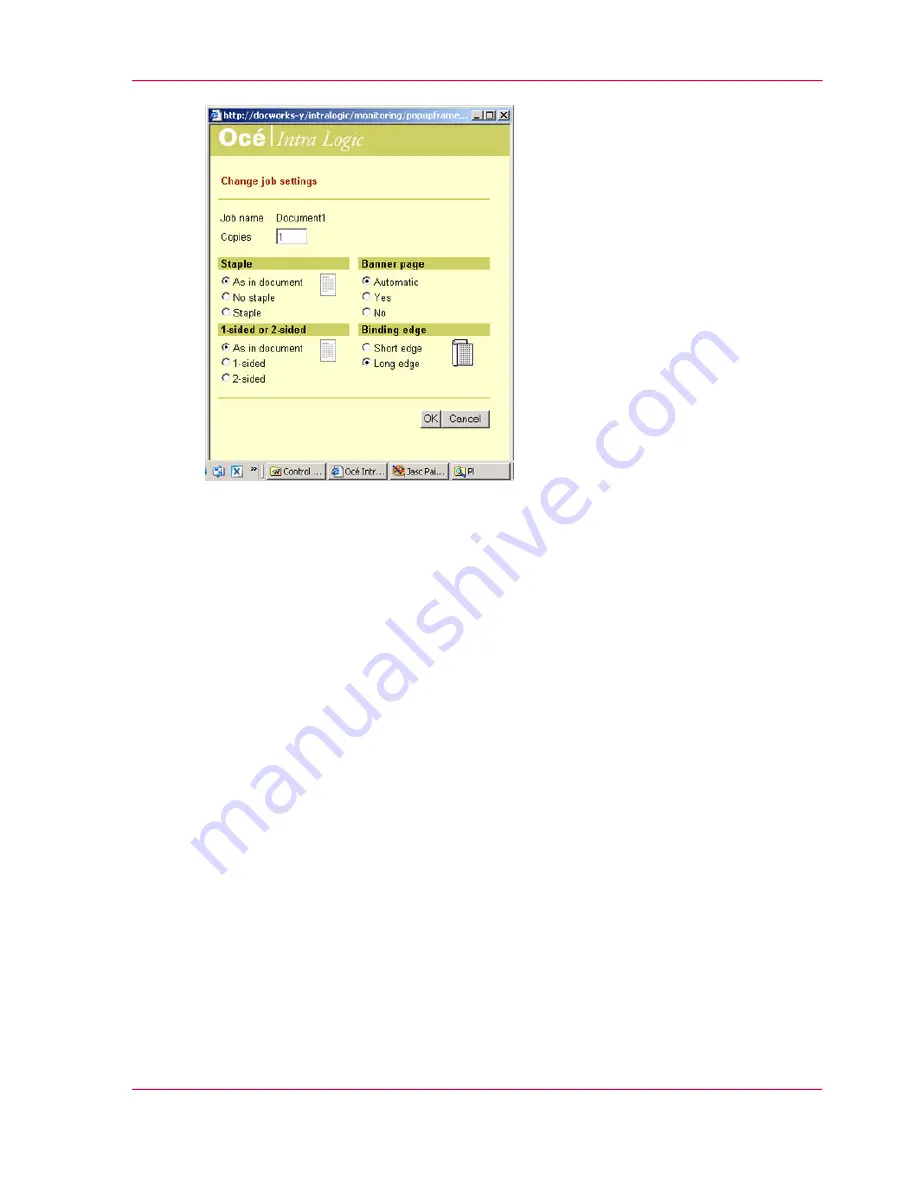
[12] Change the job settings in Océ Intra Logic
The 'Scanning' tab
Océ Intra Logic uses two sections to store the scan jobs, the 'Public scans' section and
the 'Personal scans' section. To send a scan job to the 'Personal scans' section, you must
use your personal scan profile.
The scan jobs that are in the 'Public scans' section can be viewed or copied to your 'Per-
sonal scans' section.
When the scan jobs are in the 'Personal scans' section, you can perform the following
tasks:
■
View your scan jobs.
■
Save your scan jobs.
■
Delete your scan jobs.
■
Convert your scan jobs into another document type.
■
Send your scan jobs.
The 'Corporate' tab
The 'Corporate' tab provides easy access to links and documents.
The 'Corporate' tab has two sections; links and documents.
The status and features of the machine
The Océ Intra Logic application can inform you about the status of the machines that
you can use. To get information about the features of the selected machine, you can use
the 'Features' function.
Chapter 1 - Introduction
31
About Océ Intra Logic
Summary of Contents for VarioPrint 2070
Page 1: ...Océ VarioPrint 2070 Prémia Class Print copy and scan jobs Océ User manual ...
Page 8: ...8 Contents ...
Page 9: ...Chapter 1 Introduction ...
Page 37: ...Chapter 2 The Print Function ...
Page 102: ...Chapter 2 The Print Function 102 Assign a print job to a user ...
Page 103: ...Chapter 3 The Copy Function ...
Page 147: ...Chapter 4 The Scan Function ...
Page 176: ...Chapter 4 The Scan Function 176 Stop or correct a scan job ...
Page 177: ...Chapter 5 Maintenance ...
Page 185: ...Chapter 6 Errors ...
Page 189: ...Appendix A Overview and Tables ...
Page 197: ...Appendix B Safety Information ...
Page 206: ...Appendix B Safety Information 206 Safety Data Sheets ...
Page 207: ...Appendix C Miscellaneous ...
















































