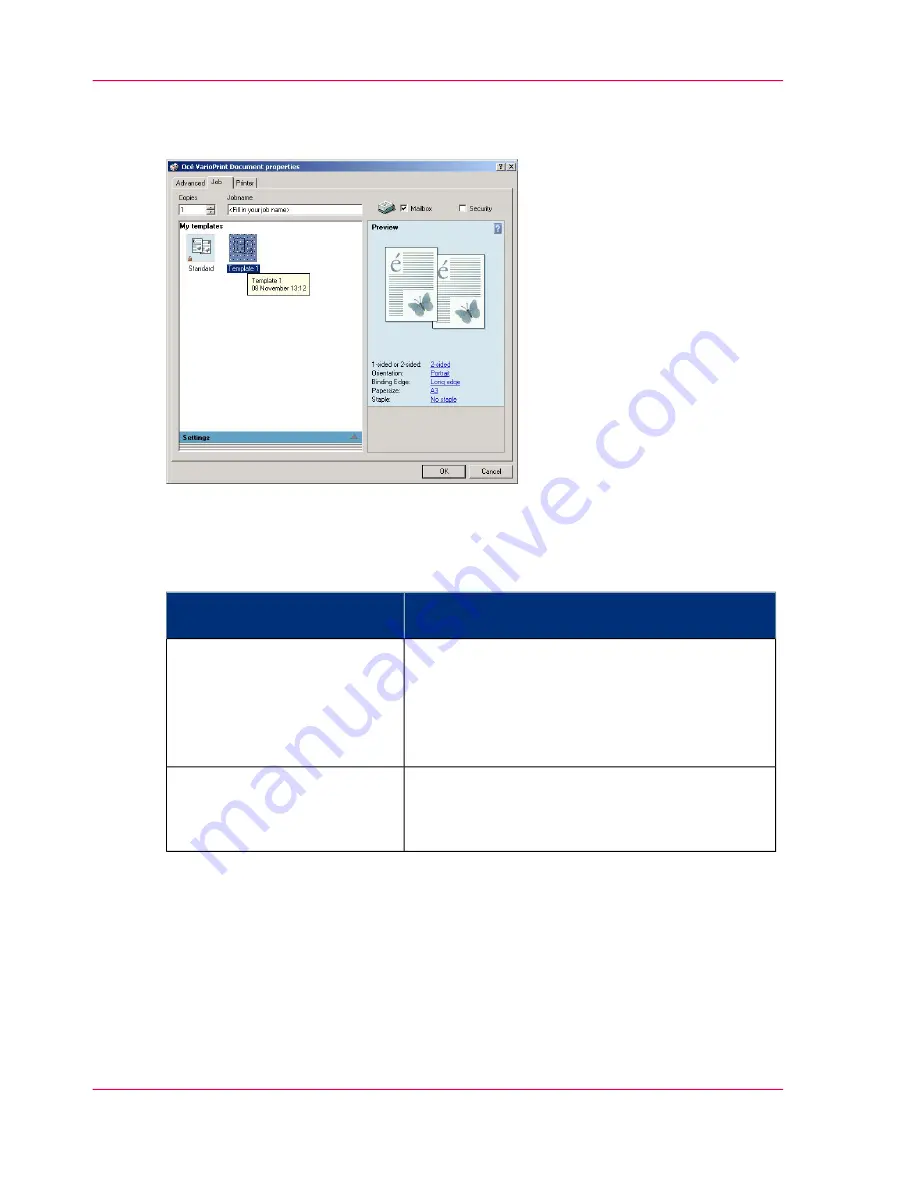
Océ VarioPrint 2070 Prémia Class printer driver settings
[19] The Océ VarioPrint 2070 Prémia Class Windows printer driver
You can open the Océ VarioPrint 2070 Prémia Class printer driver from the application
you use.
#
How to open
Océ VarioPrint 2070 Prémia
Class printer driver
■
From the 'File' menu of the application, click
'Print'.
■
Select the Océ VarioPrint 2070 Prémia Class in
the 'Printer' area of the 'Print' dialog box.
■
Click 'Properties' in the 'Printer' box.
Windows operating systems
■
From the 'File' menu, click 'Print'.
■
Select the Océ VarioPrint 2070 Prémia Class in
the 'Printer' area of the 'Print' dialog box.
Apple Mac OS X operating sys-
tem
Print to file
Your company can have a policy to prevent direct printing to the Océ VarioPrint 2070
Prémia Class. In this instance you must select the 'Print to file' option in the printer
driver. Your print files are sent to a pre-set directory on a central server. An operator in
the central reproduction department can retrieve and print your documents.
‘About the
Print Files’
on page 80
Chapter 2 - The Print Function
44
About the Océ VarioPrint 2070 Prémia Class printer driver
Summary of Contents for VarioPrint 2070
Page 1: ...Océ VarioPrint 2070 Prémia Class Print copy and scan jobs Océ User manual ...
Page 8: ...8 Contents ...
Page 9: ...Chapter 1 Introduction ...
Page 37: ...Chapter 2 The Print Function ...
Page 102: ...Chapter 2 The Print Function 102 Assign a print job to a user ...
Page 103: ...Chapter 3 The Copy Function ...
Page 147: ...Chapter 4 The Scan Function ...
Page 176: ...Chapter 4 The Scan Function 176 Stop or correct a scan job ...
Page 177: ...Chapter 5 Maintenance ...
Page 185: ...Chapter 6 Errors ...
Page 189: ...Appendix A Overview and Tables ...
Page 197: ...Appendix B Safety Information ...
Page 206: ...Appendix B Safety Information 206 Safety Data Sheets ...
Page 207: ...Appendix C Miscellaneous ...
















































