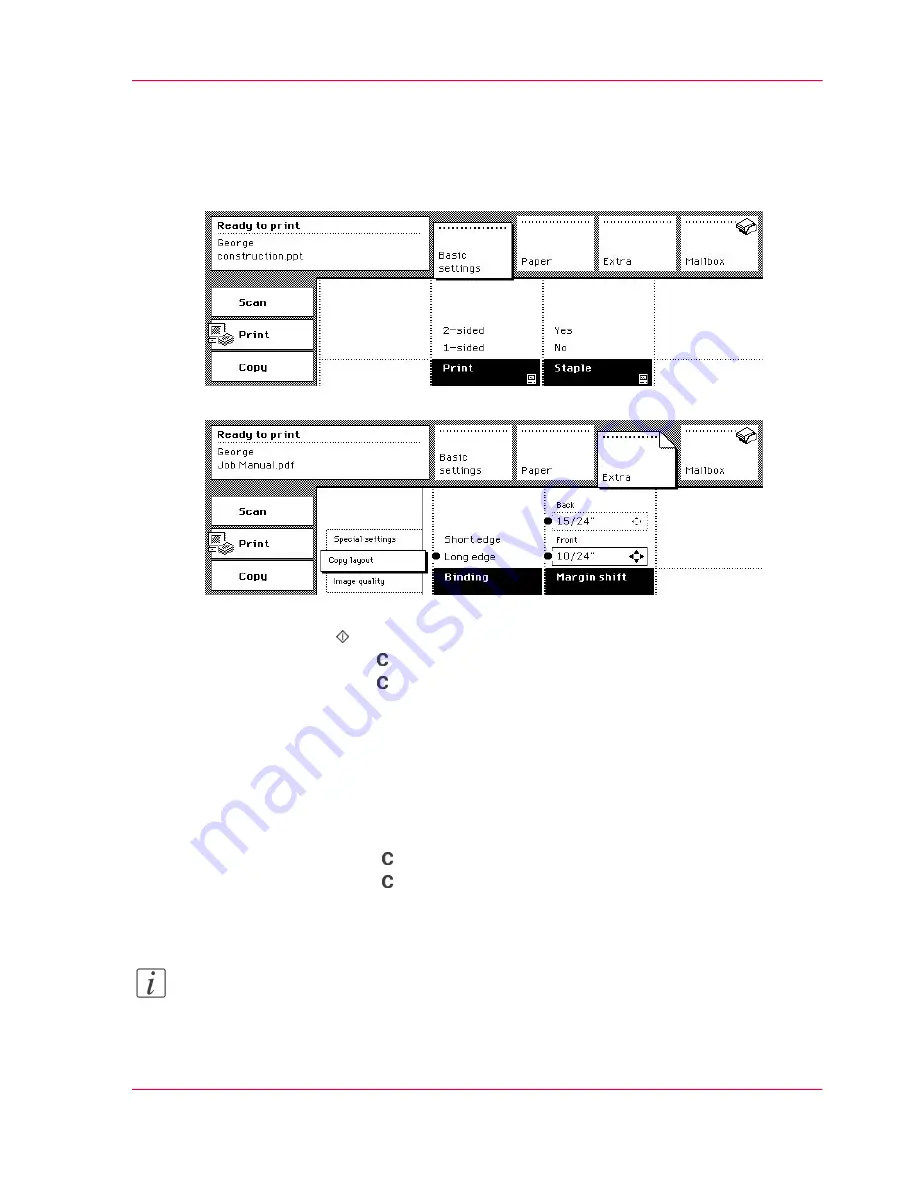
Changing the settings of your mailbox jobs
1.
Select one or more jobs in the mailbox list.
2.
Activate the 'Basic settings' , 'Paper' or 'Extra' sections to change the settings.
[41] The reference to the As in document setting in the printer driver
[42] Change the settings for the job
3.
Press the start key .
4.
Press the correction key to exit your mailbox.
5.
Press the correction key once more to enter the default operating mode of the Océ
VarioPrint 2070 Prémia Class.
How to delete your mailbox jobs
1.
Select one or more jobs in the mailbox list.
2.
Press the 'Delete' function key.
3.
Press the Correction key to quit your mailbox.
4.
Press the Correction key once more to enter the default operating mode of the Océ
VarioPrint 2070 Prémia Class.
Note:
Remember that the Key operator is permitted to define the storage time of the mailbox
jobs. The mailbox jobs can be deleted after printing or after a pre-set clean-up time fol-
lowing a Key operator setting.
Chapter 2 - The Print Function
65
Controlling the Mailbox Jobs
Summary of Contents for VarioPrint 2070
Page 1: ...Océ VarioPrint 2070 Prémia Class Print copy and scan jobs Océ User manual ...
Page 8: ...8 Contents ...
Page 9: ...Chapter 1 Introduction ...
Page 37: ...Chapter 2 The Print Function ...
Page 102: ...Chapter 2 The Print Function 102 Assign a print job to a user ...
Page 103: ...Chapter 3 The Copy Function ...
Page 147: ...Chapter 4 The Scan Function ...
Page 176: ...Chapter 4 The Scan Function 176 Stop or correct a scan job ...
Page 177: ...Chapter 5 Maintenance ...
Page 185: ...Chapter 6 Errors ...
Page 189: ...Appendix A Overview and Tables ...
Page 197: ...Appendix B Safety Information ...
Page 206: ...Appendix B Safety Information 206 Safety Data Sheets ...
Page 207: ...Appendix C Miscellaneous ...
















































