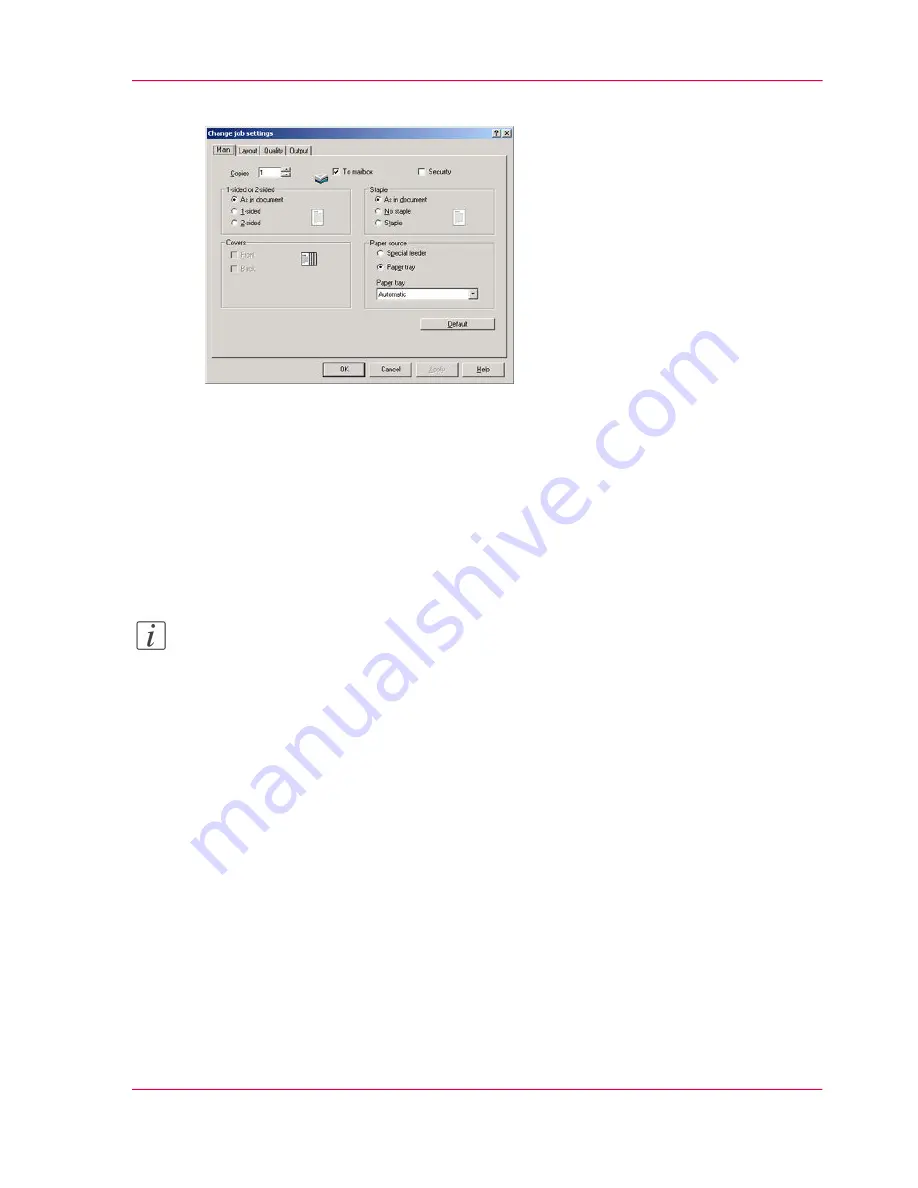
4.
Change the settings in the 'Change job settings' dialog box.
[60] Change the job ticket
5.
Click 'OK'.
How to change the job ticket of several print files at the same time
1.
Retrieve the required print file
‘Retrieve the print files’
on page 92
.
2.
Display the list of print files and select the print file that you want to change.
3.
Click 'Job settings' on the 'Edit' menu.
Note:
You can also click on the Settings button of the toolbar.
4.
Change one or more settings in the 'Change job settings' dialog box.
5.
Click 'OK'.
Chapter 2 - The Print Function
99
Change the job ticket
Summary of Contents for VarioPrint 2070
Page 1: ...Océ VarioPrint 2070 Prémia Class Print copy and scan jobs Océ User manual ...
Page 8: ...8 Contents ...
Page 9: ...Chapter 1 Introduction ...
Page 37: ...Chapter 2 The Print Function ...
Page 102: ...Chapter 2 The Print Function 102 Assign a print job to a user ...
Page 103: ...Chapter 3 The Copy Function ...
Page 147: ...Chapter 4 The Scan Function ...
Page 176: ...Chapter 4 The Scan Function 176 Stop or correct a scan job ...
Page 177: ...Chapter 5 Maintenance ...
Page 185: ...Chapter 6 Errors ...
Page 189: ...Appendix A Overview and Tables ...
Page 197: ...Appendix B Safety Information ...
Page 206: ...Appendix B Safety Information 206 Safety Data Sheets ...
Page 207: ...Appendix C Miscellaneous ...
















































