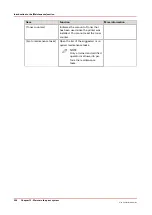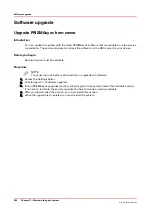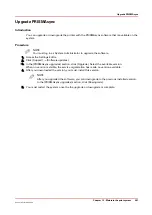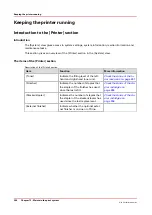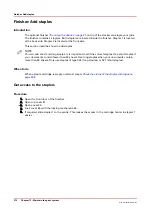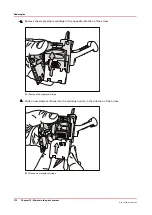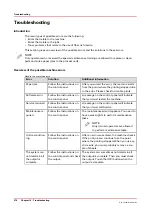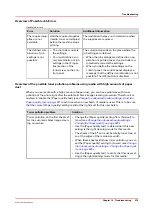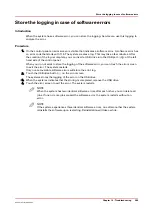Finisher: Add staples
Introduction
The optional finisher
The output locations on page 21
on top of the stacker can staple your jobs.
The finisher contains 2 staplers. Both staplers are located inside the finisher. Stapler 1 is located
at the back side. Stapler 2 is located at the front side.
This section describes how to add staples.
NOTE
You can add short and long staples. It is important to add the correct staples. Use short staples if
your documents contain fewer than 50 sheets. Use long staples when your documents contain
more than 50 sheets. Only use staples of type S25 (long staples) or S37 (short staples).
When to do
When a staple cartridge is empty or almost empty
Check the status of the stapler cartridges on
Get access to the staplers
Procedure
1.
Open the front door of the finisher.
2.
Open top cover E1.
3.
Open cover E5.
4.
Lock cover E5 with the locking mechanism E6.
5.
If required, slide stapler 1 to the centre. This makes the access to the cartridge holder in stapler 1
easier.
Finisher: Add staples
270
Chapter 12 - Maintain the print system
Océ VarioPrint 6000 line
Summary of Contents for VarioPrint 6180
Page 1: ...User guide Océ VarioPrint 6000 line VarioPrint 6180 6220 6270 6330 ...
Page 8: ...Contents 8 Océ VarioPrint 6000 line ...
Page 9: ...Chapter 1 Introduction ...
Page 15: ...Chapter 2 Explore the print system ...
Page 31: ...Chapter 3 Explore the ease of operation ...
Page 43: ...Chapter 4 Start the print system ...
Page 49: ...Chapter 5 Prepare the print system ...
Page 81: ...Chapter 6 Prepare the print jobs ...
Page 89: ...Chapter 7 Plan the workload remotely ...
Page 93: ...Chapter 8 Plan the jobs ...
Page 129: ...Chapter 9 Carry out print jobs ...
Page 193: ...Chapter 10 Keep the system printing ...
Page 202: ...The operator attention light 202 Chapter 10 Keep the system printing Océ VarioPrint 6000 line ...
Page 203: ...Chapter 11 Media handling ...
Page 245: ...Chapter 12 Maintain the print system ...
Page 275: ...Chapter 13 PRISMAlytics Dashboard ...
Page 277: ...Chapter 14 Troubleshooting ...
Page 287: ...Chapter 15 Specifications ...
Page 305: ......